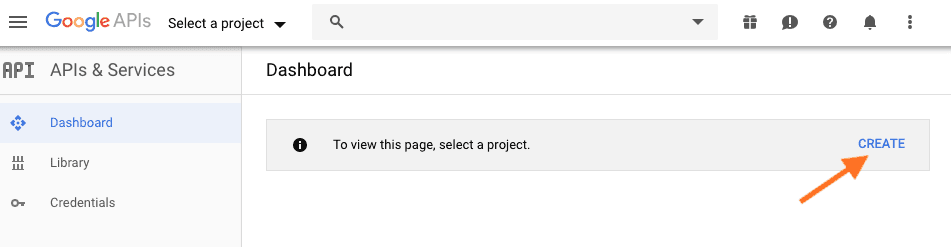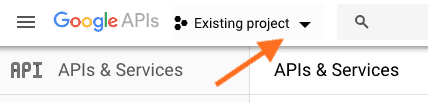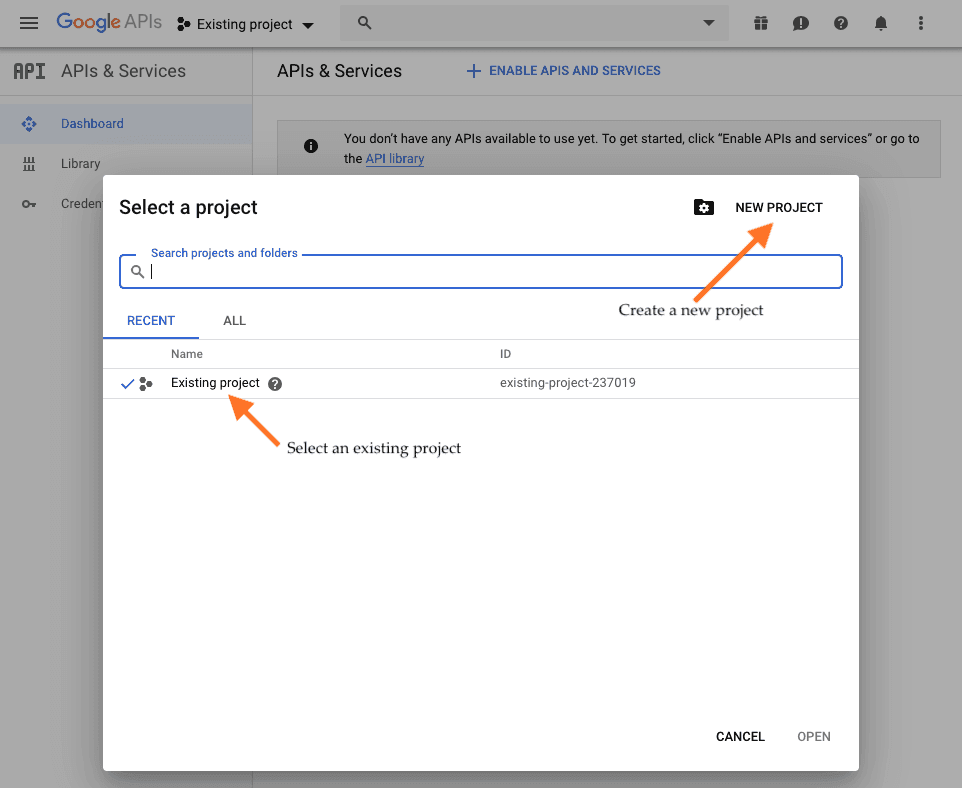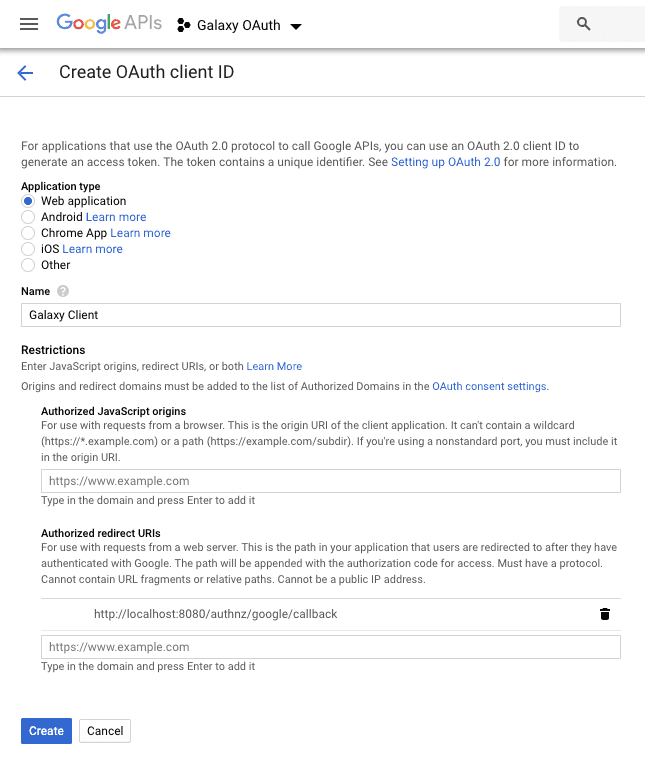Configure Your Galaxy Instance as a Google OIDC Client
This page explains how to configure this feature, for user-specific docs, please refer to this page.
Leveraging OpenID Connect (OIDC) protocol, users can login to Galaxy with their Google account, without having to (explicitly) create a Galaxy user account. To enable this feature on your Galaxy instance, you would need to first register you Galaxy instance as an OIDC relying party (RP, or client) with Google, then use your registration information to configure Galaxy. These steps are described in details in the following sections.
Client Registration
Take the following steps in order to register your Galaxy instance as an OIDC RP on Google's OAuth2.0 authorization server:
-
Visit the Google Developers Dashboard and either create a new project or select an exising project to use for this registration:
- If this is your first time visiting this page, you’ll see a prompt to create a new project. Click on the Create button to create a project.
' width='951' height='247' xlink:href='data:image/png%3bbase64%2ciVBORw0KGgoAAAANSUhEUgAAAEAAAAARCAIAAADi2T3bAAAACXBIWXMAAAsTAAALEwEAmpwYAAADvklEQVRIicWW227jNhCG/aJ9hz5NL3PVq15tL4ICaYEACdDE67hu4rUiywfJNjaSdaB4EqWhKLGguBaCxGmBZFF/GNNjWpBmNJyfHOgOXjYlKK1b1SjVNk3TAID%2bL5qmKTuq70RZllJKe%2be2bZ87duydtkNrPbi6uipFMY/0%2bt7Ti%2bHv483%2b4Tbdx7vdjnPOGLu5uZl9%2beJ2TKfT8XicJEkQBEoprTVCaDL5uyhE8TGEEAgh3w/si7u4uPB9X2t9dnaWpiml9NOnX7XWy%2bVyOBxqrdM05ZybBDDGUkIllSiKirOvcVEyBlBJKaEDZVme5xjjNE2TNI3jWAiR5zkAVFVFKUUIUUrZh6GUEkKEEEqpPM%2bFEFLK/X5vH4QQUkoVRUEIsZUHgLquB6SLLE0SjDHKMcHIhJvnqMN%2bZWlqrANjQikry4obCvMphE3j42TZN6cLwTycEGJnMDZObsAIZYfQkFlCq9WqKArHcTzP2%2b12vu97nrfdbjdBsF6vCSFKKdlRVZXWOoqi8Xh8f38/Go0eHx8fHh42m40%2bEQPXdcMw5Jxvt9soisKOIAienp7CMNxut5TSPgG7QDHGs9lssVgsl0vP8%2bbzeZqmJ0ugMYJjIlNKqVrVxmrjq28OAJRldbBSKdULQk/bdsp1CgZRVuVUZgQQATNSM1rHWk5lb5hBr2JKKatxdnwudvbna/%2b70Jp7PqvAHxMaIbnZVzcOu33kn11%2b6/I4lwl%2baTE2eWqtpQRKaV3XUkrG2Ot9oCuaUYn%2bLwAQQvAPwmhZUCh5VfKiMBJvVCjOa1MBYyqjdYIhwYCofG1ZVwGttei4vLwcjUYA4Pv%2barVaHOg1wHEcv2O9XjuOE4ahFcr3w8tVDHcumnjZLsSUYCnlIM9RCVBWlbmA86rqdoA3rOqaWAgBAOfn59fX10qp9Xrtuq7jOPP5fDabTafT4fCz53mTycTOz2azu7u7zWZjxf49EEx5wUL/6a8/H1fpYoejhFBCTAKu65ZlyRhbLpdBEGRZVtc1AMhjWBWSUtolBACMsX6RWLpXYJeQkV2LlPL9S4gRDopRIn/6ofn5R2gaEEz0S6juJNKeC9rWnD2apjkavU2gb017Zd/ERyXixXz7DprGdO2T2wx/abcPDU2awwHJMkiSRErJObebQBRFcRzbQ9W/JPA/0XYva3HT3v%2bmZdnNNC8uGYRhCABFUYRhuNvtvnYIIazInDiBjrbAurFxt8c3MillXdeHipnqHI3%2bVAnoQymOMuj7te/Ctzr4lAm8zT9d9z/VgXTOoQAAAABJRU5ErkJggg==' /%3e%3c/svg%3e)
- If you already have existing projects, click the drop down in the top menu and select a desired project or create a new project by clicking the New Project button.
' width='428' height='103' xlink:href='data:image/png%3bbase64%2ciVBORw0KGgoAAAANSUhEUgAAAEAAAAAPCAIAAADbBV4wAAAACXBIWXMAAAsTAAALEwEAmpwYAAAFOklEQVRIib1WW28bRRTOv%2bCBZ34B4q/wgFAfERIPFeKFSvAAVR/gIWpQY1WuhHJRRBI3JG3cuMGRk%2bYiJ0hRsU2x0/q2Xq/Xe/F677M7VzQ7ruvcKlQEn8bjs2eu35wz58wUezsoZYQwRhmjhL7WUHq%2by%2biTUooTEEIu1xdwXRNNZkMIxzGMYwghgpAL15UpsTbGOIqiOI7Hu2louKpgsbHkx%2bshsAGKGGNxMrfneWEYYozHBMRwjLGQxxohiP1dAE4gWgUfxlgURZ7nhyFwXc/3g7eUKbGAJEn7%2b/vFYtHzPMaY4ZLtUnxYp%2b3ndXJ6yLSi26%2bcNtjD0u9SIcM0VVKUdqtZr9cb9bokSa7rMsZ835%2beni6VSlEUnZ6e2rat67qmabIsm6aZsA0c27YsazAYmKbp%2b74sy0EQxHFsWRYAQBiBEwARANHAHGSz2XK5DCHy/SAIwstlRKBWq62vr29tbdm2zRgLY/rsr/hxidZz%2b/Dhz/TsgVLLpvIsffBcvfctLD3vaFqr0ej3%2b1EEarVau90WBG7cuHHr1i3TNFdWVrLZzcXFxXQ6vbGxkU6nl5d/yeW2MpnMwsLC/PzcT3fvrmVWFxcWXNc1DOPmzZuSJAnrCQuEIXAc5%2bTk5OnTbc/zr9z9GwK%2b72uaZhgGhDDxIQpiEkSUYUiiiBGAYJSvQMXCjCIM4aQPCNNz2mG4vb0NIcQY91V1OOQnbRiGZVmu65ZKpVqt1pXlEIC2rLSU/hDEg6EjDt51XUIIQki4EwDchYIgjKLYMEzbdoIgvNqF2P8PDGloU71Jas%2bYZ4jbc7ELJgjh5CojjPkBic/LZaqfQB2jr/avx9vaEiiKcm5CISQDuaDIPd20Cgvkm4/olx%2bEX3%2boNs90c8Aviqbp74Sp9nlIkjSWW%2bfQTDSiHmkmGoXcFEL7SjQbrXarqdt6fo5%2b8T77/D1nb0k27W6n3ZU7stxRut2u3Ol2ZS50ZaHkGlnuyjKX%2bV/SQemOy9Rk/EIIAQAwGgW1C2blt4XydDAOtZNJYFLD%2b5wrhGLEU0kUkLXv2NJX5CSDH3xGMRIj/o0/8jtQqVTW19c3NzcLhUImkxkMBoSQIAgqlUq9Xt/b26ud1TRNi6Lo4OAAAPDixYtqtarrutyVB4NBr9fr9/uargnPCYIAIZ59RogiGMcxY/DlMZr5GG/fS9IBYQQeHx%2bXy%2bW1tbWdnZ1Ws0kILRQKZ7Waoii5XK7X6zUadUXh9mhLkqqqsixLkmRZ1uTBcQK7u7vT09OpVKpcLj958sT3fcaYoiiPHj0qFArFYvHw8OhpLqdp2tLS0ssEGxsbq6urh4cHxWIxn88fHR39ls9vbm6KhSmlItPBGELGYAzQ4x/x7Kew9QfPgoSHrDiOU6nU/fv3M5lMNpudmZmpVqtzc3Pz8/Oqqs7Ozt6%2bfTuVSu3s7KTT6ZWVleXl5Tt37qRSqd3dXT7HaweZwhgrilIqler1ehiGuVzOsixKqeM4tm0bhoEQsm27r/aDIOh0OqZpDi2r2%2b3quu75nm3bw%2bGQX0FNtyxL1zTP87gFRKLHBDVP8b1P0OMfIIxiSuMwEDEnDALHcRRFiaJIZDTHcVRVFdt49epVr9cbDoeu65qmqWmaWFHgnAUQQoINpRTy8%2bKpRMRykRfHsXky4Y8FHuRev2HGjxz0BpD8%2bj36swD58wbCCCTedBH00kX6J00jAgAAEI4AAAiCAFyJpHVUJyPG8lh/USmAECAEhHxasQq%2bCig5JkF6Urjc4cLAhMB/ijCYpH0dgXfG39gdaBCK%2biVYAAAAAElFTkSuQmCC' /%3e%3c/svg%3e)
' width='962' height='788' xlink:href='data:image/png%3bbase64%2ciVBORw0KGgoAAAANSUhEUgAAAEAAAAA0CAIAAAC1uKleAAAACXBIWXMAAAsTAAALEwEAmpwYAAAJYUlEQVRoge2aaVPbSBrH80H3S%2bybqal5tUA4fIE5jG3Jkiy17sOYADsTMpXM5tiZIZXauYA4CebwJeND%2bJJ8SZpqCTvGmUlMNiSztfnVU12tRy2p//30092FuZVMJsPhcHg9xIkbC0uktO5fXUFWfX4aRyJRFACAYdjc3ByCIOFweHl5ORqNrofDKysr8XgcwzBRFBVFicfjweVljuPY94XjOIqiIpGIKIrJZHJubo4gCADAl19%2bmUwmg8FgIBDY2dmZm5sjSVJRFIIgEomEoii3FEUhKYokSUlWaIaXGArDaZKgRJ7leV4QBAAAgiAUReE4jiBINBrFMCwSiQAHwQEAQBAE7TDaLQbC0gxDDyoujse9Cxk2pkhSEARFUTAM4xzC4XAikSBJMh6Pb2xsxONxnudlWWZZVna4RRAEy3IMwxBEnAYURTM0A2iaBoAGAFAUrDMMQ5IkRbl9BoCmeUccx/PDAXRLhmXJEeALKZKhKYam6Ks26qTgAEIua7AXDAUABQDLsvDDztDESdL1w3ZOSVLULZ7np6anFzwLHMeHw5HV1dVoNBqJREKhUDQSiUajoVCIJOOiKLmDzfN8IpHAcXx%2bYX55ZWVtbS0YDC4uLobD4cWlpXA4rIwQByLFSMEIv4byCCGEUB7B%2bQjGr6FCKCasIvx6jA/FBFGS4WwYQf7zyhhQQGAxsBYKcRyHQzAcxwmCQFEUw7AYhiEIAgCQJEl0EATBjWkkEonFYiiKIgiyvr6OYVgoFEJRdEwAw0kxUsRIMQ4knBIoRsQpAadEAl6KJA0rkqS8N7cEXkgoiizLAi9IDrJ0BVmSRUEUeGFokiQlEolkMrkxwK27pTxCAg6cvJGAllAGloB26UxA%2b2%2b4BeCQ8BjJU4xIAAEaBcs4EEh6YIxIDQywoizDeMoyVOrWR0mMoMCFwrHLOrz/pk3C8M1u5XUEKFZcDHO%2bEEexoj/EzC8zs0HGs0qvY3wcxnfc4rSoKLIgCDRNS5LE8zwA4HX%2bXaYizHd36aAoJ9scnFXhNaMPDp1Dj/PsOINlBGY1x3FQAGBFmpMAJzkVmWZleMlKNAf90NgrxnCirMjuGvfFF18Eg0GWZRcXl4LBJZ93IRhc9HkXlhYX/X6/1%2bv1eDyBQGBubuH27dt%2bv39pacnn83l93mAwuLyyMj8/73dY8Hh8fp/H411aWvL7/bOzsx6PZ35%2bPhAIuO/xOfj9/uXlZa/X6/f7EQTheR4KkCTJURyXJMnVDQBFO%2bvfcEiGuJcAAJjsGPbVV18FAgEURWdmpmc9y9PeyKwvfNu7vrYeRREERdFYLIYMcNP9sg6v0Gg0eukc3Bo%2bgg4Y%2blEUdWPidgA4KywUIMsyhuNoLCbLMo7j4XA4Go1ubW3dubOZdNh0SI6wtbWVTCYVRdne3t7c3HS2FYZmRcAqJC3HaVmUlI3EtZHdvL%2ba1MO82thIAkDDvWXApQBRhEkJVyFBkGXZjUun07Ft27Is%2b6%2bB5fRkd3eXJElRFIcr5GUEcByPk6QkSSiKBgIBBEFaeuvnX37Z29s7PDxMp9OFQuHlq1epVGp/fz%2bVStVqtZuQx/P8o8ePbds%2bODhIPT88Okq/fPkqnT7O5wvut77%2b%2bmuCIMZ2DZgDznmEEUURABCJRHAc13X9l19/ffLkyd7e3v7%2bwfNU6uGjR3t7Tx88%2bO7Zs2faxcVNCEhubt6/f9%2b27f2D/VT69Ozk%2bPDwMJVK5QsFt8H29nYsFhtbu%2bEUcsPhHhOcJAbtdvsTTSHLKfo293f7t7tO3Rz2ZGtrKxaLuXP%2bioDhGcE9TVAUZRiG0bW6PfO8qqsVvVDW1Uorf96oXOjFaitf0nPnulbv6G2z9eGs1uzUG23dtvXf/lUX5xr5TKNjN1rdht5rGX0o4M4dFEXfLQAAqt40np82G81W7ryZO9fzJf1MbZzmGyXNyJ238mXjJN8oVo1SrVeodNXqB7JKW9Xt4g/3az9%2bo7ZtVeuplY5a7Ra17lmxXan3/7mzhSCTCag1jJNCQ81nDcO44blkDaaNU6Ye2fv3HL956XdoGWah2ptUAEVRrZaRK/dy5W6m1IF2fiOWK/dUzVI1K1/p5Wt26dlj7cfdQtMuamahao62PC22jY61vb010RQiSdIwYBKbpuXaTQTAsqyCqp5lMun0cblcLhTUs//8%2b7yinZ1lj9PH2Vx%2brLFt23cmzAGSJHu9TrHa/vlF9acXF9liy31Lv99/dfSq2Wx%2bkEllWZau6%2bVypVQq1%2bsNTdOqjValXCkWi6qqXjgr9XsKIAjyJF/Llzunqn6q6oVKt3jRN7qWZZrtdrvb7ZnXxAnmHzA%2bCFdH5Wrb/rsFiKLoCoiTpFZrtbu23u53enZeraRenlS1yyGxHEzzGhEolcrDjWUMcyAF2huy3zMCMAd0ffhYv9drG0a/D8fAXRlc/%2bQRaHc6b3Todc/MiehfT4Cu6822/dPPv2qaViqVXrx4tX9w8Pzw8PDl8W8vjjKZzMOHDydPg4uLi2w2l8lkcrlcNpvNZDKlUjmby2Uy2VqtPklGXTsCzWar3bVKpVLboV6r12q1ykW9/nTn4qcHjZaRzWavEYF2R9f1VqtVrzdaLb3ZbOm6YRhtw5g8o66TA%2b5RYnxgnFfYj2k7/Dfb7I3edStjk/vDbn/WtSJAwX3AETA%2bcWHmWuUzc08xu7DB6GY5eT9uXAA5FPDm99yhLR5Zzx/lz8vZbLZcqZTLZU3TypVKNpcrFovVqqaqRVUtVqvV9%2bvuTQqwLTiXLMs2e6qqHqWPz8/P8/lCqVTK5wunp2fp4%2bPjk5PT09Ojo3SlUrE/pgDx7TkwJuOak%2bevE4HXWBNg/5UFfEysDz2FPjbW/0UEhM8Cbg7rcw58YqzPOfCJsT7nwCfG%2bpwDnxjrfygHrKsnWct63Y3PR4mbp91uqwU1k8mWSmXXU683KpWq%2b5vdpFMI/lml1TJNs9vt9j4W3W7XNE1Nu3j69On33/%2bwv7/f7Xb7/X4ul0unjzVNs217c3Pzbb/QiKLI87ybA5/uJ6Y/xu3Jzs7OOwRwHEeSJIZh97799t69b%2b86fPOG3d2F3B2YW999w7l7/QZ3d3e/cRl%2bxWF3996D775z/23pHRGgaToWi/l8vumZmamp6ampqX%2bM2NTUNCynp6dnZv7Yph37s7tvaTDqvNpgZmbm9uysz%2beLoSjLsu4/uQ0F/A5BwtOiAB6a7gAAAABJRU5ErkJggg==' /%3e%3c/svg%3e)
- On the New Project page, enter desired project name and click Create.
' width='531' height='306' xlink:href='data:image/png%3bbase64%2ciVBORw0KGgoAAAANSUhEUgAAAEAAAAAlCAIAAAB9MnhgAAAACXBIWXMAAAsTAAALEwEAmpwYAAAGcUlEQVRYheVY228jVxn3H8QDEk9QiZUAqYB45wEhEKgSdLXSqqjb8tqXVYXUFoQEpE8IqUINCUQiu3aarjd2duP1JU68yfg2Ho8948vYHmfu535OdWYcJ6gqVAuNDfz00/G5zIy/T2fm933fSTHGxOcAW1ekCCG5XL5Wq6mqapqm53mbm5vn52emafb7/W4MVVXFuiJFCEmn0xvvv/%2bnGK1WK5vNHh4efhBjY2Nje3u7WCyKdUUq%2bZGbQSljjHOezEAIZ9MZpZQQgjEW64oUZYxQabu0lUqQGJQxLkQ8IR2j68rUlXGJpdeHl%2bZfrqwjUuK/HCnxP%2bAAX3y34vL3CskM54KtHzm/tgOU8mVAW/qzWJLK9GnX1gUpyrgT0GIjyNfcR1UnV3Oq7eC8G%2bVq7uMTR9FD28XGBJ7r0ZrwrBue61GtE2ojKB0Y2rjRB4SJeSC6E2Z5wgVi6tGBzWeBcIDcLA9wy6GT9aAbsrmHAGLPtWhk45Qxgf0JKZWPPzoopfdzH%2beKz44bhUp9N5N9Wnr%2bwYc7z07UqS/GDrNcvlqOHXYRicnUfu%2b9d1uNM3PG%2bxaUDvQsoml6Nl86eFJ%2bdHD0pFBtaqNC%2bflRsfbooNDqji9CuT8rp%2b1zD4gwih48%2bPtk1O9PqGHB1MTBJ%2b3gIhSzQNihmEfCcvjYkcNZIIdjh5tTPJhhc4pN2aJF%2bw9czl9fWg6vd67a5JnGBBvxBYPZ5%2bAUTxziAOFF4qQdTBwsVWg4wy0TqgPYMqK2CdQB7AyROgDteNgZyKUltRHuDJE2wtoId8ekOybaCF/eItuE2ki2bRMk1y9Xu2OSrMq/M4E2hPoY9izYHcGWAdrmv2bLAC0javTC4QxfySjBEadACCY45QxTHDGKpKJyxBgSgsqQwIkQHEY%2bJQijCMMAhC6MPAwDznB8PRMcJ32MACVQCIZRyCjmjMhVhuXFHDMC4meKANC5R2Yu8SI5fAG1XjigdfVGo1kslc%2bVuqbpSr3R1XuV4%2bN8/vDxQb5YKiv1RuW4mssf5vNParWz6snp8XG1Wj0pFJ6dntYMw%2bz3TUWpP3l6VDmuZh8fqB0tlztstzuFZ8ViqXx0VNj7aL9UrhSL5ZOTWjqTabZkjVFu%2bh8%2btrdzdncoNZGyFw1kcSyjURRhjJfZm%2bu6AACMMQARQijpEEIYYwghmbFeZuBJXoUQghBSShFCjNH4Dpxk4wgh5%2bIinmfJkBAihMCEAyTT3hcPZJ%2be4pdY9j/r5n%2b%2bejNIXR98odZ81sP5fyKZk%2b%2bA/KSCYDgc6rquadr5%2bXmj0RgMBpZlJSUbXxEYuySPGfeXmy8LGghh4oDruuVyJZvNPkynM5nM1tZWu90GACzLtOT1vUlAiChBibglFAxzKs1IzJZFPWNsMBg0m02Mseu61w9akk%2bTUhoEAQAg%2bfJuDDxuL3zaGcKRLQOZdUH6E2TNZQRIFCKVFOx7e3v379/vdDrpdObhw4f5fH5ra3tzczOT2dt98GBnZ2d3d3dz8y/7%2b/uUSsG%2bGbDYg6oa/jE9yRSdjyvOX/P23w7tp2de7AChhCx2YD6fK4oCIeScJ1Lo%2b/50Ol2KIyEk1j5687LDuNwKzmVlwrigVIaLqx2QFsfyfF1Al1ZeNzcR%2b6TQT%2bYTyb8B4JhxLFowGXDOFzLa6/VarXYvhmFKGIbR6Wi9fr/X66uq2mq1JpPJaDQyzUGv11NVVVHqtm2vVqDEsiZ2HLer9/Refzgaj8bWcDhqtdV2Wx2Px4Zh9PuGruu2bVuWNZ/Pp9OpYZidTsdx3C86evx/nEpEkLkB8cIrugFxfIKwTELjF18edRGanD4u2uvnkKt0IAD0Z%2b90Xr6nfPfN%2bsv3lO%2b8Uf/2vfr3fln/5mvK73ZGMtMmcS59hUWOlGRyYtVI2S76xmtnt%2b4qd36jv/773k9/1Xn1Xe3ub/Uv/aT2xh%2b6QlDOmTlFp2p4WPNyp25B8QuKFwAZ1GPf1sCBb/1CuXW3/sP7ndu/7v3obe37b7V//Lb25VfO3tzQEwesC1rvw7MuqDQjRQelZjR1mBDyVHjV9ouUH%2bIfvHX21Z9Xvn6n8rVXyy/drrx0u3LrzvFXXim982ddCO77IYhCCCOCIowiCEIEwzAKwzBkSURZrQNCiLkTDieuNfOsmTeeeuO4M7TcMJJVUgSA7wd%2bEHi%2bZNL349RIrAFSqzbg38UnPnexF1xjsfkAAAAASUVORK5CYII=' /%3e%3c/svg%3e)
-
Go to Library section of the APIs & Services console and enable the Google+ API;
' width='1050' height='290' xlink:href='data:image/png%3bbase64%2ciVBORw0KGgoAAAANSUhEUgAAAEAAAAASCAIAAABkTU91AAAACXBIWXMAAAsTAAALEwEAmpwYAAAFY0lEQVRIia2WW2/bNhTH/Tm2p32l7Xl73NOADRiwoUCKoe1D0s7Javki2ZZlXUjxJpKSHactUCAN%2brQkTgukmLE8bEEQJOklsZ0CbYECy0AxUdTEWdOuPws0RUoUD8//HLLAGE2SBPE7sYg7ieA8ElHEGIvjWErJOY9PkfpK4rhzObrdrhBi8Mdgb2/v2bNne3t729vbu7u7Ozu7W1tbm5tb%2bwfDg4/ixYsXBwcHg8GgUK1U4qTjkMVuu045sizAfSeAIefcsqxSqWTV65Vq1W61Tcu2GjYMCSLRwsJCt9udfx%2b9Xk9KubOzMxwOX716NR6P19fXV1ZW/t7c3Nj486/NrX%2bOjo6O0uIDefv27cuXL7e3twsYIYIxo5QxhgjDVC0/Y4wQghDCGCOEIITQq4Z%2bLfQtHNQIsAih5BJQSgEAT548GY/HT58%2bPTw8HI1G%2b/v7w%2bFwNBrptRx9FMPh8PXr1%2bvr64UAqll6nme37CDwPdcNggBCmM0eI4Qp94pf2z991rryhXvlc1D%2bDhGOwhC9Dz3yYDBYWVlZWlp68%2bbNxsbG4uLi/fv3%2b/3%2bw4cPnz9/fnh4OP5wtEsfPXpUaLqs2%2b2YpmkYRrPZLBaLs7OzpmnqGEgRUsZSMN74Pip9xe2f046s9z1wzpcePHj8%2bPFqv7%2b2ttZfW/t9efn35WVdvwx9dfWPS4VqWV1d7ff79%2b7dK0gphOBqRp0uT1H3aZmDcyF5vCDinkjuCKHeuTyU0syfuoJTfV4SCGEAQKA5%2bXccxzTNZrNZiHjEIpV3hOeoeU5CShnxiDCSTvz0GeWdSfXzr/8fhBCUUUKJCs2IURWvFIbQ933XdQutVssLfEKwcFsXGaBejCLtnyiKMhdRSnWFMabrjLHMjZ%2bKKIowwfkrjUsUohAAUPA8z3GciHMRJ/k103NijGGEr6bMpNy6devmzZvFYrFUKt24cWN6etowjKmpqdnZ2XK5fP369ZmZmWvXrpXLZR0AefTgXF8nLYwxjHF%2busdPnriUC04oCXNACMGJqAoAAISQlrUeVM8%2bCALXdRFGKr0iFIbKXAghIWosnSJ1qiWEYIw551qvCCEAQBiGKq70/peiKycNQncJLgIQAADiOD41UsYCIz71o6AkM0NnZM/zfN/XpeM4CKECYyzvL22A53n1et11Xd/3EULlcrnZbFarVcuyZufm6vV6pVIxUyqVSq1WK5fLt2/frlQqjuOUSqVGo1Gv1w3DsG3bMAz9jGEY1Wq1Wqv9NverUZorGYZpmoQSAIHv%2b4yxMAy1PrUjeKsheJQXBeccQui6ruM4rZQoigraR3nVSil1mEMItYr0YusKzqHXXpe6cn4jy9oRQmocjLUDwzAMQIAxBgDYtg2AMoNSepoMks75eMhkqXdbIYQyYCGZ78YdnksvmTd0o5QySRKthCRJ4jjWZb5yemC6gDNaUvmEqnXxfV9LLgiUPe9%2b/sJkINOfMkBK%2be3cD9N2caHTO2%2bDDrJOp8M5n5%2bf73a7mQ3HWhYib0ySJPOfjihT1MUUatXal1e/uVL6JeFxlJ49z6wcpbTX60EI9aBBEByLIVWO1kO26VBK7969e%2bccExuzrowzXRMNiNWxQL5jgFU1K0ZZHSUaTc/zwjDEBGv1c85pSiZ3mkMLMbvNUtOZMMiS1UQQQmGavgAA%2bXb9uXckLXgsYxf5mOEsVAo6H1mWZZpmo9FwHKfdbvspnufpOFMm5YL1gwAQNBoN27Y9z5s4QpiiTgkAnOk67wEpJI2Y2rUyD%2biNLVRnS3W6VCVGmGBCidq0j5easkh548wOf9HOn%2b/inOuc1m63J77yHwngwvDNxcC/YR5c4mZttQAAAAAASUVORK5CYII=' /%3e%3c/svg%3e)

-
Next, we'll add the details about our Galaxy instance and create a set of client credentials for use in the Galaxy configuration so click on the Credentials page in the developers console.
- Select the OAuth consent screen tab and Fill the fields according to your Galaxy instance, then save the changes.
' width='743' height='1230' xlink:href='data:image/png%3bbase64%2ciVBORw0KGgoAAAANSUhEUgAAAEAAAABqCAIAAACDPMDZAAAACXBIWXMAAAsTAAALEwEAmpwYAAAO80lEQVR4nN1cyXIjSXLF/8wX6DfmE%2baqL9BFJ53mpPtcRiazNpm1jn2Ytu6uqp6qJgsgCTCxEEBiyX3f9z1TlvHIbBSKLLLJJIsltzQyEEgA4RHhHr48z0FzQEVZZ0XdfD2qqipN06qqiqJI0zR7AA2aplkulxQ1bZpmr%2bZXtF3Q48hWhzRvXH10TVOSZVEUsywzDOPNmzeO47CENE3TdX2320mSJMuy7/umaTZNU9ePn4KyLKMomlKUJElpmoZhGN1HLQMMw9A03TSNHTZ7zq/pM1uV3lFasB4nQRBGke/7eZ7Lsvz9999bljUajT5%2b/EhRFMMw4/F4MpmAH47jns5AkiQ8z4OBKIri%2b2gQx3Ge52VZxnGcpUmRZ0lRxWnermBZp59SVVV5nleEckJ1XWPFsyzL8xw/efjDyR%2bhKIo8z4uiKAwDz/P8B9BA0zTTNDVNU1VVUVRdNwxN07V2g2iqouttR/u3/W/IsiyBREmWrtuaqhmGYRNyXddxHM/zHMdxXdfAZ6%2b/4Ibufmm0P/L7zz2EBpZl/frrrxcXF6qqlmXJ8zxN00bLRUuCIGCvg0PXdauqKm%2boKIqyLNu9Z9s8zyuKst/vVVVlGEZWFJZl8zxvnpkGoih%2b9913o9Fot9vFcTybzRaLxWazWS6X2%2b12PB5Pp9PNZjOfz8fjMcdxZVlit%2bR5nmVZURRN08iyPB6PT05Ofv3nP8/Ozs5Go5PT0w8fPvi%2b/0SpuJcGRVHUdZ3n7abH/q7rGlOLv9jxXQ%2bGfsTAV6QBpAcyijYk7yECGMdxmqYdV93K5HlOOu%2b5QPndVDyABvhh/HaWZZhyLEunau6iV7ECdV3TND2fz5umcRxntVotl8vZbEbT9GKxcF33cNPfxUAQBJZlGYZhWZZpmtj6UVrJVm64hROUflxafmG4hR%2bXbljqTuGG7QfLstQ0zXVd0zTDMLRtW1VVx3EMwwiC4EEMFEXhuq5t2zhEnE8JgnHvCvi%2bL0mSIAj4iyPZDYu1EF%2bxEaOktBAvubbNqclaiGf7iFGSloGiFEVRlmWe5x3HwaGOL7Esq34ADbIsg5hiNJ3GgLp84BY60jPks4UfZns54pSIIRerkLYcsqQt6TE2cffxoy%2bBLrlfBqqq0jRNkqS6ruM4xglgGEaSJEdy%2bWUGjujhm7g%2b%2bEjXhjJ80BZqmma32y4Wi6ZpwiBgWZam6fV6HYYhtOYXrvwzBroxkb/ov363uh5ZXZZVTd49vPloFm59eXjb7wykaR4nedIaP3maFXlRFWWdF1WaFkl603/HlSRZnl8fZLvdThRFXdcFQTAMQyEnsWWareHKMBzHiaK43%2b8Nw%2bA4Due6KIoMw2iapigKz/MyIZ7nWZYVBEHX9c1moyiKQYwNnuc5jlNV9XgFTC%2b3/dzyc9PLDTfT3cz0cLU9Fvl712W4WZK2DLiOIxKSJEkhZJqmoigq2Y0mscnRwP5sG6oqS5Ku66Zpqqra2lRkJ3ueZ5qWpmmiKEKtaWpry8iyrKqqbduaptm2/TsDTlCMVsFkG3lhwevJx6vg3aXz9tL5beG/vfS3Umz7ueHew4DjOLIsC4Igy7JJZt00TY7jFKU1BwVB4HneIIOApjJNE5Oq6%2b2CgG0M2rIsSZKIZakYhsHzvCCImA5Zlh3HUVXVsqxPVkAyM8Vqp1x3M8lMRSMVzVQyM0FPVTszvPyuS3OzGCtADE9VVXVdx88bhuF5riSJGBk2lSi2LzG1siyzHGeapuM4DMOoqkrTtCAIqqqyLLvdbjmOA8Nghud5hmFc1z3SVwMIQEIk4bqdka2ftRc677qi%2bFoGXNdlGGa/38uy3O4cVeE4br/ft2apdCMeZIfAXOV5frvdaprWCWhndKGnLMtDIUb/oXD/zkBR5I%2b%2b8jwriRZKksQjFIZhQMjzPF3XPc9DOwgC%2bDe%2b7%2bMGx3HiOH64tr1TjX75qHrgQVZV1dOH8jUZYDnu/fv3w%2bHw/Px8OByuVquTk5PhcAij6PBUetxh9%2bwMwCPTdb2TBEEQHMeBv/asNOiFAUEQtpvtZrOZTqfz%2bXy1Wu33%2b35n%2bnkZuIsOrYBn4mTwRAbgtvM8f3p6Op/PKYqaTqcsy04mE6jt53aLB72sgCAIH96/p2l6NputCVEUtd/vcZpalgWXIwxDxF0cx%2bnLlRv0wkCaptDurutGUQTdb5omDl2Ej2DJ4KWqqmma4oR6HHVL2g8DWZYRG7O1I3ieN03zXvE9jC/9Ueo8oT4ZoChqs9nMZrPxeLxarbrZrZ%2bBKhJ26JOBu%2bb4gW7hI6g7%2b/thwDRNmqbhc8CKFEUxDEPP8177OZATNbrb7X7%2b%2bWeKoi4uLqbT6Xq9fvfuHSKqSZJ0Qacsy9oYeJYhEA23%2b9ZoH/oRcOjGeutc9LMCnue5bmt%2bQoItQnCjeI5D3JchjiWcG4ZhJEnabDYQeiQEOI6jaZphGPTIsrxcLqMowm783KDqk4GiKBBphDLF7HYEi%2bgzl/%2bTvzVpHAo92p3myfPccRzbtpE36Kys3s6BTt8jUGVZliiKmMskaWNYj9ZIDaGyLJfL5Tmh6XTasxaCA3U4o4c6tNPcT6GcZIO6L%2b95BbIsC8MQ8ewoitI0fTatc0z9MBARVxKjj0hqsfm2GIhvsgqQ4DT51lYggQry/ev8SJp8YwxExAKNiBi0SdYw/MYYyL51Ib6LblXqt6r5r8wAx3Gnp6eXl5fL5XI6nU4mE7gyLxAvGvTCgCzLZ2dnV1dXoihuNtvF4kpVVYQ1LctC5gtJNNd1dcPwXBeJdMdxnrgIPanROPF9H/CRJEmAMnFd17Is%2bJmWZSH26HkeOhEJDoLgVTCAFBs6gR7J8zxJUmQ4j7b%2bofVW/3GPh3xz0r8xNxwO37x589tvv7158/aXX345OTmBbzAcDuO4zefd%2bg3Fbf2fd3Y9ZVmGYajres8MICWOiQHSqpswzHHeHxUE9NAzA/Cz4BXgTMiyDNgF0zSfNUI66IWB/X7/gRDQLRRFnZyc/PTTT/P5/MOHD6IgHsWoj6i%2bTTwO8py3ewh9MuA4DkdcR13XuySkLMu6rrMsK8syfEhd16FeEduSxDb5xZFPIQ7AcbwsKyy7t714Ixe8nvN6sZVzO4BP92wrgACE7/uIHAI6gXAioFu%2b7yM9g2wNMjS433XdLouDG0g79PzQD8IgiBzX8/3WyMUHj%2byU3vIDSOwB7NDmVQnJsmzbLQJCEATbtrEmSK0ih6mSBCvulEkqFj0kJynpepsdbL1UAhzTNA339M8ABsQwDJKQ2DMdYk1VNY5t4xFIueIG4DVVcpwxhPb7vSAIfxSl1ptPjJjP4bsAUUGH4pg7bIMK0nOIiek86cMG2kfBlT4Z%2bBwJ2Gnre8O05W2B23up57hQR0VRMAyz2Wx0XX9uuF%2bfDHQaGktRlWULS3lOap6JARgOURimSfItMdBRnuf7/R6R6uZFaNDPClRVd3VffdjZ%2b9U8kxDXdd2evSQX9gJZ7qZ3BqqqEgQeyKeXgZQOemHg/8MWqm/o1vPy1a9AfTzcb4yBLMt2u912uxVbw1HgOC4h58A3w0CSJKvVejab0zQ9nU7H43ELOyUosqNz55UycC89xxncJwOKopyfn8/n8%2bVyeXV1RVHUarWaz%2bcMw/i%2b7zjO64XbFIQBURRns9lyuZzP51dXV8vlcr1eT6dTmqY1TYN7CY%2bx9TMdJyBcBUEArD6A953/Gfi%2bbdtwO9GJwiLchpRhzwyEYdgBcwmG1HQcF7VIANqi0IxAWyWGYeBzAg0KpC/cMZyAhmGIJK7aoYFxs6qqHIGaHsaM%2b2HAsm04igSSq2mqrGsKz7JaG3loYxBIXLMs6zqOSUCwqqput1tZbvPbCFhgoIfwHFmWAVwApr5FoZIvURSl25O9%2bcSktqwdruPHnJZyaqI5%2bU5OvOh2fD48h/pT6XyEHPekRkmOHqV1WV46YelFZZiUppsnWXXXwL484i8nxntmoA0qxm16j0Rv/CyNozDI86xp2lKOL1D5KOoK8HpjAEAGBOQ0XUcVz/OV8dXE7%2bs/tGjbNmQRNQ0QTcDBEXUUCCG2xXO8pmkPLBZ7dsATinURGITmRj0WoovA%2bgV413EQhwSIsX4lSb7eqX4wYz0DX2ez2XzemnQURc0IURS1WCxQaPeK0ess%2b/bt2%2bVyibGuCI3H49FodHZ2ttlsFosF0nvAc9m23bVd1yWAr7YGBCjZw4bneS/BACqxb4qxQ8dxIlLIDoOnTa2SiDRKYUzTRNUzKmzQj1IgmBu4B7Fo27ZvRZj2Dznr7C2cBrZt%2b74PeO4TJbX6jHAU9MlAlmVd4RQ0D0w0gNu60%2bfRKOOvA3z9nMr%2bqO53C5mmuVwukeMA9hX5C0mS1us1y7KiKG632yNTvhfqR41uNpsff/zx8vJyMpmMx2P4ZRcXF4vFYjabTSYTvGWa5jUs7YASUk8ex3FIiIhQi2DDu/cid/pZgSAIDKITO4UIFweQe5TfeZ4HjwQZMZKT5ERRRJ0bistI3V4b1JCktgqHZdmjjNhzMVAURUBAf115Pl4CKIHwxJH1fyiR1WeSephfeglrNMsylKZiyju7Dc%2bhuM56fNp4XVqoIrbhUc3gkeY%2bbL86LZQRQDr2DJ5Kg4wlcBPdvoqiqKuAP0Tffn0ttN1uf/jhh/Pz89PT048fP242m9FoRFHUfD6/vLwcDocURU0mk5OTE47jAj/AU1jutXNegoHuHNjtdqhZQqodZcGo7jYMA36Mqlxn4VEcjEAGngOj6zqCKF1dcnsDebbBSzAQRS0OAk/lCcMW1AAofhfPAjICDaAq8AQc76aNtwCdQD9MkiAIXkIGiqJQCcGGc10XFmXYBwK2egFjLk0zy3IUVbdsNwxDTKdpmlEUPc7lPaSXOAe%2bQLcWbnQ91ZNzOU/XQi0D5%2bvg7//Q/utH7btfjDgtqxsMRPeAn86c7mYRuI6GbL%2bn4GOfykCWtQz829/Yf/nX6Z//ffmnv4wlI/E9W7yB0pDgrtMpH0VRPM%2brqorjuNFodHFxQdP0Uw6EflbgHyP7P/5b%2bM//lf/6P5If5kWeRQQInqZZkqRZmuEVnhrWPn2MoCdR7AR%2bvhoDX/35Qv8H3CL0L%2bjvBPEAAAAASUVORK5CYII=' /%3e%3c/svg%3e)
- Select the Create credentials on the Credentials tab and choose OAuth client ID from the popup window.
' width='684' height='393' xlink:href='data:image/png%3bbase64%2ciVBORw0KGgoAAAANSUhEUgAAAEAAAAAlCAIAAAB9MnhgAAAACXBIWXMAAAsTAAALEwEAmpwYAAAIn0lEQVRYhcVZW4scxxWeH5LX/JA8JO95CBhsyF8IhJAXE0UiAlshD3kKeQiyBZYVEogRSwi6oaykXVuzOzuzM9Mzfb/fr9O3qq7u6Q7dx9tqrbTrxRrFH0VtVU31bJ%2bqc776Ts2oruuqqrbbbdM0Gd6iom00TVM3Damrpq5JWRZFARP%2bn6iqCiGUpim6FKMsyx4/fkzTTNM0Rxx6emgVL/5dGF8/mfsv/vMPzFCipgs8L8ty0zSnp6f37t3zfX88Hs9mM5qmdV1/%2bfLlfD6fzWau6%2bq67nlea39dv6MBZVlijMfjMU3ThJA0TbO3YUQIYVnWcd2maRJcuz7eGlKV2S%2bZ1JaVOtmgglRlmed50zSKohweHmZZtlgsGIahKErtsFqtRFHKskySJLf7qp0YgBByHEfXdYRQfgFGCCFCCMY4z/MCI0JwXlaoKCuCSdsoMMYIIaiLoqjrGjwKHI8QUpbldruFBSvLkhCS5zn8S/QOyLIsjmNY5s0mfiuSJBk5juO6ruM4hmGommaYpmNZhqFrum7ouml8C71DO%2bcMiqJAQ5ZlwzBN03Rd17Ztx3E8z3Mct6vbtm3b1veC3T1omuYlc0Y0TZ%2bcnFAUFcdxWZamaXIcB/b5vu84ThiGSYduJTYYY1j%2bHoQQ2HTLsuBB13WzLHMcJ01T13XLsmzeG0Zfddjf3zdNM0mSg4ODo6Oj6XS6XC4nk8lisXjy5MlsNptMJkdHR8%2bePeN5vqoqjHFxBoQQePzx8fHTp0/39vbu37//4MGDR48ePXz4cG9vb71eN02z3W7r94AR8BTEOCEE/Ls4c314RfBvjDFEC3kdGOM%2b7OAt%2b3eFkfdKwSNYwn4te8Ab9%2bF7rnsu2soOQ9cqy3LoZuV7w6goCvBjWGn4f8AqvYtfjn4HhjsLW/Dm%2bFvRXGHahTtQlqVt23EcV1WVpmkQBGEY2ra92WzCMAyCAJjxKgb8IBgVRTEej%2bGg9Txv2WE2m63X69lsJggChMRVDBAtTKt4KedrJZ%2bLSDALCAxRFPkOlmXJsiy2EEzTlGVZkmRBEICmdF1nWVYURUmSHMfheQG6LMuqqnoRlbU7kGUZvGLvx71AgqPqSjtQN5qLOT1n9VwwclrNNRc3TRvQLf92R1Ket2wBpAzMkXSAKIcRAEIoSZI8z2FOlmUXkVgrJYAuegOARr7Tc84ZUDeNFyHLz50A2UHbCGPcNNuu9B48CJIOdRcsfeD1DHaOzc6dPEOMqqparVa2bdd1naSp0kHXdTjXrm5AWdV//qd67bZ44454/XPx958J1%2b%2bI1z9r29duC9duCx//jf/tX7kZFzdNmeevCLp%2bWxAPneRyWdUacHp6appmXddxHHcO2rpd4PtXoSBCCOoMSFH1019Pf/ab2S8/Wf/8d8uf/OrkgxvUhzdXH/5h%2bdFN6oMbix9/dPijXzz/1zO3qZEgSqqq2rbdn%2bLfP4hxQRAmuGhLQcpqW3dlWxQlwq8%2buqTkqDWgINVfvpJv3uH/9Hfp1l3h0y/4W18Kt74UPr3b1n%2b8K37yhXDjc37BRxXJk6Q9N9M0zfOcvAOKohj5MYmzMkpLLyZBTMKkiFKySUlbd%2bN%2bTC4p3oYEra83qH2VlnYGHv8W1LtD0zR5jkZ2WPz3NBZMHKWlYKJvVsnXVPx8vjmkkueL%2bJhJvQ25pLgRCTatAZ0SqXhBODg8XC6pl%2bNxVZ0ld%2b%2baGlyIOI5HTkQoOZcs7CfE8AvBRLSar5WM1RGtIt7A7oZcUpyI%2bJ0B4AwgoU3TZFkWdAdkBaC10jTFGAMtwkdJksRxjBDadJIf1D/IkyRJgE9hGsYYGDbPc5hWVVVrQJSSDJVJXoadzyQ5SVHZlrzMujrq3Omi0j6VdDvQGeD7PsMwqqpyHAf5As/ztm0LAk/Ta03TLMsSOhiGoWmaoigURem6AUebIAiiKNq2bRgGz/OSJBmGwXGcKIrwqa7rkIHwPB/HcRsDXSiQ4UnbdgflijQKhw4hZPs6QHv3WgtOG1DjPU2D7gJx1qtd6PbtYQ0oimKz2bQGvCN6A8IwnE6nzzosFov9/f0XL14cHx8fHR1BMgR%2bAjU0evTdPl0cdvsJ0QCbzSYIgh0bIEkSwzCdhhFomoHdVxQlCAL3DL7vB0Hgee1fr0PXbfu%2b77uuGwSBbdswAkkpJL1hGJ7LiXdvAE3Tk8lkPp9PJhOaplmWnc1mHMctFotph9VqRVEUTdPT6ZRhmJMODMMsFgvQkTA%2bnU7X6zV0aZqez%2bfj8VhRlCRJXu3azncgTVNg6F4IDgHKFIKhB%2b5QvAH4ZmgUF6NloV0ZAHkZx3EnJyer1QqWHxaboqjlcnl8fJym6U6ujHq090I7NIAQ4rqupmmGYcD9in0Gz/MkSUrTtBee8Gx5tic9U0HdJ4MwE8Z7BQoTdmxAey9WFI7jyLLMMIwgCI7jKIoiSZKmaabZ3jCJosgwjG3bi8WCZVlBEAVBUBSFZVmO4%2bAplmUZhjFNU5IkGJdlebVaaZrWJUCSKIo0TTuO0yrINN2xAcMA6Bu9oO/FPSxtL42GycowB4BEZZgeDL8Qtn2XBnyb2bz%2bKucOtWHi0neHCcq58Uvquq7TdKcGwMVMlrWaAu5JYbB32V5FnqvPAQK0b1/06XsJYo7jDg4OKIqaTqeCIEynUziJLcvaLf8Adm9AkiSapgVBsNlsDMOAM991XcuyPM%2bLogiuaizLCoIgiqIkSSzLCsPQNM0oioCyfN8PwxBqmGYYRn9JDJrC9/3dsxAhJIoiVVVd1w3DUNd113VBdWqapus66ALf90FmmqbpeR5wlKqqnudZlqXruu/7qqpqmgaiw7ZtWZZN09R1HSx3HEfTtG7VdmoA0DzcaPQ3NH2jj87hJWT5%2boXkuSCG7xme6/2lZUdlRRwnOzOgLEvf9/t7/f43gTd/HICRYf3mhO98HBCG4f8A4hJnWPzKkRkAAAAASUVORK5CYII=' /%3e%3c/svg%3e)
-
Choose Web application from the list and provide a name (e.g., Galaxy Client). For the Authorized redirect URIs field, you need to enter your instance’s OIDC redirect URI, which is in the following template:
<Host URI>/authnz/google/callbackFor instance:
http://localhost:8080/authnz/google/callbackSee this section for details.
Then hit the Create button.
' width='645' height='760' xlink:href='data:image/png%3bbase64%2ciVBORw0KGgoAAAANSUhEUgAAAEAAAABLCAIAAABPzBZKAAAACXBIWXMAAAsTAAALEwEAmpwYAAANZ0lEQVRogd1aSW8kyXWuv6ajf4IhwPbBF%2bmqkw0I8GUA29BBEjA3YQADhuamOWgw7TbZxVZ3s4dbk2ySteeeGZFLRGbkvi9G5CtmF5fu1mi6h0V/SLAiMyOT%2bWJ573vLqLuJtu2quu22DHVdl2XZNE1VVeVNjOD2ycnJbD7vug7R8q2URrrVumIYRUfiqlAF32MGQhhjQkjXdbIsX15eZlkWRZHneVEUJUnCGPN93/M8SmnbtkmStO0nG4iyLJMkmU6ntm3neZ4kSXqNtQCHh4eTybTrOhpUx8vYennazf50Nlv98dkke/nUpS7GOAgCRVG6rtvb2/vyyy9lSdobj588efL06dOzs7Ojo6O9vb2dnZ2Dg4M0TXd2dj7V13cbAsxms6Io4jhOrsEFeB%2byok2Le0ax6jGcNk1T13X3OVHXdVEUVVUVdzCyLMs0LYxN0zShzVsYmxjZFuYXEL%2bH%2bZW%2bE3TDHOb1RZv3629dd%2bAv%2btQw73v5KE3TIs%2baKs%2bzLE3TLMuKoqirqq75Hy50nm9uoKIo8jyvq6ppGjgtyzLrn/18yK6PzTYcfAl5UX2yTMpe%2beR5fnp6Op1OJ5PJ4eHhYrHQdf309PT4%2bFgQhGfPnjmOoyjK/v7%2b%2bfn5dDqVZXl/f9/3/V6DPYD6GnVd54bV4Syq6qbruqIo4OsPelxdXWGMp9PpxcXF8fHx%2bfm5aZrL5fLg4ODo6EgURU3Tzs/P4zh%2bSAEeNUb9yq76lVyCeik%2bCFj3Q3vYBtUDYdQ9cozg5%2b7yHa60PW61/5rlvvng3dP39d/EresfEuDxYsRNadtGUQRGIOoRx3EYhnEcp2nKGIvjOM/zNE3DMATmEwQBtOM4hivQBoBZgAfhqTRNoyjyfT/P86Iosoz/xHGS5wX/t%2buXr98BP0mSwGcA0YJvuDuTwIUahBClVJbl5XIpCIKmqoIgyLJMCJEkSVFVE2NNVRFCy%2bXScZzFYiFJEreEtm0YhizLuq6rqqooCsbYtm2MsSAIhmGoqjqbzRRF0XVdFEVCiKapmipTYinSijimIgvY0DVFsk0kCsvFYo6xwa17/%2bbFfGFZlqqqpmm6rnt39a6XEPTGGKuq6rkeIQR4pW3bhBBKKUJI1/U4Sfov0Bhjuq5jjMMwJIRgjBFClmX5vh8EAcbYsixKqeM4uq4jhARBcF2XMV9RJMvxRbOca7lslTarDVobtBRwoViVapcWq3UnNzHyPOY4jm1ZrsupJMIY3iYrimXbgxhcgLZtEUK2bbuuSwjxfZ9SGgQBIQT4huu6juMghIIgyLIMrliWhTH2fd%2b2bEooDLzbw7ZtTdOgGzIMGAjHceI4RsjwWIhIoTuFYuWylUs4p0FpeqVq54SVxC/doKSUMMYIITDwlNLNf0opbZrmhgCwdn3fD6MIvjKKoizLHsS4/vBN3LR/2Xv2zTd/ev78Ly9fvhyPx7PZbOd/d/b29gZB20%2bBjfd0N47u5ik/Pv6qtQBN3/6fQyrjZHJ5/uLFC4TQ6enpq1evLi8vjo4Oj4%2bPMMYPRXU%2bivUmVnHg%2bYmmqaIo6bo%2bm07nC9GyiYFt0yIsiPOyreqmbTsQeHswgqGtyqIsi8lk8vbt2zdv3izmUxmHEulmeoXdSrHLCzG2vRK8/m2cgTTL8iyXJLFX8PJqtZRl5e3FpY5M0yt1JzdIYXuFQXLdKbZKhhH8gCOmqup0OhUEcSWIGJunZ2eCqBi0ls0M0YL4heZspQBt2%2bZ5XlXVbDp9c3pGovZMKmS7MmgzUfOJkqQ510Xb9Nn3zUBZFIvF4vLyUjPMNK/Lqi2rJivqvOR7FwAqb6swghkAV32xWPAdvOARrseCUffIMYJA1Xg83tnZOTw8dF1X0/Tu0c0A7eH7flVVQLvX9mErUfZxqhsCZFmmaZqiKMC8wStACDVN024lqqoCarMWIEmSs7Ozk5OT09PTxWIxnU5PTk40TXs0AjTXM3IL1baivg4nv1OjEAGGCE9d1%2b8TaUu10JMnT/7852%2bfP3%2b%2bs7Pz3XffjcdjSAVsJ4W%2b69A0pmnqug5enG3buq6DbwluGmMMfDTXdYMe4O/meR4Ege/7hDhhXPpx7YWV5ZWElUFcf1T4tYtzfdy5%2b0MEsCwLIcQdXNuGMDx48Z7nybKsKIrnebbFPV2j93EhUuB53P03TdPQNYflsl2LuNScemkUiEKw%2bLNjBCMRBAEEYYoij2MeI4L8F/jKEAIKwzDrAW1IVHmeFwRBkiRh4EchS5MoDLyySEPf62eGTyOkzyil0GCMQdDJpTQIY9Mtba90/DJIai%2bsaVg5rAyTmhN4Vnph9eGRWAsAYRxJkhzHUVXVsixFUSRJVlXNcRwYeEmSIHghyzLEUUzTlGUZAkSQ4jEMQ9cNQojjEAgKIX5F1w0e6uENXb8OWHg8kGMRxSpmaqqTwiCFiPOlkUmYs/e5lq5QdinFWVH/AC60hbu2/eAnvROgqqqDg%2b%2b//fbb169fv3jxYnd39%2brq6vXr17u7u3t7ey97nJ%2bf7%2b7uPn361LKsTyht%2byOefSdAXdewNiA8KIqioiiGYYiiqKrqarWC3TybzURRNE2zZ08uYyyKIsMweJLYdS3bZr4PsS3GGEKI9ICgXb%2b0HAif2bbdByZtSinoN/66HqAYGGNBEHgeG9TGZmr0HgHatgU%2bRynlOqcPswVBAOlBSmkcx4SQOI49z2OMgabCGOd5DoHEXilxsWAjMcbgOkTmIDhnmabneZshVNu2QRlYlsUYg281TXMIbyKEHMfBGN8KUt0jgKZpwOEI4ZE9iNcCYO/CqyFyuFwuLcsSBGGxWMBG52FgRRFFESFkGIamaQghSZKm06njOJ7ngTIwDMO2bVVVJUnisUeEZFmGU1EQ4HFBEPinG1xPYIxlWTZNU9M0URSXy6WmqnEUwTe/E6BpmkHxgaL0gwDyspvZJMhBZVk2lC2kWQaNHLBxa3iqKIq2bbnjyqkKv1aWZRzHwwuHVBU0oGeSJJv/d8jz1vU7K3lDAIwx6EFd16fTKcZIURTYr5sTdbd9q7EZRby3890HBwx3b91631M3lhAUhQCTq/pUdtu2kNAeBnIYhodlo2VZ3qDTgDRNJUkSBNFxHNM0FUXRNM00TZXnJDRJ4jYLNqht292DourH9/YSSpIEmALP8/RJniFxBJkiaECZCKSkYLFCQcBPOS3l3RlomkZV1eVyCTkVURR1XYdE02q1GrgGqBpoQGYJITSZTGRZhnz9T%2bPEdde4sYQGfxmWPqDuAW2YOOgwbKbh9HHEhdqbw3A3m3u3w080A1VVvXnzZjweHx8fHx0dvXr16u3btwcHB%2bPx%2bOTkZDKZ7PaBo27LMBpadV3P5/PVagUWcTqdLpdLSZJWPcBSzufzISsM3gIkjNM0JYTALgfSnyQJZAq5q9BfH26BSxBFEaUU/AroP7Rd142iiDHmeR6wjKE/vCQMwxtOPaBtW/BObNv2fd/pwRjnUj2fN4KAZ1Q59e89AV3XewbBbzH%2b3zjz8TzPxNx4a5omy3LP6rjvRgh3D4B9aJqm6zqlFNQx0ApgO0A3QHcD7/A8DxiX67qKokA6WFXVIfp2QwBOeBQFIWN4BbwX/BiEuGEGwocxopRcf%2bI6x0wIv4IxBpcFCBJwPtd1QV9ZFnd64MsYY6qq8tK1nizatq0oCmMMGoQ4MHbguMLjGGPG2IfYKAw8cFpIzcInep4HeWaX0pCzXE48oScQNeCnEBlwHAfIqdNPJnBMGEXTNGFQoEMQBGmaQmFBGIaw5LIs611cXmoANRAQSQh73Er%2b3rAD3Oj25QKDJYZZkyQJnH1egdavDb0fQqCoq9UK%2bOlqtQIer6qqpmnDVGCMwW7wzHsf8hBFEeaq/ps8//fagbvaarBK0AAaeOsWtOEWNO69NViMwW5smprmYxj63NKkNwSob2JQ5JuexF9T%2bXNrnEByAIT9fgyqHrej0/f%2bb4zx1dUVhB56f0Wez%2bfQvrq6uri4ACoBTiY4n%2bBzyrIM/EIQhNVyCdvux1vruledX3/99VdffTWcfsgSp2kKXiWoZ6hEgXAdNKK%2bsGLYXrCVHceBoqMhClQURfcp0PZDIAjCvC/zvk3m2rYtq6pp26Zt66apPxbcbftKKViSvNGnAteLG07XJQ%2b8Hqksq09yFEV5zcruM2RxHIOXDVVAXKH2zjGlFE4ty/aDgFDubg/LccAHl27zqY6yqsr3OTRFUVBKwbKCMV6r8x5QxgTx01vWZB2j3eCwnxvlXQHqul5XWvVBG8MweKlUbzsxr5/y4C6YWIQQBB3AMAmCoGtaFEWbCuezorlXCzHGsGn6PVvqK8T44gGrDAVcUH7mui7sV8/zIHjhOE7QJwi7nxyj7v9L4WvX1wJx7fE3u4QPKcDjxQh%2bgqTm5YJhRYOKRTWvzboZouq2WYC8bH/5O/Gf/lP4h39f/eN/rP7%2bi%2bXKSMo8oXTtGSVJsrVJyxHPcufN3/3L9OdfLP75N8Ivfiv%2b7FdX50IU%2buT77w/Ozs729/cdx%2bm2Os1at7//Bv/rH9R/%2by/t119pX/y3gWnWNlVv%2bTg2axO2DaOH/oAfi/8DzJ5OleWKzyQAAAAASUVORK5CYII=' /%3e%3c/svg%3e)
- A window pops-up showing your OAuth
Client IDandClient Secret; note this info!
' width='529' height='274' xlink:href='data:image/png%3bbase64%2ciVBORw0KGgoAAAANSUhEUgAAAEAAAAAhCAIAAADmozp2AAAACXBIWXMAAAsTAAALEwEAmpwYAAAGyElEQVRYhdVYaW8bxxnWj%2bkf6NcC7ZeiCNoEAVoYla%2biVRMDBSK3QJ0iTWvrJDm7Mzt7L5e2DDuxHUnuh7YOIIp0DANJ%2b6UtIPmi5QO6yDUPcZfLU4zEnd1idkOaig4yh6D4wcPhu%2b/McubZed%2bZ5QyMjY9jHiuKIvcBSZI0TVVVbfhdODQMfvMOZWAMDTNDw%2bC3Z8HQWVr%2b%2bh1w7i9I01RJUWRFVVRFURR657eNAQihKIr9jL4tQJNk9Qdvjv742PmfnRx94/TYj35%2b4SeDo2/%2bauz1kyOvnxp949TY9187/70fvv/a8TFNU1gWRgALGAZj/lsfvaZpA4qsiJIsSbIoybwg9aSmaYqqnf5d5Nhbk4NnQsfPhI%2b9Ffrl26HjZ2jpG%2bFfDIV%2bemLi7T8wmqoKoiSIoiCKkix3ZkAN5rEX1E7jtr0bA%2bNhNBFGo5NwPMxxvHgwsSAGHU9d0i9PXbw8dXHqUuzyVIwatKQMPFcuU0PXY7GY7jOmBxe6Tj9tRKNRPRqN6VG9zcAOQD1%2bGYu9bOB76K3%2bj%2bkD4yEUAtzoJJroTwB9JKoKEccwLAAMx2EWoghgIhEAGBoqLAs5DkOIIEKBzXEchBBjDCFkGAYAwLIsACASATzPAyhEWMxyIsdLiBMBFGjJ8jwvMIjneRFyAgsFhpKHnAg5HkLEcRgAACEcoJHdpiC%2bpCgpkrwHg8cmiiJCiIVQEAQOY4hg8KMIIYwxz1MnQhyCCHOYDh0hQRQDJQghjuMEQaDtRJEXFYQlXlB4QcGCwvGyICqCpEiSArGEeQnxMiWWWSSySMQ87RpjzLAsGwjoQOlQUTDmAWAZZgcBYDojoOPCuGN0Yw/Xfi190Dv8mfJvpdzTryhyEF3t0g%2bh3UuNoigc5q/d%2bCiZ/GRubn4uPh%2bnTMTjibn4fDKZTCR6MemzZ7PEPncld9p%2b7e1P7ly5clUUpWg0qqo0jAPsIUBTtbHxyc/%2b9W/P8wgh3ncArut6nvf3f/wTMIyu6ztWod0CVE376/mRRCLheV6z2dzY2KjVao7j1Os1y7I8z7Msq9FotFqter3earXcwwfxn%2bP0zGwoHIn1J%2bDC/Py853nZbPbTTz%2bbnpm5e/fu7du3b3388fLycjwev3Xr1lw8fufOnVKp1HlChz0DM7M3qYBYfwIS83QGtra2TdOs1WqFQqFUKtVqtXq9btu26aPRaGxtbR3q0L%2bBAD%2bEjjwHXH/oX0fAvD8DjUZjZWXFMIxisWiaZjabLRaLhUJhdXU1l8ul0%2blKtdodQsGX61J2Ll/6dzXoE90CdF3vLEF7r0I7Q2jLsqxSqVStVm3btiyrXC5Xq1XTNMvlsm3bm5ubhBDHcVzX8Ty/9I0OSeDpcgYtA6Mnms1msE54nnf9%2bo3zF0b8lzG1wx4htL297TjOAWnaHj15ZpAnabKaJ%2bkN8p8nJLVGnhpk4TlZzpL1vH%2bZoXxukMwGub9M7q%2bQFybxPOI4ZE8E/T548HBx8V7Q19WrV8/98ZymRWPBS5T/UtBDQKvVCtIgWM6%2bNK1dHrdSJxs2MSuk0iCZIsmapFwjBZvYNWJVaVWxQnIWKZZJfZMO3SiSUpV4Ltln/F8IsG3bMF4EHX3wwYfv/fl9AJiJiUmGZScmJ8PhcI8caDab2WzONM2KD9OyKpWKbdv5fN7y7WA5KpcrHVHtUP%2bCuz3dVYT02AG6c%2bD69Rsjo2OCIPI8L0kSxrwgCD0EfN5sZgwK0zRz%2bbxhGPl8vlgsZjKZgg/DMHK5bKVseR5x3R3x3Z0JX86NLvtgdG9kszdvhiPg0sWL7ZdtGkj9htABi0Nzy1stuOsFGj%2bZInm05ixnaZCs%2bfmwXiDPX9DgyRTJao4mQHqDBthaniznyFqhRw6kUqmlpaWgu%2bnpmYnJUN%2brUDuJgzzeD4Q4m587Kznn/god3DOD/PcpWUqTrOU8WHFSazR9n2SojKeGs5Qmj9edx%2bskXXCeGeThKm15sADDMFKpVCBgZnb262xk/cDzOmyHuNu57K7tNHjZkhyIYJLJYe/ErusRf28ibWO3h%2bys7XgORpAAr/CrRIBXWMB2iy4ShHxlASPxeLyzEx8JWi26yD5edxL/a9m1lud5H01/lf8DyWTyuzAD3SE0e/NvoXC4jxlQtZHRsQ%2bvXUulUgsLC4tHinuLi/fuLS4sLDx69FCPxSKgj7%2bUsqxAhIfP/v5EF4775eDg4IkTJ48Ep0%2bdfvdP74mSvPNgbm8B9KSRRTgcYeiJlc9wUIYBAxGLjoQc3z4X7C0gOFzZDXpmoWnRo4O2C/sK2GdmpMM4Ite%2bAV55Af8HZ3p/Jw8rMnAAAAAASUVORK5CYII=' /%3e%3c/svg%3e)
Galaxy Configuration
You would need to setup you Galaxy instance to leverage OIDC protocol.
This setup is common for all OIDC IdPs, and is
documented at this page.
Then you would need to add Google-specific setters to the config/oidc_backends_config.xml file as the
the following:
<?xml version="1.0"?>
<OIDC>
<provider name="Google">
<client_id> ... </client_id>
<client_secret> ... </client_secret>
<redirect_uri>http://localhost:8080/authnz/google/callback</redirect_uri>
<prompt>consent</prompt>
</provider>
</OIDC>
See this section for more details.
Having set this configuration, restart Galaxy to have the option of login to Galaxy with a Google account enabled.