Configure Cloud Authorization for Azure
On this page we explain how to setup a service principal on Azure, and how to configure Galaxy to assume that service principal.
Step 1: Create an Azure Service Principal
- Goto portal.azure.com and login with your Azure credentials.
- Select Azure Active Directory > App registrations, then click New registration (as shown on the following figure).
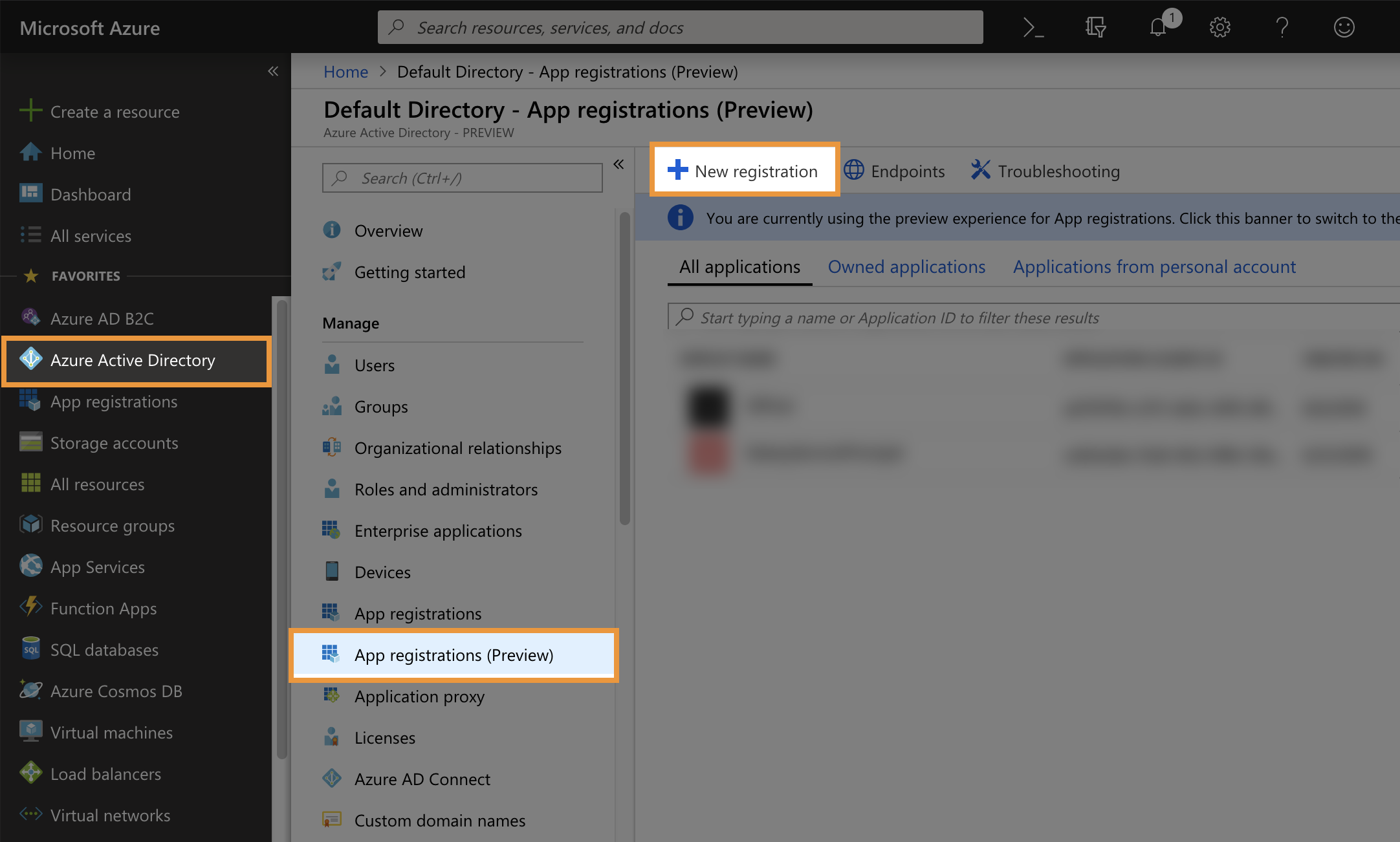
- Enter a name for the application, and click on the Register button (see the following figure).
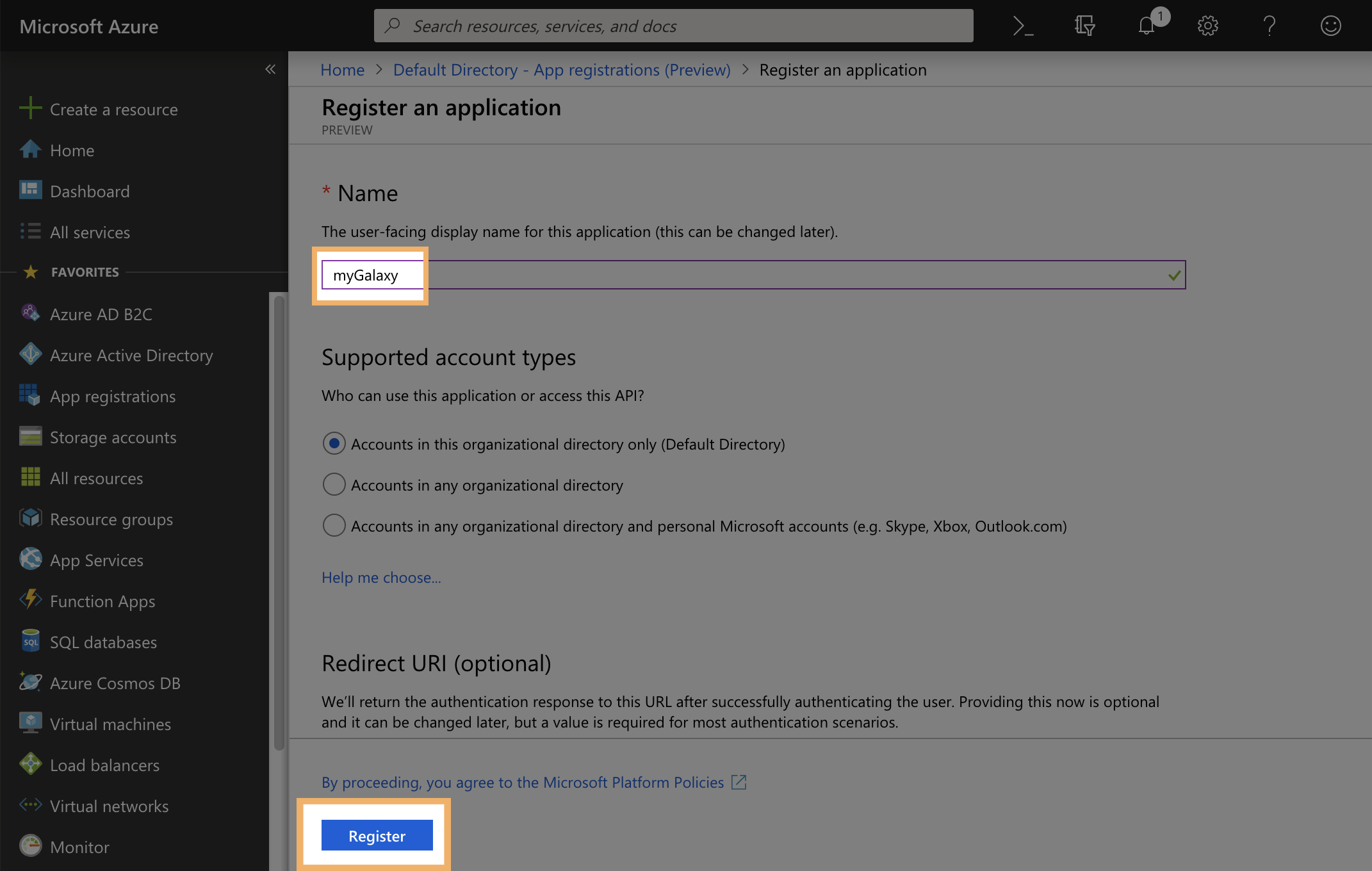
- On the application Overview window, take note of Application (client) ID and Directory (tenant) ID (see the following figure).
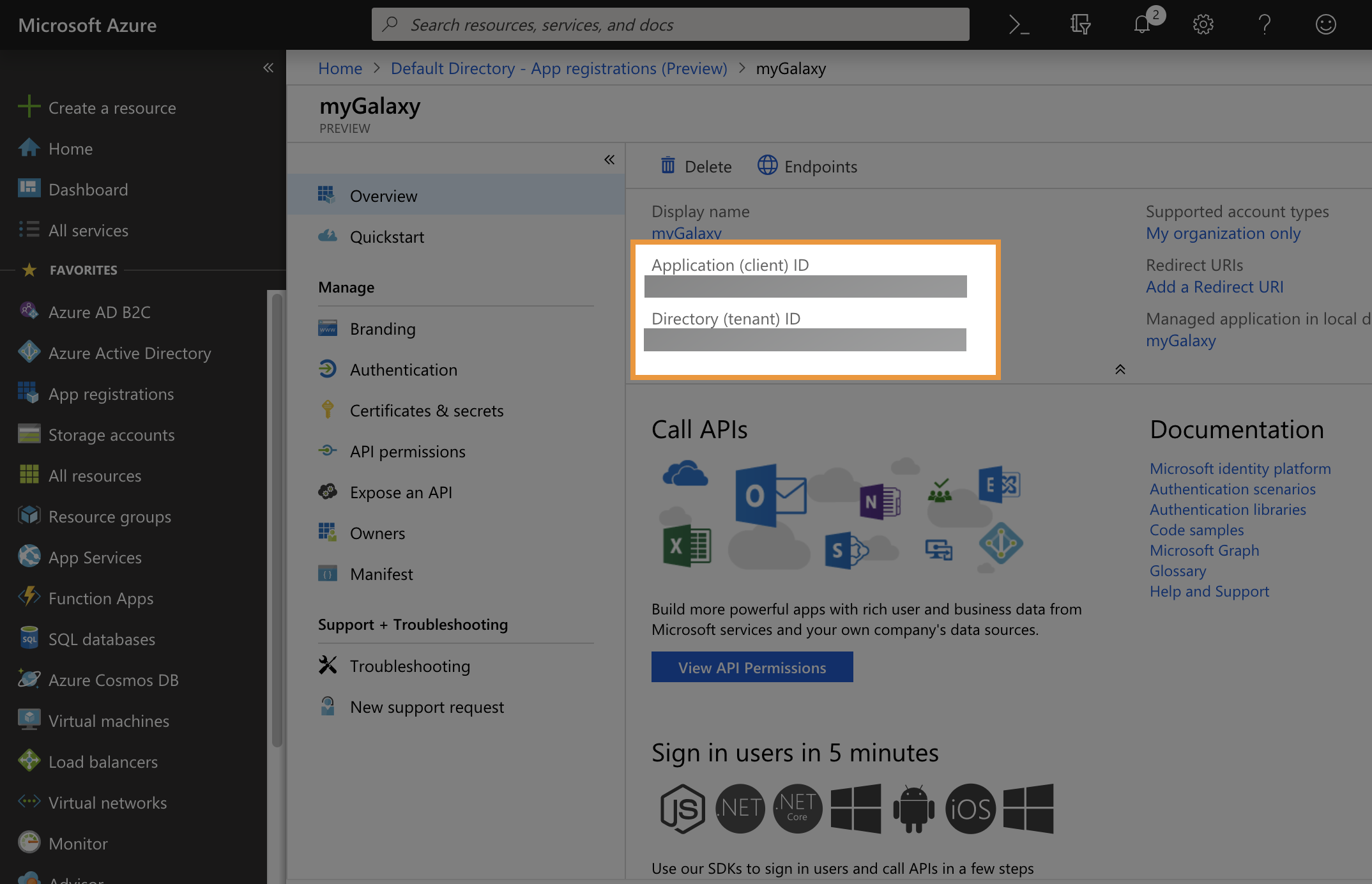
- Select Certificates & secrets, then click on the New client secret* button, and take note of the value (see the following figure).
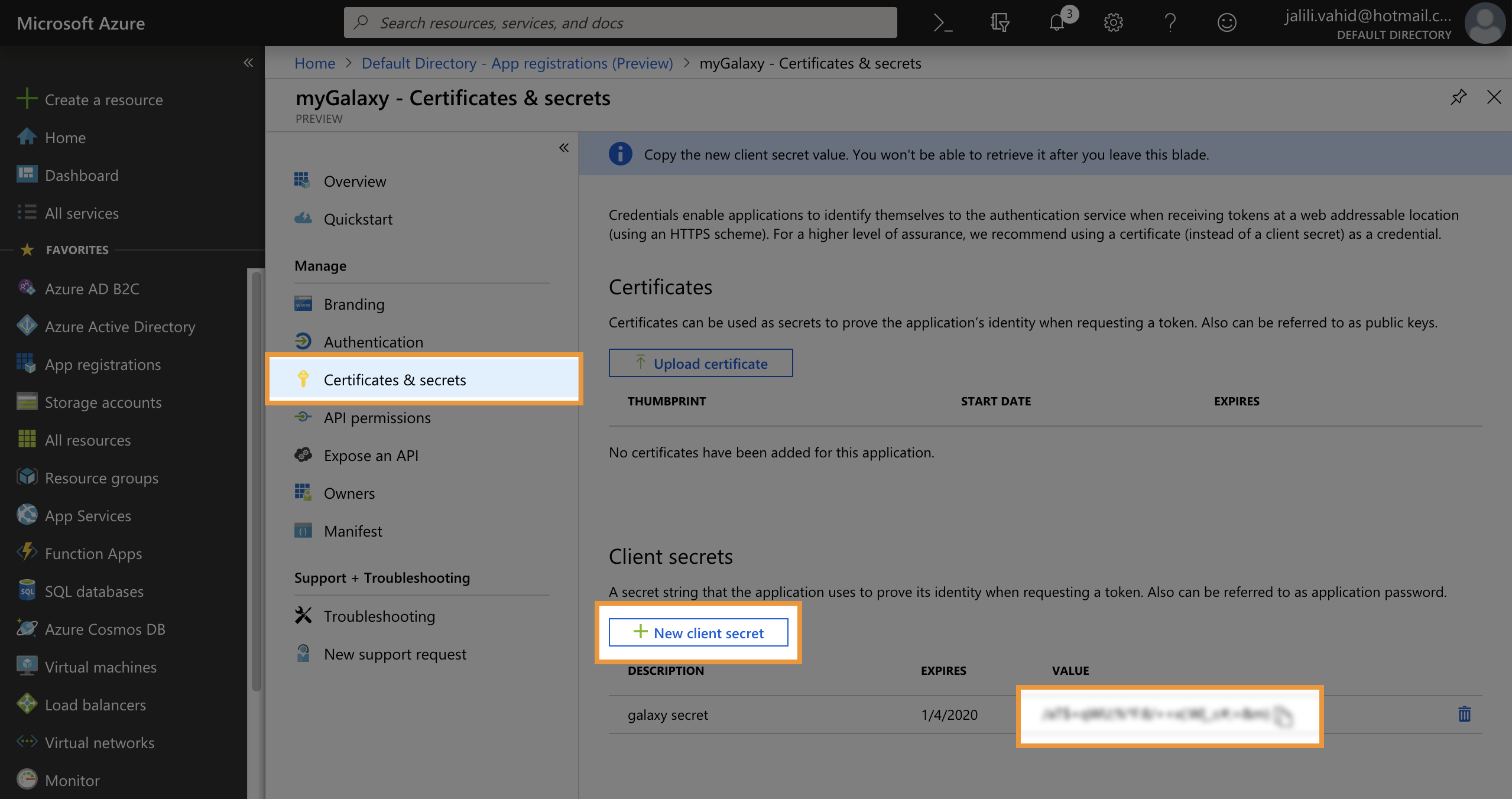
Step 2: Setup Galaxy to Use an Azure Service Principal
To setup Galaxy to use a service principal, you need to POST a payload as the following to
/api/cloud/authz API of Galaxy:
{
"provider": "azure",
"authn_id":"...",
"config": {
"tenant_id": "...",
"client_id": "...",
"client_secret": "..."
}
}
You may send the API request using curl as the following:
curl --header "Content-Type: application/json" \
--request POST \
--data '{"provider": "azure", "config": {"tenant_id": "...","client_id": "...","client_secret": "..."}}' \
https://usegalaxy.org/api/cloud/authz?key=...
This API call with respond with the created Azure authnz record as the following:
{
"model_class": "CloudAuthz",
"config": {
"client_id": "...",
"client_secret": "...",
"tenant_id": "..."
},
"user_id": "...",
"last_activity": "2020-12-15 15:37:56.123303",
"create_time": "2020-12-15 21:37:56.125248",
"description": "",
"last_update": "2020-12-15 15:37:56.123284",
"id": "...",
"provider": "azure",
"authn_id": null
}