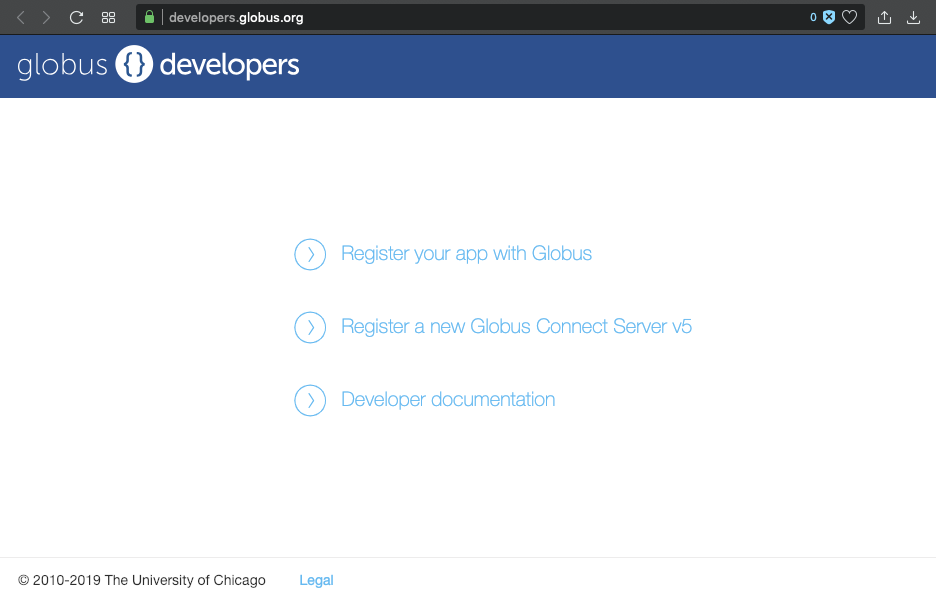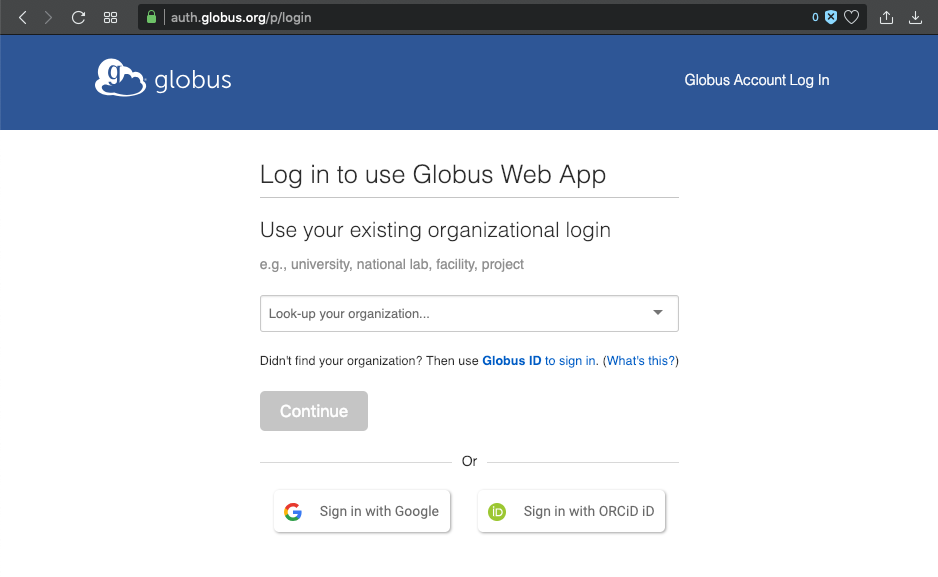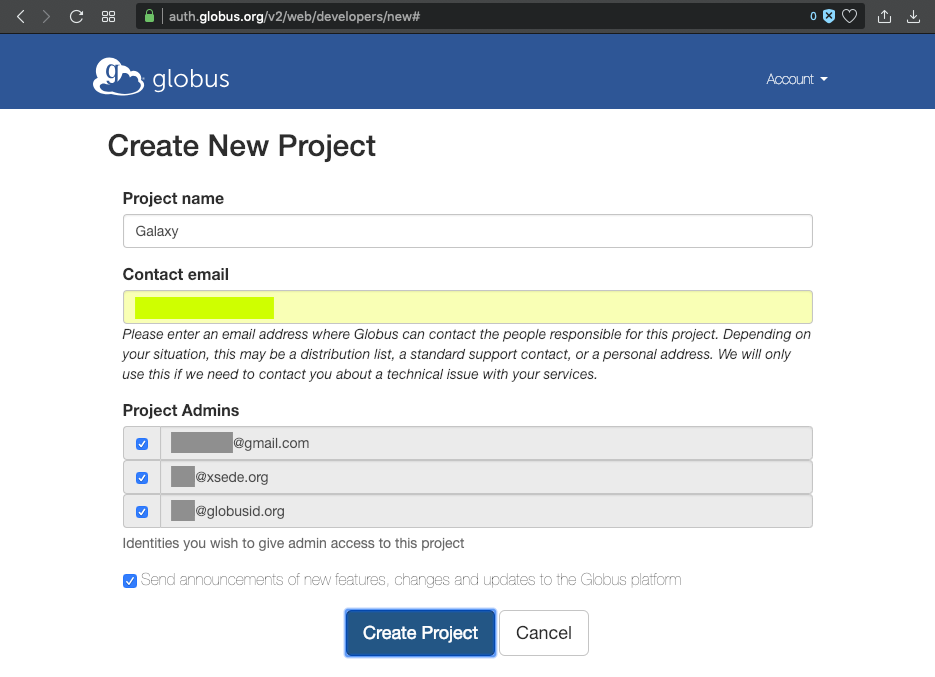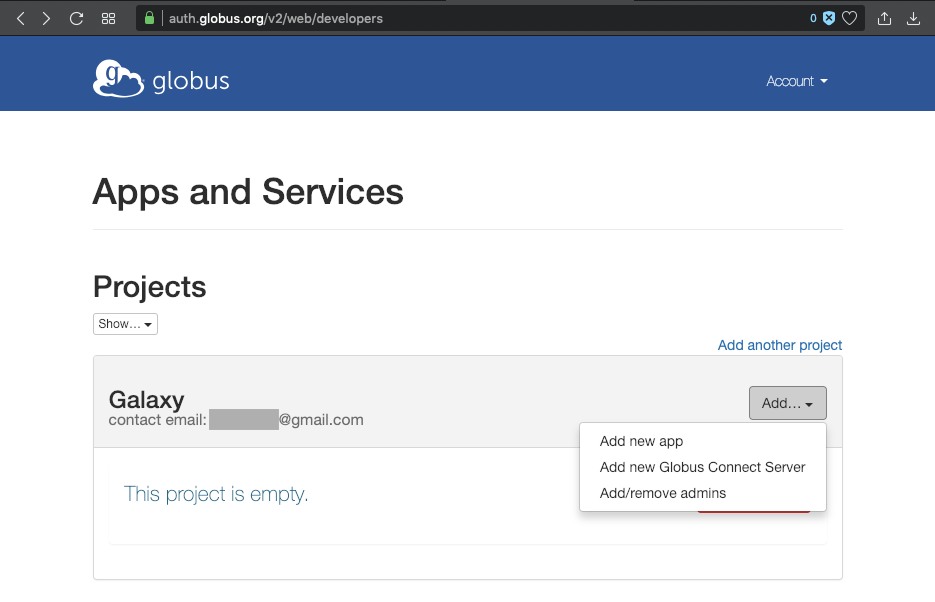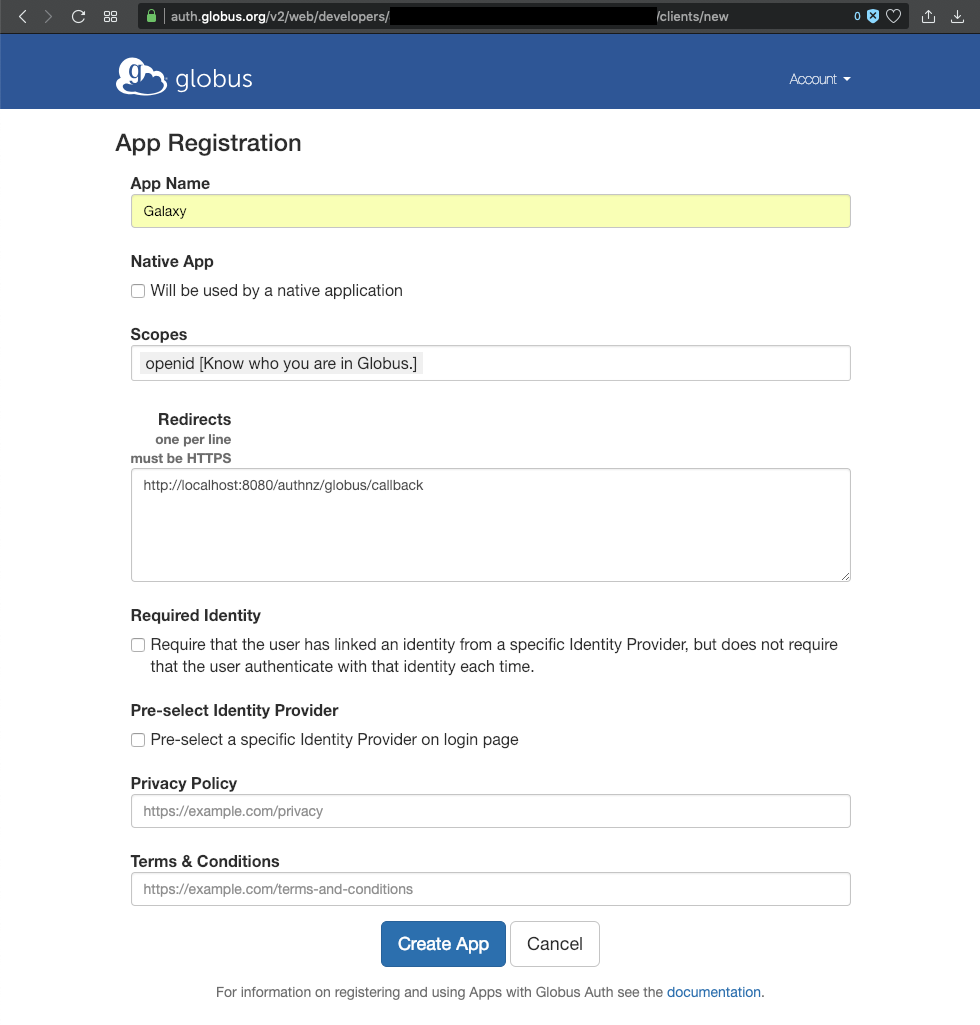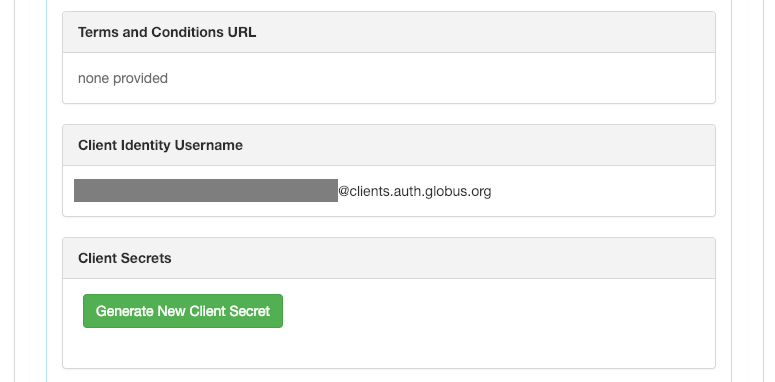Configure Your Galaxy Instance as a Globus OIDC Client
This page explains how to configure this feature, for user-specific docs, please refer to this page.
Leveraging OpenID Connect (OIDC) protocol, users can login to Galaxy with their Globus account, without having to (explicitly) create a Galaxy user account. To enable this feature on your Galaxy instance, you would need to first register you Galaxy instance as an OIDC relying party (RP, or client) with Globus, then use your registration information to configure Galaxy. These steps are described in details in the following sections.
Client Registration
Take the following steps in order to register your Galaxy instance as an OIDC RP on Globus's OAuth2.0 authorization server:
-
Go to Globus Developers page and click on the Register your app with Globus link:
' width='936' height='602' xlink:href='data:image/png%3bbase64%2ciVBORw0KGgoAAAANSUhEUgAAAEAAAAApCAIAAAAK8LgbAAAACXBIWXMAAAsTAAALEwEAmpwYAAAExUlEQVRYhdWY21MTVxzH9x%2bxF28gGA1JCRhAct1kk6AkYGOttraOnTLDzVqoRDu9YSvQGipatFhk6ox96fShzgCWKQ996GNfOlOguXBHEAnZJJtk99w6J4HI2EpnWiDsd75z5uye3%2b7sb/f32V82DGvlLJyNtdpYC2erOOKsOsbZHcdPnGRZTnP4kLJErVJrirQlmmJtYbFWVVikLSs3mNiSsvJDpYcLi7W5efs33/kHNSV695niw8aXCov0RnOlq5q1cI6KoybWwrBmg9VqtrBG1myscHBVVZV2m%2bXNM68b9TpVmVJlUGjUaoO%2brLS02GgsL9EWuZxHqqsqKxycw27lrOadO1/YtevFzXZ%2bQYHu5VPqoiKFIs9o1Lnd1TaOdburzSY9o7Y3F9iaCjhqJfeuytaksjXlmxq1Tk%2bZy5Onb8g3Newz1O03NeQZ6vOMDfsM9bm62n36uhxdncLcqLSe3wIfZBsPmOoOWs4prefV9ma1vSkzMgpnl9r91aFXb2leuVl6qqeg%2boay6nr56dv3f/H/%2bvucs/E7W81d81t9xSdumc/2WWvu6t74Rne6t/x0r/lsX%2bHxboXz2gFX1%2bb7etoKZ9dTZgqPdVbW3jnZfM9V3/fae/eO1t45Wtv79offT8yFFkLR1u6hKz3Dn33980c3fmrrGW7tHvqke6j99vDlm0MfdD041vhtfkWHqspb4Lq6ZVa5vGvN7DBcVrq8eY6O3ZYruy1te21te7i2542f1nz8w/tdD/Zy7flHPs%2b1d2SscXepqjtzbO05tvY9XNsOfetzhstZNHPp2qCnc8DjHbjYuWJP58DFLwffabt/7sqPLd6BFm9/i5cGpOYDF77ov3C13%2bOlYZ7OgUvXBrNrhshcTFICsjZDZC6GyFwMkbkYInMxROZiNuQseHXE68ZkvI0SwCTLYv7zkZgQXsShBIKYxCQclZAAcFREcYAlSBIAi6mRbiIcEanjgI4xCSchllC2E4CYLCdQOIkTEM/H0FgIjC2BwDKYjcJ5AU3xcDGOxnk4HgaP48gfggsCmotB/zKcisDJCAwn8YY8wP9VQqlbjlcAwAStXg7CT6jI7MyIYoC3G8R4PY7X4puJ3BYJIEwLScYQR0QUTiKICJ9EMZHCkAYUICxCnOIY8yKKSihFLYVYADQgAelSHGA%2biRKpSAkRQcIAbS3ESwn6FkoAvBhHo0vgj8fgzxBl9JGAHqZ4fRiF8zHkWwYTYTgeplg/jMFJnjqY2pzk4QQPA8v0kOkIjAO8pSUUB/SWp4lcC/EztdEAkA3sxGshXt9ke3ViTOTciZMolEAA0U4ckZ40WgFgQaItIl1jtE%2bLmE81Y2G15LKfAFzpxPQ1shhH/mWK5jhPm/FMBD5KATobhTNROB2lS/4QGOfhooDgv7OyhRBnOnFGWNbfA/gZk20KMSbZF0NkLobIXAyRuRgiczFE5mKIzMXgf1LqR448xPx9F0rpqWQyKaXzXrOKs5/A3NxcMBgMBALT09Ojo6MzMzM%2bn292djYQCPj9/rGxsUAgMDU1NTk5GQwGfT7fyMiIJAFCSDiJfluQJniYzRIihEiSJK4qmUxCCAEA6XlGoiimwwRBiMVi6UcB6B8%2b9Issiwn8BXWCHLsDcvkwAAAAAElFTkSuQmCC' /%3e%3c/svg%3e)
-
If you are not already logged in, this will take you to Globus login page, where you would need to login with your preferred method:
' width='938' height='577' xlink:href='data:image/png%3bbase64%2ciVBORw0KGgoAAAANSUhEUgAAAEAAAAAnCAIAAAAw%2btlrAAAACXBIWXMAAAsTAAALEwEAmpwYAAAHG0lEQVRYhdVY%2b08bVxb2f9JtyKZN/AQcEsBNSAjGNtikCX6QUCioWrUrrbRSG5KWJFu16u9QbQyGtNKudlfdzabptj%2butFSJlGZDUDYGP8DGxsYz48eMxzNjz9jzsFczF6YO0KxCbHfz6dPV8fE5c8%2bZuefcO6PoNVn6rAO95j6jyWLqs54bdPSa%2b4YuvmW2WNs62lu6jmqb9W3tnfpj7d09vSdPdR9r7%2bw80XW8w9B2vKOtvVOl0b12WPn6EVUdeVipbm075Rjv7Da16Nu6Tp85e95uNFn6rQM9vWaFsee01WrpNXYbjd0Ws9E%2b%2bGavsXt8fMRiMuqP6fQmbbNWbTC0d500DLns1n7zmTOnzr1pM5t6OjqOdZ/uOvz6oaYDrxxs%2bkUdeeCVI2rVyfMXjhoMauVrp7pOOJ2DZlOPw3He2HNaoT97tcX2UevAJGCLTRxV5sv6s5OttkmN%2bbKu/4rGMqGxXFb2fqA0faA2X1KZLkmaCY15Qtt/RWf9sCZslrinUts3oTG9r7VM6Po/lCIUA26RAlZoXXMa55x6mxrnnMrh6X7vz0q759A5t8Y1p7R7lA5x1Ljm1c55jWte6xJHQNnxxalyeI7YPSrHnESPpBEp/Tuvdt0U593lpdA6b2gcW9S53AdtU8OTf/dHkrO3/m369R90LrdhbL59dM4wdlPndLcNe2Tj2lJt/33r0Ezn2/OtQzPNLnfb8KzO6W52ufUXZpqdbp3T3TrkVtv3cFRonW6NY4s618yB/qmPZxe%2b/T44ev3Ou599N3jpr%2b9%2b9t3o9Ttjv/vGdeWW6/It5eAN7bZ9rah1uJWDNwxjX/zq02/f%2beQfjom/DU/evvDR7fGPvxn47V9cV269dfV232/%2bpNpraoXONaN1blHnnFHZb/S898dz73/VOXbz5DtfvjH%2b5YnxL/QXPEeHPcdH5o8Oz8nGdaBb65xpGZptFkNytwzNgtj0Fz36ix4xz728FIfOfv7Lgaf4at/Uq/1ThwY%2bb7JNN1mnmqxTB23TB61Ant5hXGPapsW5bNM/CgM/Cnu6KEavfT1y9SmOXrvz9vU7I9e%2bHpU4soNX68lrVbNUCz/toqi85FDU46I8zwuCIP8sS/i/SKAsxUGSJIIggUAAgqCNjQ0EQYLBIIZh8Xjc7/dDEBQOh59ICIfDkUgkFosFAoGlpSWv1xuPx0OhkM/nW11dzeVy8jUblAAATdMggXA4jOM4QRCJRALH8c3NzVAolEwmcRyPSYAgKBKJpFKpTCYTi8UikUgmk0mlUsFgcHV1tVAo/DwJVCoVQRDK5TJYKjzPAxmEIsuCBGAsryjgCCAIAleF/WWynwTA3Ds0sn53HHLEO2xqUhj7qQGCIPx%2bP6iBtbU1v9%2bPomggEPD7/cvLy8FgcG1tDYIgn8%2b3uLi4vr4eCAS8Xu/y8vL6%2bvqTJ08gCFpZWfF6vclkstEJAAiCwDBMPp8vSKBpmuf5QqHAMEyxWKRpGkVRnudxHEdRlGVZmqaBGU3TBEGwLJvNZlOpFM/zP08CLMvm83mO4yiKym2jUCiAgiYIgiTJQqFAkiSO4wzDEASB4zgo2ZpDsQ8flmUxDKMoCkSGYRiO4yRJoiiazWaBhqIoDMMymUwul8MwLJ1OkyRZXS212hkUlTpDDlTuS7tRrqryRiTAcZy8rBmGkUdQEhRFMQzDPg9oyXd/JbGfBHieR1EUgiAEQZLJJARBYBuOx%2bMQBEWj0Ww2%2b1wXZCTsaM317UIsy4LdZ7ewG/wuYadeEMXGPQF54e6%2bZ2Ad8zzPsuy2psLxoHArrCRsFXGlwgtlQbIXymUeSPVOAMSXz%2bd9Pl88Ho9Go4lEIhaLwTAcCoUi20BRFIbhSCSCwFA0Dv/LT/xzJfdDiHy8kQ8lmeXNwkqCxqjSaiL3KFrwQYU1pBhIUPkCA/KsYwI7MqkWqhcSaCk8v7UwOKFc5MolTrzNvFBmWKHEifeeFwSOL7O8qOTER9CoLsSybDKZRBAEhmFEAgzDmUymJjtrI5ZQNptdWFhYlPDo0aOHDx8%2bePDg3r17NTkeNyIBHMfv3r37%2bPHj/2xjaWnp/v37L0ECACzLptPpVCqVrMLLsYSeF6CsK/WEYh8%2boMM8GxzHVSoV8JRAJv/TpdywLrR1Mtt6tXrWEQ0Yi5Zi29xpKWte5HD6gvvAsyaWN4SnXX7SuNK4BKRIsMBiIgQLlXJsYyOVSmWzWbAhpNPpzc1NBEEYhuF5MawV5KsYvsCzlWhU/CqB4zjYPTYlwDAM3nsa%2bFIvjdHMug9BxUwwjCRJmqZJkszn8xRFoShKEISUgNiXEvgDNB%2bolCsomqEoCliCgzdJkhRFFYvFhiawfSDlOK7EFIug1ZRKJXmUNcCSKwlsiS/uZQkA5Ea30fL2qq7%2bZLLn66JoKT22enxjVNT2co3HfwFCsm9EPijoeAAAAABJRU5ErkJggg==' /%3e%3c/svg%3e)
-
Having logged in, you will be redirected to the new project creation page (if you do not have any previous projects), fill in all the fields and hit the Create Project button:
' width='935' height='677' xlink:href='data:image/png%3bbase64%2ciVBORw0KGgoAAAANSUhEUgAAAEAAAAAuCAIAAAAX9YijAAAACXBIWXMAAAsTAAALEwEAmpwYAAAKUElEQVRogdVYaVAb1x3Xx8406Zd%2b67dMkmZqLA4Hm0schiCEHcwRjEga5zJpczTTZqZtjh5xHBofmbRpWhMEOLFztHaaYHNMPZQcCIy5DyEkgbTSrvY%2btLvSSiCklVad3SVEsYEaDLb7m9%2b8%2be/b/3v7fu/93%2b7/rcZQvu9AZZXBUK4vM1RWVtXVGSsqDjzVcLi0RJ9ZuDu9KGNXRmZOXl5RcXFlVbW%2bzFBYVKQ3GHQFBXm6fF1%2bvq6gQFdQkJOXp8vPz8rOzsnNy9XpsrJz7rr77rvvvXdreM892szsssO/yiku3XX/rr3FJXXGeoOhvLq6plRfpnlAX27YV1GiLy8pNRj2VeyvqCorf9D400N7i/WZBbkZhbszM3P25OhK9OX7K6qKSw2Fex84UF2boyvMytHpCvbm5Bfm5hdl5%2bbnF5Xk6Aqy8wpy84sys3J//JOd9%2b3QbhVTdu3J2VebkaVLTb%2b/qLi0urZOX76/utZYXGrQpFefSKs%2bkV5zMq1GNtJqTqQcOHaX/khazYmMmpNplXJNatXxnZVv7niwMaWiMeXAn3Y82JhadVyt1FYdSy61lbKRWn08o/atLWR6zQltRWNa9fH0mpPpNSdTq4/Lo1IuNalG0wrTjC0ptc26p8483fjvtPrW%2b2qatEbTjtrmHQdlao0tWmNL2sOtaQ%2b3pta3XMW0715qjaYbZ8rBZpm1zTvrTFpja6qx5ZuhrhgmTWrdqRVm1Dfdtf/P7/5jaA6k3/nkSvkvPsp61GR47kP9M2f0z57NfaI157EW7cFv/beV2oN/3/OoKe%2bJttzHW7MOmTKMTau6abQHm1aYWtd0X9XfTJ%2bPv9FiNjz/0ZOvXaz9zbmn3%2bh85NXPHv9D%2b6O/%2b7zsuQ9THjqV3GT7uLP2VFHDB/te%2bHj/Cx8XHH4/%2b7HWnbWrPFqTXv9eMtOMTbonT%2bufPVvY8H72odY9h1ruf6Q53diUXv9eRn2Taix71jWlGxVbLZONLaJWHuKpnfKaN8mPW81HMzqLXsUhCzxixUas2JVp7xULPDyDjFhljtvxESs6PKPUzKKTc9TorHypVMoOo7PYtb3dGLGxWWzMJpdr%2bWgSq0GMLomR8FWVMTGSSEgrl5FwSJLiiVsNTTwuXcu%2bPvN/envb2y90dXV3dHaePv2%2bG/CcO3%2b%2b7fTpz9vbu7q7AcBtMrV0dHR2dXd3dXd3dnZduHhxbHxc1hmLr9rnNlGzqiwEQRwOh8ViMZvNo6OjZrMZVTA4ODg2NjY6OsowDMuyBEEMDw/39vYODQ1NT08TBHHTFyCxuoD/I2hWrZUkiWXZUCgUDocXFxfD4fDS0lI4HI7FYtJqkINGwW0kwG639/f3X7p0aXJycmpq6ssvv%2bzr6%2bM4LpFIrAz3ZiKxIQGqBlEUI5FIPB6PKhBFMXqLIIrihlcgGo1iGOZwOEAQXKf9zYEoimstwpoCYrHYwsKCIAjBYFCdA1EUY7cI4kZXQBEdvXaPKps4fisobViAxTJz5cpwf3//11/32e2OoaGRL774ymazq%2buTuG2gWetGeInmhVk%2baOcFm7Awxws2LjArLM4vip7FKBCOgktR%2bOYwHIGiYkAZlHSdAuQpDosjrsS91sT3bIkfWBN3zCbutCXutCa%2bPyPdMSVpQEkflS6Fpc%2bWpHaZiQvLxrdcqbmQZF/LC0kOyU2WHcLSxaXEuXB0Vln16xaQkAXYUKkBlGrAeC0k1YKSUsYfgqQ6j1RBJX4vSsMRqW8pbo5I/WoZkfqjSqnQHJHM0UR/JG6WKfVHE/Ldpbg5Kg3I9UpNRHH7trlSH5F9ljtRnL%2bKiGBiIwJkoCjqsAOQB8cQBnDCGMKgMI3Bso14aZcTtFpnQNCDE5jTOQ9CHhD0OF1OCAJRFPF6IYoi3W7A5ZK9vV4IgkCXy%2bl0zqMo4nTOu92A2w04HA4IglAUgSAQQWCvF5qbc6AoQhC43WEHAJfbA8zPz3m9kN/vX2vvrSmA4zgcR0gKQxAIhkGSwimawHCYIDEYBhEUpmkax3Gv14sgMIqiOI6hKILjOMv6MBzDMBSCQAzDSJIgCBxBYILAMQxVDYahKYpCEBjDUIIgMAxFUQQAABCEfD4GQWAYlkWrnSwsLMTja%2bbtawqgKIogCJqmAQDweDwkSTIMg%2bM4SZIQBBEEQVEkjuPKlKMgCBIETtO02gSCIBiGXYCLoigYhufm5mAY9vl8JEkqngTLsj6fT81wCRmyYq/Xi6Iox7I0TTMMQ1EUwzAEQawz%2bvUE4Dju8Xjcbrf6GLfb7fV6bTYbhmEURYEgqA4LQRAMw5xOp9vtJgjC6/W6XC45YkBQtTEMc7vdCIJAEKSWardq7i1dxxt5fZ/1cqG16tXvWlxBTDm/qLjqk6feVftZsZPb3mAat54ASZJsNptlZmZychIAgNnZ2YmJCYvFMj09HQqFErcTNKvWxuNxlmUh95xlegqCvBiGzs/Pezwel8u1sLCgOqhTeHNS1PgmNnFAEIbmgqw/ZLPNfvrppx0dHe3t7T09PQ6HAwAAl8ulhrK61bYVFEUFAoENC2BZ7l8DDIjQE%2bNjH5w5c/bs2ba2tvPnzw8PD09NTVksFqvVOjMzo76XthU4jm9OAAvJr3Vifn5%2bcHAQAADlhY3hCkiSpBRg2w8EQdQP2QYFcH5TT8CL%2b0dHht5%2b%2b%2b2enp6JiYmhoaHJycnx8XEQBFmWZRjGt/1gGEYQhM2sAImjOIa5XK6JiQkYhimKUudeXQd1QW7OCvA8v%2bFUgmW5D7/iIIwdGb7yl3fe6e3tHR8fn5qampyctFqt09PTLpfL5/NRFEWvgXVubQjU5jZxMBiyeAQfJ0AgODAw4HQ6YRhWP/hyoqOkAIIg%2bP1%2bnuf9fn8gEFixeZ4PKOB5fktCKBgMbiKEfD5azs8oigoGg4FAgOM4kiTV8dE0zfO8Gkgcx1EUpSZLPp%2bPIAg17UFR1O/3x7cC0iaOlAE/r4aA%2bjLmFFAUJQiCurI8z1MUxXGc3%2b9nGIamaY7jeJ7nOM7n86mJ3Tqbb6ugWeuGGF/t%2bLBBJP8WWEl%2bkuc1OXHa3FF7FQFqP01fxMy2xXCQ9QcENaDViF9BKBQKBoOqwTA%2bluMZxhdaWOR4v8/HUhTN836O4wNCkOf9LMtyHBcMBkOhkCAIoVBI3TYhxWBZVhCESCSyNQJULEakqPwzZnmSkqfzG51XG%2bsjuW1yjYpNDP1/CLhOxJVn983QvzZdfqXt8kstAy%2b1DLysGC%2b3Xn659fJvTQOnOh1i7DsRosbMDT56awSIMXkcRz%2ba%2bOH%2bIyW/bM7%2b%2bd/yn2/a3fDXvS8073n63fznmu4xvrn7mTNRUfLJBzqCYRiSJCORSCwWu40ENH48/qPKIzWvnn688ZOGY%2bfKXnyv7MXmhmP//NmJ87sPv5X97AdiLEGShM1mn5ubs9vt6l/K20JALC4HRvsgUvPHzocbu%2bpe76x7vdN4tLPuSEfd0S7j0a6HXrv4SttoVIzF48unM/Vn7e0SQonrxvJuvbEtey3%2bC5AzXvmZ/PcYAAAAAElFTkSuQmCC' /%3e%3c/svg%3e)
-
Having create a project, you will be redirected to the Apps and Services page, where you would need select the project you just created, and click on the Add... button, and then choose Add new app option:
' width='935' height='602' xlink:href='data:image/png%3bbase64%2ciVBORw0KGgoAAAANSUhEUgAAAEAAAAApCAIAAAAK8LgbAAAACXBIWXMAAAsTAAALEwEAmpwYAAAHVklEQVRYhdWY/VMT%2bR3H85e0epw9hTxAAkEROIOQEAhwZ70QLDed9ma8szM3J96d7Q/t9Jc%2bzPSHOucdEUSmHhCbE4F4aLUOg84Y5MmKFYKQCYQ8bZJ9SLIP2c1BdreT/Z5rgCDBaVBf857Md7/5fDef934fs5Jqba1WX1%2bj09fo9Dp9vaHxPW1t3c%2bNJk1VjbJMLT%2bklCtURSXqktJD5ZVHSsvKi9UHS8vKVepSlfpgcUqlxaUHVSWlqpLSomL1Aan8nXwp0P4CWb5UDnRAkFgW6/Ol8v0FMrHJVpIp1RVNJ9QVGmWxuvJIlaHxvapqbW2dQXO0RlKn1zY1GhoM%2bgaDvqnR0Gw83tRY9/HHH9VUVak1SuVRuVpVXFFe1mDQt/7C1NRYr9NVnzAZqzTvVlYePlr1rkZTqTlSUVlRVlNdVVF%2b6MD%2bn%2bW9teftvL1AeXl7stHbz%2bK3kkylqm49qT58WC7Lrz6qaf2wxVBfe6KlWaerligNZ5WGs6qGsyqhAMqy2jMlTb8rrPtSrj2j0J%2bR1bZJdW35NZ8VaE9LdW0F2tMyXZtMd1oqFKRCZapQ26ao%2b6IwB5Lr2qTVn8p1bQr9F6qG3wpJ/vgpkTV3bZC0uevwRz15Teb8DzrlpktS40WpUCk3XZKZLsl3UTJT1zP9%2bNNihsLnRVlzl0RubBdVaDK/1XDu9%2b0j/3ka%2bIN5pOyXF%2bXG9tIPO9WtHerWDoWxvchkTo/PtQqbzQpjuyJVaFc0Z46RFJkuiFK2dBx4/2vrv2ett2dP/eXGJ3%2b%2b8cGXVz/9279O/un73/z1xq/%2baGv4zKIwmpVpTXInRbNZe%2brbY59bj31u1Z7qKf91d2GzeXOYZE/9uXT9RP/3mk%2b%2b1Zz8R8HxdmVLR1HLBYXR/M775/cf%2b7rg%2bDf7ms5viM%2bp9taf29f41b7Gr/bWn/tpXeYYyYWr0xt0/p%2bT5qtTHf3T7d9NffPdZHtKU4JS9Zvjcyrz1SnhR6cu9GcOkPBvOJIky23QWpJdS7Kb65%2bJTbLs2loyuS7mBfG5lWSzJ47jWJZNpsFxHCiwAhzH8TwvxoAa8RJ8u3s9wGcy8IIGnABJkizLijViefeRpF%2bAPMbGxgYHBx0Ox5SA3W4nSXJiYsJutz9%2b/PjWrVsul6u/v//u3btjY2Pj4%2bMPHjyw2%2b0Oh2N8fHx0dNTn8237FHJlAHDv3j2LxdLZ2Wk2m3t7e3t6etxud3d3d39///DwsMVi8Xg8Nputq6vrypUr9%2b/f7%2bvrs9lsw8PDVqu1u7v74cOHr9IAJ5BIJFAUxTCMpmlxkICc1tbWeJ4HY13MEkwSUPPq5wArTEcx7w2AFEGM%2bJk%2bj8WYXMBnY2Bzm11%2bqDvizd/I%2bE14PB6/38/zPE3TYHjgOP4KF8odT%2bLbt29fu3bt5s2bly9f7uvru3PnTm9v7%2bDgIMMw/OtvgGVZiqIYhoFheHp6emFhwe/3QxDkcrnA%2bvNaG%2bCEyUqSZCgUYhhGXI52Hy6VTEpCVkBctgZisZjb7UYQhCRJHMfFdWmXcuf5JMuBGcdyHPt8q0ld7ngV4nadJMs%2bdqP/XcFmVyIPXciTFWwxEHu0hE4shoMRYVfd1gBN0%2bR6qN2FJCmCJHGCxAmCIMgoTkRxAoviGVeRDAYoiooL0ALxeBzYINZD5hKKJOPPoVJJUBQ412xvgKbpJYHl5WWPx%2bPz%2bTAMA/2QdtN4bg1Q1MLCwuzsrMPhmJ%2bfn52d9Xq9iURiewMcxzEMMzExYbFYhoaGBgYGrFbro0ePVldXw%2bFwMBgMCYTDYVJ4SGn9vmPSO3NDr1IUNTU1NTAwYLPZ7Hb7yMiI0%2bnMdgjF43GPx/PkyZOZmZn5%2bfmnT5/OzMw4nc7R0dGBgYHr168PDQ0NDw9PTk7Oz8/Pzc05nc7FxcXl5eXsbYBcGYYRRynDMBt61el0zs3NgU5wOBxerzdbAyRJYgIwDINDNYIgMAy73e7FxUWngMvlgiAIdAUigGEYkR0xAZ7nQ6EQuDmO4wiCxGKx9PNv%2blmd53kcx0mSzMoA84xEIpFeTiQSP6SRWA%2bTNfF4nCAIjuMCgQCKoqFQCEVRj8eDomjGk69oIB6PZ2VA3H3FO3FbHbP5lwH8YeI4zufzoSgKQRCCIBAE%2bXw%2bCIKCwWAgEPB6vcFg0O/3g0rQZHV1dXsD4L%2bVsB0%2b78T/L2CdYFkWhuFoNBqJRAiCQBAkHA5HMCwWjYLRmxqXMJyqjERAk50ZiJJxLxwJoDE4SviQ6EoYC6AxFKfCUQLCYn6hBo4RL22A47iVlRWPAHjM4XDY7Xb7/P6oMEM2sGMDSZajE6sxio5RTIyiMYKKxel44geSTpB0Ao8zKE5FKfrlDFDCrgRWCAzDUBSNRCIoiiLhEOL3YxBEYViaUFpYqTMeh7c0kFMYhgFJryMaxeAwvLwELy%2bHlpbSBUMQLYy6zaN6SwM5PbG9nO1kptd%2br8bAi2DZDBLy3pmB15BkNgbAq6vk6wq/iTf%2btcr/AAxPPV6Cnt7bAAAAAElFTkSuQmCC' /%3e%3c/svg%3e)
-
In the App Registration page fill in the fields as shown in the following figure:
' width='980' height='1025' xlink:href='data:image/png%3bbase64%2ciVBORw0KGgoAAAANSUhEUgAAAEAAAABDCAIAAACjn5QnAAAACXBIWXMAAAsTAAALEwEAmpwYAAALXklEQVRogeVaeXAT1xlXj7RppzPtf03aXJSkDdiysfFtbOwWn8I2wQbbgTBJ2yTNtJ0yDISQtDOdSf5tJ5lw5QAySSYzsQkloY2BYqgPhA8QxrpWt7Srw9pLu9rVrrTa1Xa0jwjVtoRtfGX6m9/s7L793u779r3veO%2btqr6puXlra32jpq6hWdOyraVtu6ZlW/uOrprauoLKkvySooKNJYXFZaUVm6pqfllUWl5cVlFcWlFcVlFUUl5UWrGxtHxjSVlBUWlhcdkTv1j/4wd%2b%2buBPHp4jH3jwoYcfWVNcVlFYXAaYV7DxyRz1uty8aVyvzi%2brb93UvL1wY3FlVU3rU%2b31jZomTUtdQ5OqoX5La4umoX5Lfd2v2tpa2tpatrW1PPvcns2VlcV1BQWV6oqysk2V5R3t2zs7Oxob6p7a1qrRNJaXl9bWbK6pqa6pqdq8eVNtbXVtbfVjjz70nW994/v33/e97357Lrz/vm/%2b6Ic/qKqqqK6urKqqrKmpLioqXLPmkbVr16xd%2b9gd/uzRx59YW968rbqlXZ3zZHl5aVfXzuamhp072hvqt6iKtr1W2HpoY9urG1tvs7DlUMHWV/I0r2xoOligOahuPpDXfEDduH9d3d6chn25Dfvymg6omw7kNu5XN%2b1XN97hhq0HC1sPzYsFLYduV1celdd8oGDrK3fY8hU1B/Ma9%2bU17tugOVjYorT2K6rU3SfUXSdy05i87DzR9KfeDbs%2b%2bHnHe3ndp3I6kyXq7lN53aeSx6eTzJ/BvKTAyfkyP/0haeXqrpPJ9nSeyO06qe4%2bCV56uzxZeJuq/M4jeTvvcEPn0Sda3%2bw82GN1Y%2b%2bdud70%2bw%2bLdx%2bvff5U7W9PVv/6/ZJdx0t2v6PecTi9ylJQveNIYfexsmfeLdl9vHjXO/mdRzNJqgq6j23ousPCp48/3vbWy29e/PSCfufLPS%2b8/sWuV0%2b/%2bMa5PX85s/u1z57585mmP3yc03FkWq1FZ97Oo5ueO9G295PWvZ/UvfRh5XMnMkmq1DuO5Hb8D3PaDxfvfmfL7z6oePb94t3vFnYfK%2bg6lttxWL3jSH7n0dyOI%2bvbD%2bd0JDmt4uJyffvhddvfXvfU2%2bu2H85pz/gu1XWjbwa9143%2b6ya/cu6/aUHHjb4bJv8NcyBJk18HTSUvbwssIW8ob0m%2byJRRRiVPR0KW5WiUi0V5WZYlUaQpQimUEpIoxmMJSYwLyVuyLMmrACpJSqRTFJPNslitn/b09PT06nQ3e3p7z579vLf3dF/f%2bX99%2beU/zp49d%2b7c%2bfMX9AaDLMuiKE17wjJTNata8XicYRiCIGKxmCzLkQgbCAQikQjHcQzDcBzHsqwgCPIqgGpmUSKRHEWhEOX1BqamMKvV4fcHKSosr0qoMikAw87%2by59b7bobusHRscsm8/W4SEdjhEIyGiNjAhkTQstCMi5y81AAqCBKHjT0sc1zyo9/IkpfJuQ%2bPnE2mvh82flFNHGaFyZBw%2baqQNIRCR4/3mt3f%2bpEeqhIX1S6FJX6V4KXo9KFqGCZlwKzqiSKUmylKCXEedsAQRAeD%2bL3ByiKBkdJSpYnEknOPEldLjNUmRRwu92DgwNj42MOh0Or1Y6MXJOkuUSuxJJxdmQbQoIgTE1NURTFcRzP8ziOEwTBMEwkEqFpGsdxiqJomiZJEsdxkiQJglj%2b4KDKdCMajVIUZbVaYRh2uVwwDBsMBpfL5fF4/H6/x%2bOx2WwwDFssFoPBYLfbrVarzWZjWTbVhyuswNcFqplF4Pt5vV6LxWKz2SAI4rhkHEkmPV8BiM2KVaSA0WjU6/Umkyk1MBKJBDBloEz6MSUgiqKw2IjH4/NQINWUYDBoNpvtdrvRaLx586bBYLAomJycdDgcoH8mJyedTqfRaBwbGzMajRAE4Tg%2brbvuHUJm35DRBkRRRFEUgiCPxwPDsEeBVwGCIF6vF4ZhBEGcTieKoj6fz%2bFwuBVQFAWqS4sHYQEKzGVAzyoABtXiIpG5JXfxQoIgSJIkiiIY3NMana7kiliwnL0HZFkeHR0dGhoaGBjQ6XRarZbnwWRyFUGV/XYgEEAQxO12e71ep9OZxRusOgV4JXdwKTAr0Ov10Wg0SwRYXXGAJEm73R4MBn0%2bH4ZhBEEEg0EwRU61daavBA505eOArLSDIAgEQXAc93q9wIe6XC6rApAg%2bXw%2b0EXAzzoUYBh2116aL4QFuNF4PM5xHEEQLMuGQiGKosCRpmlKAU3T4XAY5KTgEmSmIO9YXMQX0AOryl7jC1Ng1lF%2bV6wiBeRVg/j/owKCICRWByRJyuIYskViUH9m/iMuL%2bIK5q0Ay7LhcJjneZZlOY4Lh8NgLg8mN9kxU%2b0sAol7s/uMkRiCoP7%2b/pGRkWvXrul0upGRkeHh4atXrw4MDKxI1rmQIcTzPEEQYDE9EomEQiGGYWia5nmeURAOh1mWpSgqrIBlWYZhQqEQSZKpclA9HA6HQiEQ7EC8A5Isy5IkGYlEwCvC4TBN06DDwdPAav5CFIjFYhiGmc1mk8lksVgQBLFYLC6Xy%2bl0er1es9mMIIjdbne73S6Xy2g0ghkZgiBg5unxeFJprMPh0Ov1FovF6XQ6HA6DwQBBkN1uB2szer0ePMTtdjscjlu3bsEw7HA4PB4PeDuCIAtRAJgBeCsEQYFAAIIgMIcEKtlsNpPJ5Ha7nQpcLpfBYIBhGIIgkCzZ7XagudVqDQQC8tJAleUe8F/RaJRXwLIsz/NglY7n%2bWg0CvZsOI6LKQDCLMuCI7B%2bQRCAcBZHKSu4q8D8FIjFYmAOmf701MnqCXOqmUWgoXa7fXh4GIKgoaEhrVY7MTGh1WqvXLnS39%2bv0%2blGR0fHx8cvX76s1WpXVhlVphuiKNI0DRwFTdMMw6TcAvAMDMOARFoURY7j4vE4CDog0qVWE%2b46Bu4R2VIJkiStVqvH49Hr9Uaj0ePxuN3uyclJi8ViNpt9Pt/k5KTRaLTZbMDQwbQTiJlMJnA%2bOjpqUDZkV2xxN5H2FUVRBLYB1lrACRhC6R8ezCpBn0Sj0SVdc1fN2mJZlkGgAY4FzMJYlk0366%2bBEY8qi0JjY2MTExPXrl0bHByEYTg9h1m2xE7KvDmUzYg5jqMoCpgvMGVgzakZcDgcBuNkqSEsYFIvCAJN036/nyRJFEWnpqaCwSCKouASwzBUwdw2zu4V8QWk09kXPVOWHV8WiJltL9vKXCQSAT4EZBOxWAzMEGKx2PJ8%2bHvdZr106dLIyIhOpxsfHx8dHb169WpfX9/Q0NDw8DBBEMBOZq5crCIjZhXDjUQiwI5Bcg%2by9vR4HFGQitarwogTyuCmadrn8wGrDQQCUwoIgkBRFBg0hmGBQIAgCBzHfT4fMPNpBpNtk3rOWOAWE4ipMzeLZt2DSWs3OLmzyZ78Uy0NIEgvuRHPHaDpKMXtPzXy4rHhF44OPX9k6KXjwy8eG/7N4cFDH42FGA74LSCffUzPF4uggKS0zIyQ6r1nOv92Zc9bAy8cHda8cXHPWwNdf/9P/t7PvBhDEhgEQQ6Hw2q18jy/iPmpau6imaZLovI5Ld5Qzh9PV732z/q/9mneuFD28hdNr59vfv1C3t7PfHiYj7BerxcYD0gHp025EulcIgUyKqYcY3HpKoRdnPD9%2b5b//E1v/2Tg4i3/%2bQnfiAWLK//ppH8IefGgmrso2AoAuzUgpwBJEfiuBI5FGCrGRziGEgWeZyiBC3NMKMYxJEliClAUBYsuBEGAI45jOMXAeASleBhjEYx1oQzBRJdEAbCwg2EYSZLJFhMEWPkJBAJ%2bv58gCJ8/EESxqSCKE6Q/MDUVRBGvD8WSP%2bkAVxsMBnEcD4VCqd9zSILAQowbZf1kxItHYJx1ToXx8Dz2Qr/2f6v8FzHbTxmySuNVAAAAAElFTkSuQmCC' /%3e%3c/svg%3e)
Note that the options we selected as shown in the above figure, are the minimum required; however, you may select other options according to your setup requirements.
-
Then you will be taken back to the Apps and Services page, where you will obtain all the info of you registered Galaxy instance:
' width='980' height='941' xlink:href='data:image/png%3bbase64%2ciVBORw0KGgoAAAANSUhEUgAAAEAAAAA9CAIAAACSt/iWAAAACXBIWXMAAAsTAAALEwEAmpwYAAAJQklEQVRogdVZ%2b1NT2R3PH1NRgry2WgQi4aW8CYRnXbud3aU6O%2b3sTqttf9qpM1bXxXFGYdHIVtAFfGyLoz%2bsFQVFrSMMMmgDRElMICQk3Jt7b%2b4j9/3o3HskZHhYIA/dz3wmOffek5zzOed7vt9zvldXUlpWXW0qLS3bX1JqMtXUmutMNbW/%2beST/LyCj/J/mZGTuXtXVlZ2dmFxcWVV1d48Y35h4d68vOyc3Jxcg0qDITsnd09OTtaePTuS9b/YlrQtaXuMuS1p%2bw69wdScbz6QmZmZa8irb2wsLSuvNpmK9%2b3XFe8vLauoKtpfWrSvpKyyqryquqyiqunAx8a8wl0FWZm5u7KycrNyDBVVpvLK6vzC4tLyyn0lZbuzsnPzjLl7jTl7jTmGPIOxINuQp9%2bZlrRDvz05JdbU79Cn/qq4Iqu4IjUtPduQZ65vLCmrqK1vKCkt02XWtabXfpthbk03f5te%2b5ZJ5ce3V57MqGnNqG1Nqz2VVnsqpfpEcuXxlOoT%2bqq/76w%2bmVZ7aqfpZGrNN6mmJdZ8k1HXmll/Oi6sa00znUgzncyoa81QO3wqteZU9oEzkzaHLr25M62pM63pImB6c2dy3YXao/9sOf6Tvt6ir7%2bQ0mBRCw2WnY0XdzaqFdLWYWrTxRhSr7auMqXBktp0Ma35e7WVpU6mNFhyP7uMBGldZvP5jKZlZjaf15vb7484/jMx%2b3XHYH7LpfI//FD9Va/5yLWiw91Fh7o/%2bvX5jKaOeDOz6XxBS1dBS5ex5VL2b7/PbI58qnYytaHD8Ok/IITUJde17zC/ZbK5PammLaP5QtvVkaa//rj/ix/MR683/uVH89Hr5iPXq/94teLLvpT677bXLv8kTtTXfWf47JKxpdvw6aXdBy%2bqjUY8Ta5r31ZzbvfBzkCQ1hUdvlJ46HIkC37XXfr7HvOR65Vf9hUeulx0%2bIqxpdv4eZexpTu/pXtF5fjR%2bHmX1mjX6kaLDl02tnRXfXUVJRgdijOriQRDMBYKYCEkSKM4jREMRqxRLa7EtEbf0TRGMJIs65SfOXSSJK%2bmIIiiKAmiqH6LkihJ4FIM39G4XGGprP1OWvM/40FFUdaYAXkJys8BuhXXkiQpivL06VO73Q5BkNfr9Xg8OI4TBOF2u30%2b3%2bvXr%2bfn5x89ejQxMQHD8Ozs7NzcnMPhWFxc9Pl8Xq%2bXYZj3KUBRFJ7ne3p62jS0t7e3tbUNDg4ODw8fO3bs1q1bZ86cmZiYGBgYOH36dEdHR39/f2dnZ09Pz40bNzo6Os6ePWuz2cID8X4EcBwniqLL5XqjgSCIUChEURSCIAzDoCjK8zxBEBiGEQTBMAx4GgwGcRzHMIzjuMR0HWBtL6Quw7XWABjXyEerR1qOD5R1sPYillS38xZSBMAj8I%2bRd1bUURII3carfph%2bSbf6lizLMzMzGIZJksSyrCzLNE2TJKl8kNCtHmOapvv6%2bm7fvt3b29vZ2Xnz5s1r1651dXVZrdZEupetz4AabgWBZdmFhQWbzYaiaEADjuMJMCRZVmTwCQpL3IQARVH8fr/b7WYYhmVZQRCUDxi6Ne8SBAFBEKUhkQJkWSYZnubEECsSjBDiRK0s0KwgrTPzawsAdhLpTBMASRJDDPfSBb/yoJNzAetsYNqN2L3YuAN65UF5QQtBGxEgSRJJkgRB4BEgEwU6RIUoKhTSSJFhruc81hVAkiSnASxoICkYAWIVYiKAeDt26v6FJEkcV8s4QYiiuDkBAwMD9%2b7de/DgwePHj8fGxnAcB2LCYBiG1hAKhcBnTASQJEmpMxBaWFggCILneY7jcBzf9AyMjY3dvXv3/v37Dx8%2bvHPnjs/ns9lsAwMDQ0NDg4ODQ0NDDocDgqCFhQUIgmAYBos%2bVgIoinI6nSiKUhTFMMzmBMiyjOO4x%2bNxu91Op3NxcdHlctnt9mfPnnV3d/f29vb09PT19Y2NjU1OTtpstjdv3tjt9rm5OYqiYmJIBEFQFMWyLNjngjubNiEwEqAAjATMbBiRxgMekTEFrp2iwiOyOQGCIKgby%2bWtqHbsXQFwR3N/4DpOJ19pqT%2bbMCFQW5IVQZLDFOUVVOJPWdQ8PxixDc/AkoAZlLEhzAzGzmDsa5SdgukEczrA2AK0uhfamoDpAPPT1OK/p6D7r%2bBhB/pykf4vlCBaIXrCTz12YlMBRpK3KsCGMLdf%2bq%2bOzPeNuP817rVCiRbwyIlNRyPgFcpMh00IYydhOn6ciihMofwUpnIaYae2YELhRUwLEi/KnEqJE5dXczzIi2qiTZBlThQZnGAQlEExnuUYUd1XSlsTwGu5u8RAEATv/HwwFKIdjtcHDzj//KdXHzf7Oi1q75c8%2bActQBRFGIIojmNcLsfhlrm/fe344hB05bIUpQCwX2M0gKAbJ5BavAexH/f7cY8n6PGE8CCvHWS2LoAkiOfj48PDwyMjI6OjoyiKgp1JzEGG/1Y9E9Akw6ikKE4UoxNAkmDLubi4CMPwpvZqMVHFidLWBXCiJAoCvwSO45iNgaZpnuejTyeKorh1AbI2A6Io9vf3t7e3WyyWCxuDxWI5d%2b7ckydPok8iSZIU9QxoaerJycnpzcBqtfp8vuiTSFI0MwDWwJaHcHXSd2vgo/RCAs%2bH09GiKIICz/PsBsBFB5bj1PUXpQCCwG02GzAhp9P5UoPf74%2bTM10BkiCiNSGSJKempsbHxycmJmZmZl68ePH8%2bfP5%2bXmKosJHvjURk1MlFb0bZVl2vQrhvJ2gvZRdgQ2a2f8Bw0QnQOsigiCBQADDsEAgAMIZeCHp9/tRFIVhGMMwGIYRBEFRFEEQkGKhaVqJGlL0blQSRQiG5%2bbmAoGAW8O8BpfLNTs769GwsLDgcrncbje4dLvds7OzBEHEwI1KMYgDW09Nv%2bdIrCzFAUHbTYQzimG7j7yz5jL4MOKAsJyYB0szkRAEIVoBFEmCN952u93v98cqeZggN8prccBqtY6Ojo6MjIDs57vdf2xBxjYOAMcfaf3hBRBeA7Fx/zGMA5IkIQji9XrdbncgEAgGg2BycRwHCd1gMAjsCobhYDAYCoWU2EGOQRyQJKfTabVabTYbeBUAQVAgEADhDEEQn8%2bHIEgwGPR6vaAcw/ewUkwCmfL%2bIEUpAJzIIp3aRhDbV5e8djZ8h4D/AQC86u1I0V%2btAAAAAElFTkSuQmCC' /%3e%3c/svg%3e)
-
Scroll down to the bottom of the page and click on the Generate New Client Secret button, then provide a name for the secret, and click on the Generate button:
' width='775' height='382' xlink:href='data:image/png%3bbase64%2ciVBORw0KGgoAAAANSUhEUgAAAEAAAAAgCAIAAAAt/%2bnTAAAACXBIWXMAAAsTAAALEwEAmpwYAAAEPklEQVRYhdWYzU8aWxjG%2b2eauFNMcdF00TZpWhNjTC9xcVk1VdxfunChVwMU0FH5tBoLAQPIfAhRBAkt4HycmTkfczNz4sSig1XbkfvLLF7OADnPnHPe533nGULIMAyICcSEEIIxRj%2bDLeyPEMKBWy5DDENF2DAMOoFn1wXIktTv91VV1TRNtdA0TbHQLAAAuq4DAGRZBgBIknTpLqIoIoQ0U8UNARrCmqqyLBuLxVKp1P7%2b/uHhYSqVSiQSWYuNjQ2GYXZ3d3O5XDabDQaD9XpdURT6v64BnQToGMuy3Ol0yuXysUW1Wi2VSjzPsyxbLpcLhUKlUjk6OhIEgef5UqlUr9cla9HcXAQ4RADdLRBC/Qo7hhBijOkBsEc0TZNlWXEXeLsAQnRkHlVjtCGEOJwBQjSEDEK63S7dM/V6neM4QRDKFoqi0N%2bPrgDdyooQQrorJEmyA0mS6NeeHOIowDoD0NzZ5ujNHA9HA103n/PtAqA1as/4uoZbPYs8FYazkVH7onY7gKZp9AHYT0JVVfAUYIxVjJ18QGq1WtVqtW5Rq9UEC57nm82mIAinp6f2rU6nI4qimw5whw9oCKsqYDludXV1c3MzlUrt7Oysra0xDBMKhQ4ODsLhcDweTyaToVAoHo9zHOe%2bDYvDnViSJEVRbKu6bljU4GhFRMcVRRFFUbrBwLI4rdLvFkDMNIqsKQIABvY3LewGxlUHsLVB7aw3ENg8rBRFFk5byAxWVlZ8Pp/f7//7/vj9/oWFhWQy2W63z8/P2%2b12p9Pp9XrNZrPb7bbbbRr0%2b/1Wq6Xr%2bm/2ASrgn2BwdnbW5/P9dX98Pt/8/HwsFhMEoVQq1Wo1auqCIJycnBSLxWq1yrJso9EoFouXl5cPsPY7nBgh9MhzaWYJCH9xKg%2bA7iJHI8MIPb7audVG6KBtI9fbuvtCCHE0MmKVDLqu02xjpx2aeX7R7dGfBA9pKfWrllIURZo3JUmivSWt%2b11uXJwY1lKqAHAct76%2bvrW1lU6nt7e3GYbJZDLRaJTjOACA%2b7Z1k6EdmSxfXFxUKpVj9pg/4XmBLx%2bXWY6tHFdOG6d9sd/td29evX7v0kXgEAEAmG8frtLEz2cTGwa6/cIQu1fKKcNbSowRwYV2IX2Wzjay2UY2c5axg6/Nr2bQyOyd79HBvfO99Fla6AnGyLSUxg/wY3xjfCI84Yl4PBHPdGx6MjI5GZn0Rr3jG%2bPT0Wlv1DsRnpj6MjX1Zcob9Y6tj73bfWctGBkJAd/B97F/x95sv3mfeD%2bTmJlLz73dffty8%2bWH7Ifn0eevmFdz6bkXmy9oMJOY8UQ8r5nXoyKAYKIi7XPp86dvnwK5wFJuaSm3FMgHAvnA4rfF5fxyIBdYzFlB3ry7nF/%2bePgxXouPhAD9//5aRb8SgAm%2b1%2bXmuxZyx1uJP1wIPB5ozdCxmKPl3ogzUAv9B%2bpGyUNE84fYAAAAAElFTkSuQmCC' /%3e%3c/svg%3e)
- Copy the Client ID and Client Secret from this page, and set the related setters as explained in the following section.
Galaxy Configuration
You would need to setup you Galaxy instance to leverage OIDC protocol.
This setup is common for all OIDC IdPs, and is
documented at this page.
Then you would need to add Globus-specific setters to the config/oidc_backends_config.xml file as the
the following:
<?xml version="1.0"?>
<OIDC>
<provider name="Globus">
<client_id> ... </client_id>
<client_secret> ... </client_secret>
<redirect_uri>http://localhost:8080/authnz/globus/callback</redirect_uri>
<prompt>consent</prompt>
</provider>
</OIDC>
Set client_id and client_secret setters with the values you
obtained when registering your Galaxy instance on Globus (see previous
section). See this section
about the redirect URI.
See this section for more details.
Having set this configuration, restart Galaxy to have the option of login to Galaxy with a Globus account enabled.