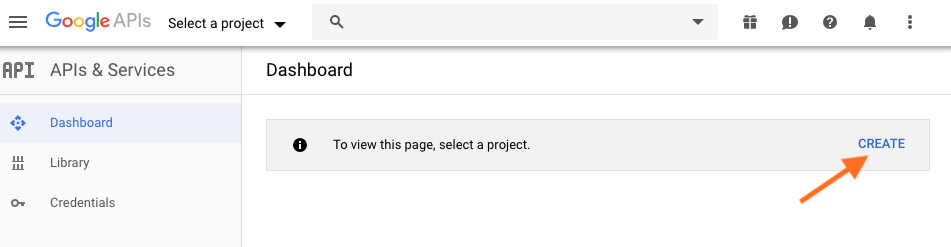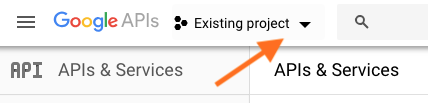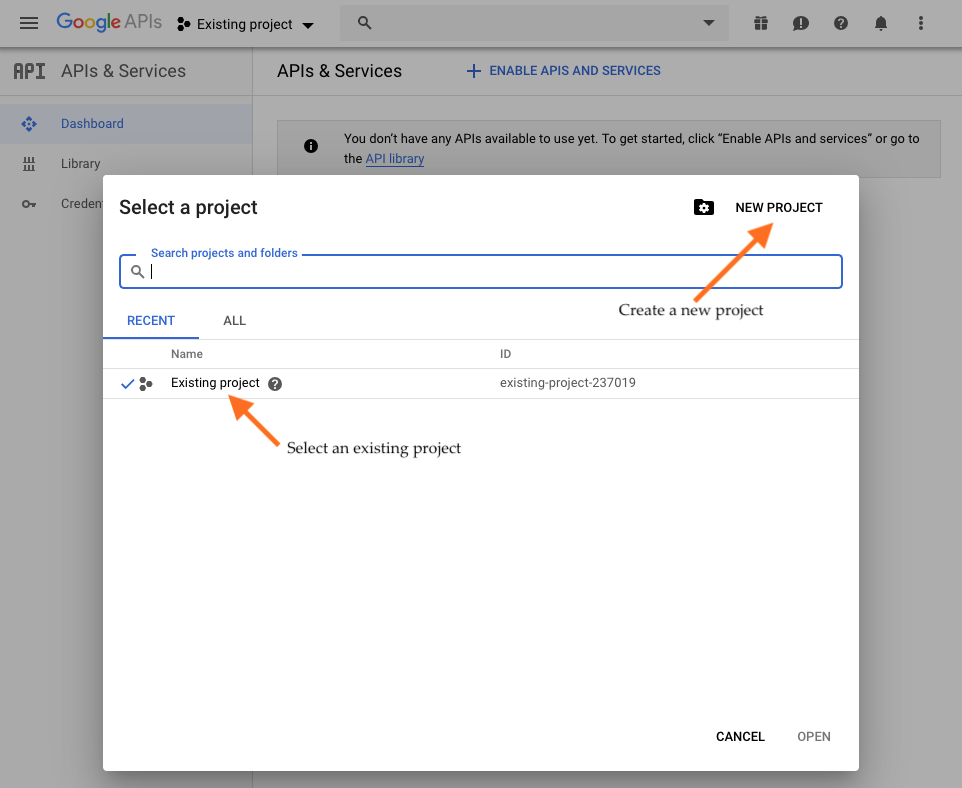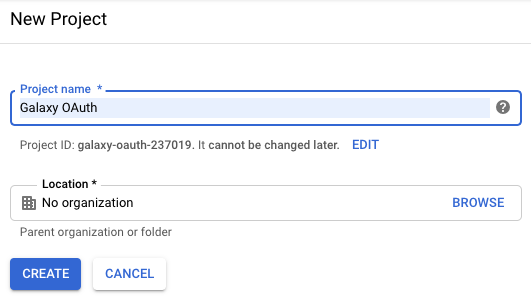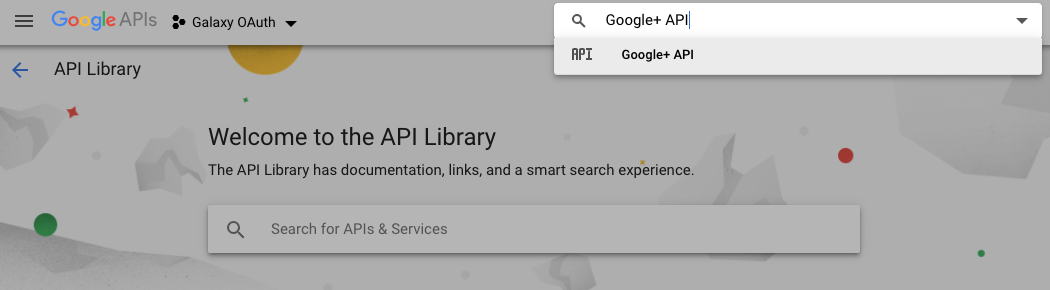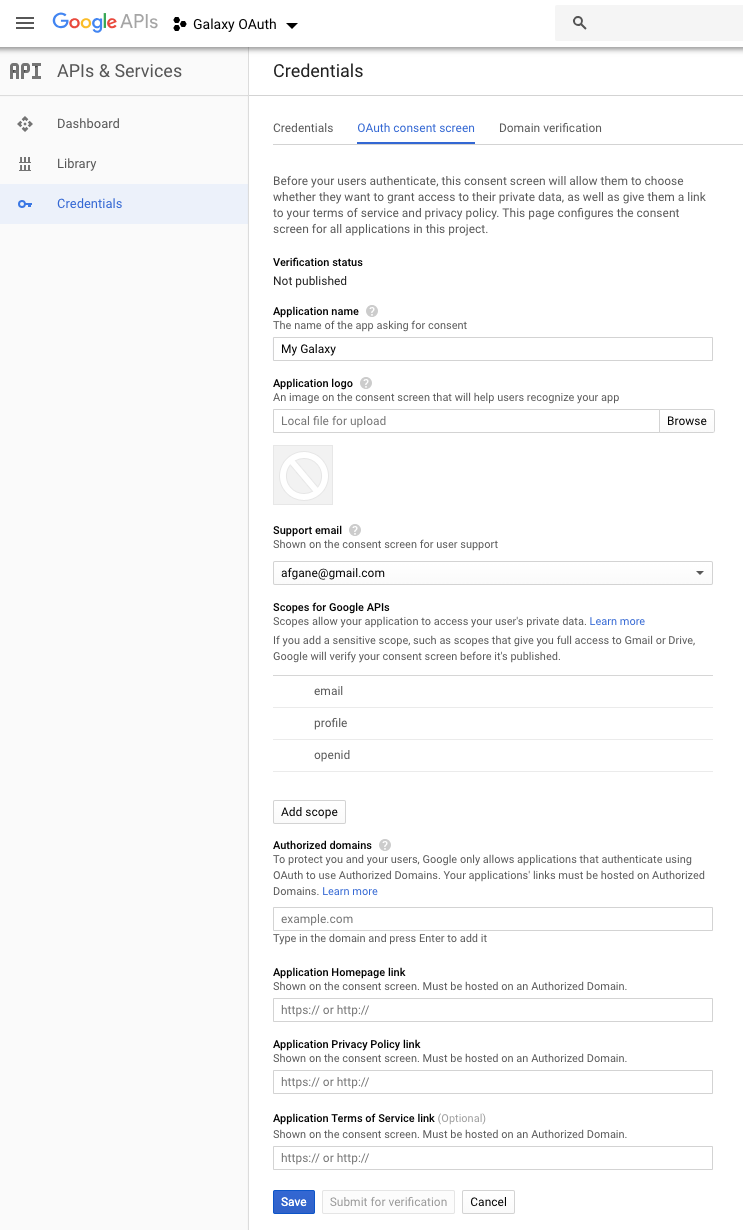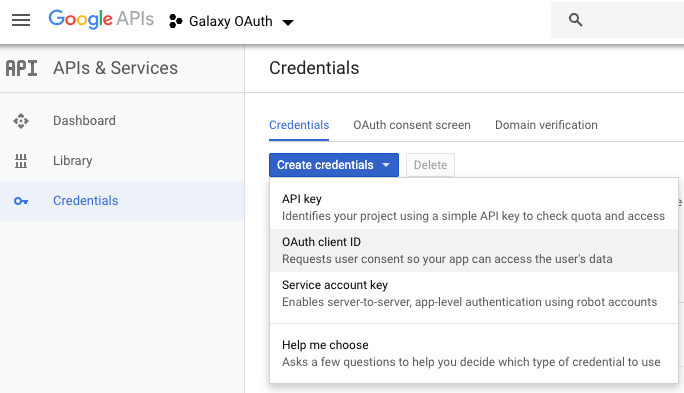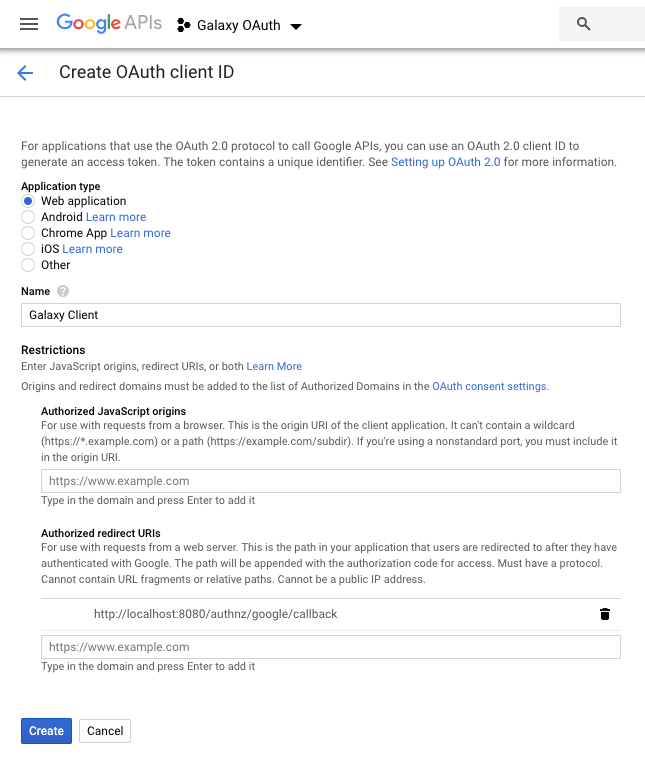Configure Your Galaxy Instance as a Google OIDC Client
This page explains how to configure this feature, for user-specific docs, please refer to this page.
Leveraging OpenID Connect (OIDC) protocol, users can login to Galaxy with their Google account, without having to (explicitly) create a Galaxy user account. To enable this feature on your Galaxy instance, you would need to first register you Galaxy instance as an OIDC relying party (RP, or client) with Google, then use your registration information to configure Galaxy. These steps are described in details in the following sections.
Client Registration
Take the following steps in order to register your Galaxy instance as an OIDC RP on Google's OAuth2.0 authorization server:
-
Visit the Google Developers Dashboard and either create a new project or select an exising project to use for this registration:
- If this is your first time visiting this page, you’ll see a prompt to create a new project. Click on the Create button to create a project.
' width='951' height='247' xlink:href='data:image/png%3bbase64%2ciVBORw0KGgoAAAANSUhEUgAAAEAAAAARCAIAAADi2T3bAAAACXBIWXMAAAsTAAALEwEAmpwYAAADrElEQVRIic2W227jNhCG/aB9iD5Mr3PTy14lV0XaRRMESNdx3XV9kG35IK%2bcWLaOPInkUJRYSFwLbtaLBZJFsx8G9JgypPlNzk91TAOTFYfKGKMrrauyLEsAMF%2bjLEvRIL8RnHOllL1zVVWniR3bpGowxnTu7u4kz2eRWX3wjPfHb6PH/YeH%2bHDYPj4yxiil9/f34/HYdd3pdDoajfr9fhiGnucVRWGMSdN0MBhwzvPXwTlP09TzPPvHXV9fr9drY8zFxUUcx4SQy8tLY8xyuex2u8aYOI4ZY7UAhJBSIJUWeS5z/BQLwSiAVEpBQ5IkWZZhjOOGMAw551mWAYCUkhCSpikhhL4a0sA511pnWWZX43A42Aelaaq1zvMcY2xXHgCKoqgF1HVFEUIozRBGaZrVpCfY0pMGhBAhRAjBjuR5bmW8niRJbIIQsjVgjNuZ9FNp/6mtc3t7u1qt8jyfTCau624fHz1v47qu7283m816vcYYa61Vg5TSGBMEQa/XGw6HvV7PcZzhcLjZbMwb0ZnNZkEQMMZ839/v90HDZrMJgmC32/m%2bTwhpBdgNihAaj8fLhtlsNp/Poyh6MwFlbTh1ZbqhKHRRFJ/S5hMAhJDHEFrr1hBaqqpxrregs09kRlSCIcVQj6QebWIjI6oNRKF1Ma219Tg7npqd/fp5/k2oKnN6r87vA7bP1Me9vJ%2bQPyekOyXvHXLIVISeR4hqnZUxSilCSFEUSilK6bNzwPpDO9qrAMA5Z6%2bEEpETELkULM9ri69d6IB0RlWCVUKKhKgIQYQgJepsZLTuAd7w7t27brcLAJ7nrVarxWJhu8LzvMYDfMdxPM%2bzTjCdToMgIITg18DE8iB7Tvz3LPJ3GcFIKdXJslQACCkRQpRSKZsT4AshmybmnAPA1dXVzc2N1nq1Ws3nc8dxXNd1HGc0Gj08PLiuOxgM7PxkMun3%2b77vM8bIy8CIsJwGm6e/7p1F5H7M9iEiBNcCptOpEIJSulgsPM9LkqQoCgBQ57Au1G4hALCa7SY5HYUQ1nYtSqmXbyGKGWhKsfrph/LnH6GqJKe83ULWIrXWtj9sa5%2bt3go4bWLrSG0rf86z%2beoFlGVlTLWbVd1fjD8sSVweX5AsnTAMlVKMsX3D4XAIw1AIYXv0SwL%2bJ6rmWcv35p9fjRLNTPnsJ50gCAAgz/Pdbrfdbp8aOOffhQALR8e6q/MHmVKqKIrjitWrc7b6NxNgjktxjk7br/bd0/LVHvh%2b%2bBd8bz%2bNKbjusQAAAABJRU5ErkJggg==' /%3e%3c/svg%3e)
- If you already have existing projects, click the drop down in the top menu and select a desired project or create a new project by clicking the New Project button.
' width='428' height='103' xlink:href='data:image/png%3bbase64%2ciVBORw0KGgoAAAANSUhEUgAAAEAAAAAPCAIAAADbBV4wAAAACXBIWXMAAAsTAAALEwEAmpwYAAAFBElEQVRIib2Wz28bRRTH82cgcebOhX8FCXrkwIFe4FAOvSB6CaoUSlTLKEaKkjbGbU0cYzkbOW2c4qZJUKvESRu78c/YXq/Xu16v99fMzk%2b0HtdxfhBQK/gcVrNv3szOd%2bbNezvFr4YxTinnjHNG2dBCaWA84zJ6ZYyRIZRS8fxHyAU3MRvG2B%2bCEPKvZEp8mxACIfR9f7yaikoLbXK6ykAD70MTYMg5F1Pbtu15HiEjNzZkqDFYx5hx1zm7QGgWvUIP5xxCKCa3LMu5kinxgUajkcvldnZ2bNvmnGsWXcv7zyu0vlehL59zbcvS9v8s818PdxuPH3GlU5flWrVaGlKv1y3L4pw7jnP79u39/X0I4YsXL0zT7Ha7nU6n2Wzqum5Zluu6pmkahtHr9XRdt2270Wh4nuf7vmEYAABxCJxzMETX9VQqlc/nEUKO47iXMRJQLBZXVlYkSTJNk3Pu%2beyPI38lz47TOT/2Cy//3D5O3s3wu7k95c5NtLd3oqqVUklRFADA0dFRrVbjnNu2fe3atRs3bui6Ho1G0%2bn00tJSJBJJJpNzc3NLS0uSJMXj8fv3799bXLjz48xvjx4uLixYlqVp2vXr1%2bv1uogFcQKe55mmubu7K0mSbduXrv5UgOM4qqpqmoYQEkcOEHV9xgmmAHAKMYaPXyHZIJxhgtBkeIgYCGR7niRJCCFCiKIo/X6/1%2btpmtbv9y3L2t/fLxaLrVbLA7DelGstpQ/8njkQG29ZFqUUYyzCCQAgFg0h1DTNNE3XdS8PIf7/QxDzTKZWWGGT211xe865CDHiKosNwn/DVGeI8pbO%2byHL8uSEonFqkZvtrmY8WaA3P2Fff%2bR9%2b3GnWlC1ntrpqO/KVG2C%2bpDxa7VaFU/BpOWifZLapVQr1Vqtoprq%2bjz96kP%2b5Qdm9l5DM5sn9caQ5lmEUdjHbfHammBqMn9hjAEA46R27ljPZcax8Qq3EZQyginnFLp0%2bTse/YbvPmSRLzhBYsT7xGNwBw4PDxOJRCqVymaz8Xi81%2btRSl3XPTw8LJfLT58%2bLRaLqqpCCHO5HADg9evXhUKh2%2b02m81er9dutzvDGBBh47ouxhiN8WFQijjHpR3y06dkbTYoiZRyCnd2dg4ODpaXlzOZTK1WY4xtbGy8efOm1Wqtrq622%2b1yuSzLcrPZPDk5URRFNAzDmNy4QMDm5ubMzEw4HD44OEin047jcM5lWU4mkxsbG9vb28%2bePZMkSVXVaDR6fHxcKpUSiUQsFsvlctvb2%2bvr61tbW5lMJplMrq6uyrLMGBOVDvk%2b4hwhSFI/0NBnqLYXVEEapCwfwnA4PDc3F4/HU6nU7OxsoVCYn59fXFxUFCUUCt26dSsUCq2vr0cikVgs9uDBg%2bnp6XA4nM1mxS0fCSCEyLKcz%2bcrlYrneWtra4ZhMMYGg4GoRBhj0zQ7nY7ruo1GQ9d1wzBarVa327VtW7iJ%2b2QYhqqqtm0PT8APVk8orr6kdz/Hv08jBH3GfM8VMeO57mAwaLfbEELHcVqtlmVZiqKUSiXP80qlkizLhmFYlqXruqqq4osi1585AYyxUMMYQygISkKIyOWiLo5z82TBHzfGbsIijBNZDtHE9%2bTVExT83iAEwTCazsMuXKR/0zUSAADw3gIAcF0XXIboFc/xkIu9k8YRGANKgeeOHchl4OE2CdGTjYsO5wYGAv5bPBeclX2pgHfmL7jBZoa2g2Q3AAAAAElFTkSuQmCC' /%3e%3c/svg%3e)
' width='962' height='788' xlink:href='data:image/png%3bbase64%2ciVBORw0KGgoAAAANSUhEUgAAAEAAAAA0CAIAAAC1uKleAAAACXBIWXMAAAsTAAALEwEAmpwYAAAIz0lEQVRoge2aW1PbSBbH8zn3M%2bxTHlLzuBsTiDE2GPBV1l2y7sJcspkZshs2s0mqSHaS2nDxcjFgsC0b2cI2tmTZlrakBuEAmUA2hKSKX53q6j7I7f73OX0pi3uZTCYWi8WikbSQGRlPixH/FBQPjQZpKJGAIIokU6mUz%2bdLJBLRaDQcDsfjcVDBcRyCIJ7nJUnCMGxiYoJhmPSXwjAMQRDxeJzn%2bUwmMzw8jKIoSZI//fRTJpOZmJgIBoNPnjwZHh7GcVySJBRFZVmWJOmeJEk4QeA4LogSRXMChcMEjaEkz6RZluN5HvRLEASCIMlkMpFIpFIp4MFxnHMhSRJBEMplcFgURdM0TbkGKl5z0NIuNE2DDiVJgmGYcYnFYrIs4ziOYdjMzAyGYSzLiqKYTqdFl3soioIPoyhKkQRB0RRFUhQJIAiCckeB4zhBECdekmRdGIZxh%2bSMwCvxAUjCmRyacowkcWrAgJNy6xehKIpwAR2CL8UwDPjBYMCT91iW9fl8fr%2bfYdhYLD41NZVIJOPxRCQSSbhEo1Ecx3meB5PNsqwsyzAMP378OBwOT09Pj4%2bPB4PBWCwWCoWi0ag0AExwBCVMxJjJJJNEuQjExhE2DrPTSWYaYicTzHSSiUAML4hONnwRjoBQKBSJRBiGQRxgBEFQFIUgyGnAMARBJEkKgsC7cBwHYhqPx5OnRCIRGIanp6chCBrsHSE4mhEgjIMwDiN5hOBwyimBwTiHOk5eEMQvHb90j2M5WZJEUeBYTvgEPMdzLOeZIAiyLGcymZlTZmdnvVIcQJZESRJnZMdkyTX5zByna/8P90jamRIn1jSPkpxnGMnh1KnRPHFqZJoXRWfCRFEUBAHUB5EHkCSQGqAymCaDTRnsJ/If4j0AKmcRINL8WJTxTzN4mh%2bLpP1T9EiYfjxJR2EWo3mUOm8YzUuiyHEcRVGiKLIsCxYWSZI4frK8QBOsM1DxnOeaxGnp4fXgbRvnHgZQFMUwjCOATPMUI5CMACoUI5JpAcz0pUalHQFgj7t//34oFEqn0%2bMTExMT44FRf9gtQ6HQ2FgwEAiMjo4Gg8GRkZGhoaFAIOD6xwKBQDgcnpycHBkZCQQCY2Njfr8/GAz6/c4Hg8Hg0NDQ6OjoyMgIaIKPBAKBYDAYDodBnxAEnQgQBIEE54Ag4DiOoqizdZ7O36WAXR%2bG4QcPHoyNjUEQ5PM9HPKHfaPxR6Nxnz86FUlAUBKCoFQq5S10CIIG6xAEJZyj8szp%2bb2K91dQxzDMjfPJrppOpx0BoigiCJJKpZwKDMei0UQiMT8/Pzc3l3GZdckMMD8/n8lkRFFcWFiYnZ0VBIGmKdJZISJKCigpcLw0M3OSpheT%2bGJCA8CiBKvLW2Anm4Esz8zMgNGD4xKcmI4AnncWpeimNchpWZY7nY5t25Zl2d8HljuSxcVFcCJ52%2bNZBEAKQRAUDAaTyWS73V5ZWXnz5k02m93d3VUUZXt7e2NjY21tbWNjo16v34Q8kiSXlpZs215dXfnv%2bvrW1tbm5ub29naxWATf9fTpUxRFwbjPdiE3ARx4nidJMhaLIQii6/rq6urr16/fvn2bzWY3NjZevnz59u2///nixbt3746Ojm5CgCiKi4uLtm2vrKxkc3v5ne31tbVsNlssFsEDCwsLMAyDlDkT4EUE3BTAQjEM45ZSyHKLnk3/2f7w1K33vZHMz8%2bnUqlLBHh3BIZhYBjGcVzXdd20zG6/XDNKVUOpdkqqUTjUq0cdpWoU1M5%2bpaM1u22j3/p6Vj82Gk29bdvt1d8a3KNmYa/ZsZutTrPdbemOjLm5uc8LQBCEIPDGsZ7dO242jw8q%2bn6lU1Q7u4qxoxiHR6bbNHNFo6yZh0fdUs1UvpZVDaVlV5aX6su/KoataKZS7Sg1s6yZ%2bbJRbfT%2b9mQegq4moN7Ud0vNUnG/res3nEvWadq45ea/7PW/u35nyj1aeq9U615ZAI63WnpB7RVUc/%2bw41jlRqygdhWtr2hWsdot1m3195f1N89Kx3ZZ65dq/cEn98qG3rEWFq4mwF0DhmXbvb7V71u9/o0EwLIsRVHy%2bXwul1NVtVQqHrx/WanW8vn8zk6uUCice/gaawDD8V7XKNW6v28cv99q5cvOoWbbdq/X29raOj4%2b/ipJZVlWu91WVbVSqTQaDU3Tao1jVT0sl8ulUgns1F8oAEGx3WK9qJq7SntP0UvVTvmop5uW1e8bhtHtdvvXxMnoT/g/5qNJGXyy1%2btdJwIYptXbhmm3jV6naxcVNbuxU6uBw8uZDMvRcvHrLwHMnKqq3sHiAZp9F6/PT8m7XgRwHDeMs82n1zMNQwdzACYJ%2bK8egU6n8ynB1oVxX8r1IoDjeLvdbuj2u/f/0bTa4eHh5ubm6urq%2bvra%2btbO6kZuP59fWlq6%2bjI4Ojo6ODjY398vFAr7LoeHhwcu9atdq64dgVarZZh2pXJouDQajUa9Xq03mssLR%2b//cdzWCwcH14pAu91utVrNZrPlous66Nk0zRuJwCV3ob6bQi8wO/Inu98d/KuX0BdT3P5KWNeNgA4EnF9J7r1KzVvLkmXqF/eNK47jWwgwPnUbBZ7ylp39rVhRDw72q9WqqqqaplWr1UKhUC6XNU1TXGq12pcN9yYF2JaTS5Zl97uKouzs7FQqlWKxCMq9vb2dnZ3d3d29vb1cLletVu3vT8DHN7BvhfW1BZx0%2blm%2bawHfEutOwC1j3UXglrHuInDLWHcRuGWsuwjcMtZdBG4Z6weKgPXxTXaw/mMI%2bLEjYBhGqVTK5/OVSgV4Go1GrVYD7%2byu97NKv983TbP7rTDd31c0TVteXn716tWHDx9M0%2bz1esViMZfLaZpm2/bs7OxnBLAsiyDIrb5iuhwwkoWFhVQqde7/G84E8DzPsixBEDAMP3v2bHFx8WeXXy7j1xvj51NA0/u658%2bfUxQFXrP%2bkQCaplOpVCAQ8Pl8f3X5ywUePnzo%2b4YMDQ09evQoEAhAEJROp8%2b9Zv0fDPTTfab%2biHAAAAAASUVORK5CYII=' /%3e%3c/svg%3e)
- On the New Project page, enter desired project name and click Create.
' width='531' height='306' xlink:href='data:image/png%3bbase64%2ciVBORw0KGgoAAAANSUhEUgAAAEAAAAAlCAIAAAB9MnhgAAAACXBIWXMAAAsTAAALEwEAmpwYAAAGZklEQVRYheVY7Y/bSBnP/8MHvvAFTqISIB0v/wASSLxIJ931QOLupN7xFSSkQ4UDTqIqn0pFK9Q2olzVzfa62%2b1ukl42m02yl2yStR3biRMnTuKN7fhl3gfZs%2bvd0itUpdcN8NNP42dmPM7zZDy/ecYZSil/BtBlRQZjvLW1Va/XZVk2DMPzvBs3bjSbzcFg0Ov1ut2upmmKovBlRYYQsrKycunSpStXrly9evXg4GBjYyOfz1%2b/fv3atWuXL1/OZrPlcpkvKzLiks4IY0y0AACm0ykhBGOMEOLLigyllDwOnECsDdFClxiZ1PonR9N4nuxaKmT4fzky/H8gAHa0bvnx9QSihTFOl4%2bMnZoBQhlNw3g8jqTrydCWBRlCmePj7dai0PA%2b3nE2605V9ptq8LDmrledhurbLupbcF8Pl4RNLdjXw0%2b7gToCcQCmjTq9iFA%2bD5g6JpbH3YhPXTy06WzB52E8WV7IrDmZOEtBN6CHHoogbajhyEYZYwL6E/zJTvXeRiW3Vri/uVOsdIqV9ke5zfx28y837pTq3emCjx1quexsOXboPOSTqf3hh3%2bQD/YHM2ZYIA6gZ2G5q63ndzcKu/cflrZK9Y46LpYbhe1P1za3Jd2aB/zQP3vaC%2bZFPAjD1dzd6djoT4gxAZmJg2qy7wR85vPDIH5nLIdZDrN9bvv8MORjhw2maDhDgykaxCU8Kh9j2n66K62eNk5K8Uwjoag%2bCycOdkLuhrwm%2bxMHxSpkzpA0AMoQSEYoDyJlCLomVIZRWj1NdYS6JlRHSB0hbYy1MVbH6HhIXAqqI9gdQXkYifvTXm2M06o0iFQz0segZwFtBCQjkgf/npIRO9bpheYMncgogiEjEeeUM8wowiikGMaKyiClkDMSbwkMc05BuCAYIhhi6EeBC0IPAp9RRAlMhiNhIxgRDDinGIaUIEbjsZwhJG7GyW9xHkRkvsAzF/tRXH0OtT4KQOmq7XanVNpu7rdUTd/fb2l6r1qr5QuFzc2tcnlnv9XarVbzhWKx%2bKjRaFZr9VrCUmm7vrfX7xv9vtFqtYvFR9Vq7eHmpqwoW1t5WVbK5Z2dnUqx%2bOj%2b/bVKZbe0Xa7V9%2b7d%2b1iS4zNG5cD/W96%2buWlriSYS%2brwbGeccYxwEAUIozd5c142iCCEURREAQBgiUYUQpqkeY0zkVRBCAAAhRPRCCBFCIhsHADiOI9pFFSEczzxmEUy30OfayJ5sYsdI7acN/te9zw72XC/PZwTwQrx5Gp72cPYikrn4HeCc%2b75vmqau66qqNhqNTqczHA4tyxJHNnZGoPSYLGFip5MfH2gAACIAx3HK5fKDBw9WVlZyudytW7ckSYqiKD2mIYTgywUAkGAoxE2QxyoXuyHcjr9KUEpN05RlGSHkuu7pDy0iPIyx7/tiBfOXCJaUjk9UE5h2vItZc2xM4GSeCECiEBlxYF9fX7948aKiKLlcbnV1NZ/PZ7PZmzdvrq6u3rlz5/bt23fv3s1ms2tra8/4HemFgCYR7HWDP9%2bbrJadtYqT3bJvFw4/2feSADAhJJ4BQsh8Pm%2b32wAAxpiQwsViMZ1OU3HEGAsR/FwX%2bmeCJZJP2dGhBZN4uziZAeGx%2bF9PL53jwSfuCrEX8i/aCSEAgJewElBqoCMKMMaOZFTTNEmSdF3v9XpGgn6/ryiKaOl2u5IkWZY1Go0Gg4Gu65IktVqt2Wx2tgLF0zPxfO7oek/Xe%2bZoNB5bQ9OUZFmS5dFo1O/3DcPQdd22bcuybNueTCaGYSiK4jjO5717/H98lQgAcXzk%2bshLytgIkLPAEMVJ6PGrTzEm8XpPbIGz/e8FMn6IX/%2bt8uqF1rffa796ofWtd9vfvND%2bzs/bX3%2b7denvJucM4ySXPsGRLTI5ftbI2C782lvNcz9rnf9Ae/uP%2bo9/3X39A/XN32lf%2bNHeu5c1zgljdDCFdTkoNLxCwyu1FuW2H0SUM4oJWYoAvvFO69xbne//Sj3/e/2H76vf/WX3B%2b%2brX3yt%2bd6f9DhFp3QyJ%2b0eaGpRVQ6berQrhTOPch5L6ln7zzOLAH3vF40vv1H56k92v/JG5ZU3K6%2bcr5z76e6XXiv/5q8a59Rb%2bGHggyjAMEAgAFEAoyAIfN/3lyIAzvmh45sTZzxzx9MTmpYThPEpKQxDbxHD8xIuYi4WiyiK%2bBIgc9YO/Kf4B/p/r/c59EHrAAAAAElFTkSuQmCC' /%3e%3c/svg%3e)
-
Go to Library section of the APIs & Services console and enable the Google+ API;
' width='1050' height='290' xlink:href='data:image/png%3bbase64%2ciVBORw0KGgoAAAANSUhEUgAAAEAAAAASCAIAAABkTU91AAAACXBIWXMAAAsTAAALEwEAmpwYAAAFGklEQVRIia2W72vbRhjH9XcM9mZ/0WBv%2b2qvNwaDbd1KOggdOFvdZpJl2ZZ91s/7fTpZcpoUutKur9bUodDQkG2sXSBpEzo7CTR9UViGdLGq2Embdv1gxOlOku%2be%2bz7f5zTGaK%2bXILHUk3GSyCgWkeCUsTiOpZRCiHiMlDKOs18vjpOzkaZpFEVra2vb29s7OztPnz7d3Nzc2tp68uTJxsbGo8d//zMcDd%2bJZ8%2beDYfDtbU1zTB0Gffa9NdfHJtGyAEk8YEXwkgI0zSvXLnSaDQMw2h3ulazXW%2b0ghAjRBcXF9M07b%2bJhYUFKeXW1tZoNDo4ONjb23vw4MHdu3cfPXr8x%2b/rf/618e/h4eFhfnlLXr58ub%2b/v7m5qRGMCcGUUc4YJoxQwXIopQghQghCCIZh4NQCxwwcC7om8huEUHIGKKVBEKyuru7u7m5vb%2b/v749GIxW8cuMdGA6HBwcHq6urmh8ijLHruu12x/d913WDIAjDEKGsP7sihKlwqufaX3/Q%2bfYj97sPw9pniAgEIXoT6ssPHz4cDAZ37tx58eLF%2bvr6zZs3b9y4sby8fPv27Z2dnb29vd23ZzgcPn/%2bfGVlRWs5op8mltXQdd227Wq1qmSjRJ8TZeKPWNT%2bQtY%2bibvf5APF6BvgnN%2b6dev%2b/fv37t0b5PyWs7Kyom7fjeXl5cFgcP36dU3KKIpENqM0FTnZfX4tIUQkeXwtihei3mIUZe%2bcHaVGtZ%2bqUbTPQhiG/hQAAMuybNvWhBCMc86Y6ILTZpAFUnDCST7xV2vLduek9vTr/wchBB2jkpNSGoah53mO42gAAM/zCMYcdLJAT0Y%2b62EsW6PgWZtzXvRTSosHVJsxVmzj%2b4Jzjo9T7GcYhprrugAALkQU9yZeUzaCMb548eLMzEylUpmbm/sx5/Lly7quX7p0qVKpGIZx4cKFarVqGMbs7GylUpmdndV1XQWvzFFQ1G/cwxjDGJdDdvTkeEuFEIQQWCLMUVrSgiBACJVfllIyxnzfdxwHIcQYU1pU7qSMFWNMaeakymoxxkIIjLGyryAIIIR54TuqgKo97hkbQxwLIXzfD4JAtYupC4TQV18KQoplKEf2SnS7XYSQxhib0Ewcx67rNptNx3E8z4MQGoZh23a9Xm82m1evXm21WqZp1ut1y7JM07Qsq1arzc/Pm6YJANB1vZWTlb92u1arqYd1Xa9nWD/PVw19XjcMy7IIIWpajDEIodLnkQBazQlJCyHCMHQcBwDQ6XQy4XCuHQX%2beGqqNA/DsMgbjLEqcGUtqtirq0I9Wa5lxS1CKNs0jOG4Pvq%2bjzH2fb/T6QRB4Ps%2bpfSVGSTJdD4UslSTiaIoW8C1pJ/GSXkNE3JUW180XsOEgZxmQUXeE0I8z1OSU%2bs5IRlOolinJqX8dO7zH1o/XUsXptegxJckCee83%2b%2bnaSql7PV65ekWt72c/vuDF4o6Ha1u1j%2beOXd%2b/vueiHmeABPRopT2%2b/0gCNRHfd%2bHECozxhhDCJUesiNT3l5aWlqc4sTOYqhgYmgiPxWxjGWpkmr1er1hNkyjphvZUcJ1XQihUrMy9Wk1l89qSgavR3n2aaNoXG6VxU383TFJ57N3sY8ZeSUhz/MAAI2cVqsFAOh2u8qn1MFOmeNEKSkfB8rFZaJTvWvbdqfTcV23nO4FMEeZ%2bsTQtIRkJClnWdUqdkD9JSwdLQuHKQJc7MYZE7Q8pJweAOA4zomvvN4DTkjf4yex/wB2RFvtDnlMYQAAAABJRU5ErkJggg==' /%3e%3c/svg%3e)
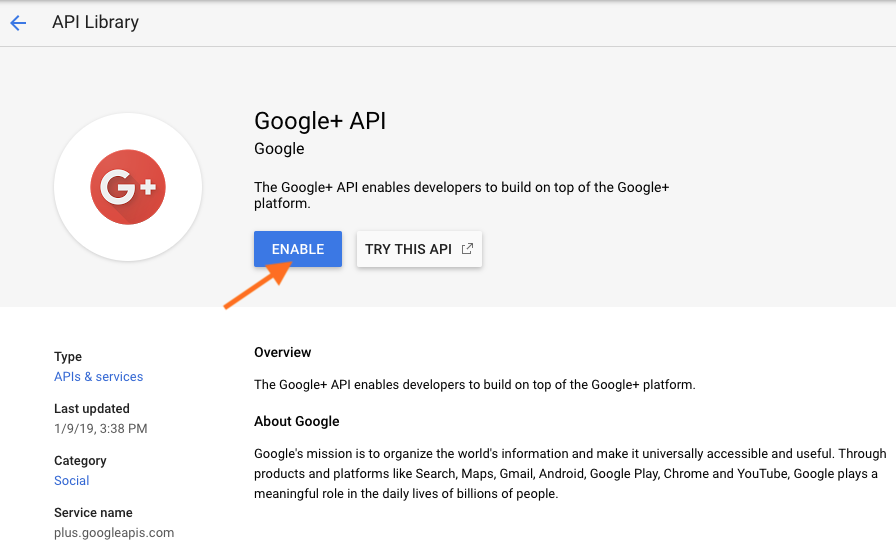
-
Next, we'll add the details about our Galaxy instance and create a set of client credentials for use in the Galaxy configuration so click on the Credentials page in the developers console.
- Select the OAuth consent screen tab and Fill the fields according to your Galaxy instance, then save the changes.
' width='743' height='1230' xlink:href='data:image/png%3bbase64%2ciVBORw0KGgoAAAANSUhEUgAAAEAAAABqCAIAAACDPMDZAAAACXBIWXMAAAsTAAALEwEAmpwYAAAOKElEQVR4nN1cyXIa3RXmffIIeY28QPZZZ5vKLqs8QDZJFsnC%2bz8Vl11l1W8bzQgEApmGnuh5nofbU4r%2brGuMRkuNJOcriro0CPrce865Z/iues0GirLOi7p5OVRVlWVZVVVFUWRZlj8AvaZpZrPZ%2bfl50zSXWj2ax9X8JPWWn%2beKMTl2TUuSZWm1yvPcNM137945jiMIAs/zuq4bhrFcLiVJkmU5CALTNJumqevHT0FZlnEcj0YjWZazLIuiKL4PawE4jmMYpmkaM24YPmu%2bHDnm/L8jL5wOkyCI4jjwfUKILMtv3ryxbfvo6Ojw8HA0GnEcd3p6enZ2xnGcpmkcxz1dgDRNBUGQZTnP8ziOk/vQS5KEEFIURZKkeZYWJEuLKkmLNM3yqkqzr0jT9bCqKkJI1YK0qOsaK57nOSEEP7n5w%2bmPII5j3/fjOA7D0Pf94AHoaZpmWZau65qmKaqmG6Zp6Iah6bquq6rRAtpiGIZ8BagNoOu6aZpuC9/3Pc/Ds%2bd5lmWZPw6jxQM/3HMc5%2bPHj8PhUNf1siwFQZjP5xBJ1/XVaoX7gxie51VVVV6haNE0jeu6oiiqqsqyLHRJURSe5wkhzY7Rg2afnJxwHJckyfn5%2bWQyYRhmNpstFouzs7PxeMwwzGQyGQwGgiCUZQltIYRg0DSNoiinp6efP3/e29s7atHv9z99%2buT7/hOt4l70iqKo65oQkmUZ9Luu66IoMMFlWWLK6RXcOhUAK/CC6MHOYKZpmlLL27S/22wR16lUdGXgFQi55wGQ21E8AD38MH47z3NMOZaFuprb8CpWoK5rqHjTNI7jXLY4Pz%2bfz%2bcXFxee520q/XUBYANhGNq2bZqmbduWZQVB2DRNnFWqQ0yvcMMyiEsnKA2v8OPSi0rTK7yohOPXdd11XcuyoihyHEfTNNd1TdOMouhBAhRF4Xme4zjYRDzPg0N0HMfzvDRN714BCBAEgSzLq9UKz5ZlNU3jR8V8lUz5mFczRkq%2biMlFO56v0gmXcGraBi%2blJEmKooii6Lou9dH4kvoB6OV5jo0J%2bkA9Bmz3gSq05Wfavy2CKOeURNQSXkl4NRHU9ZhTYqEdy%2bbaeIoNDdz6EviS%2b22gqipd12VZrus6jmP4e8uy7p776wJs4eFKXG/8ySO%2bZB0LscvlbDptVTngOW7eIo4ieM07HuR7Abbmsv56/eu7a/e8dgx1WVbtW9sTX39/69dfbn7smwBZRtL2kWUkywtSVEVZk6L67votjzT9tpEtFgtJkgzDgPqqqioIgmVZfAtBECRJYlnWNE1RFBG5SJKEqBY2oCiKqqqiKHIcJ4qiYRgMw6hX4YwoioIgaJq2vQKWT5yA2AGxfGJ6ueHllk8e%2bDC8PMnWArieB8vDTaiqChkQRFmWpSgKQhfop2VZmqYhjsJYURRosu/7CGRkWTZNE34JQmqa5jgOvNY3AbyIfJ7GR/PEjwtBz44vw19H/t7Q/zzxP5x5SyV1QmJ69wnQOhAIgFm3LAsThskTRdE0TUVR6GewVqZpIniGtJIk2baNl6qqYrkkSTJNU1VVRVEggOM4362AZOWKvZ54w8sVK5fMTDZz2cpXRqY5uemT2x76lQCe5xmGgZ%2bUJEnTNNM0vXZZcGe4e7wFTVMUBTrmui7HcaqqzudzfAD5iSAIEFjTNKgWz/Oe5235q16SftX1JCV0vFb9fP3AxdsecbLeCdYu3/d5nmdZFiqkaZogCCzLIixlWRY3Lcsy7lUQhMVioes6NVBEAIjEsMFtmi%2bubxr3NwGKgjz6QUhetEacpqnfArlIGIZBEBiGEQQBUpMwDBFl4UoQBK7rJknyUF97hxu919k/ZB%2boqurpt/IyAsCNCoLw66%2b/HhwcnJycHB4eXl5e9vv9w8PDMFwHRVQxrnv31yKAbdvw7lwLGJ/rumW5jth2il4nAoiiuFgsGIYZj8fT6XQ2m7Es2%2b1M79YGbsNmFLAjSXpdrcD%2b/v5kMhkOh%2bPxmOf54XDIcRz8z07T4l4nAqxWq0%2bfPs3n8/F4jFgQZS9sbbZtI%2bWIoojmG12lcr1OBEAZEC6flqUsy5IkybIspCmIZLAla5qWZRl2qMeBLmk3AuR5LggC9lqEPfea72Z96UexmQl1JsBwOKTlo9lsRme33gGqtuzQjQB3qDItMe0C1dXe380KWJY1n8%2bRcyCKlCQpiiLf91/7PkBaAViWff/%2b/Wg0Oj09HY1Gl5eXe3t7SK/TNKVFJ0IIUm0Uom9Mu7GqqGqh4EDv9ca56EaAIAiQEoiiaNu24zi2bSNDEAQBdV8kikjceJ6XZZlhGBi9KIqyLAuCwDAMz/O4oqrqdDqN4xjaeD2g6tIGiqJApRGxNGaX1h4REW3%2b/PVnYNPoMaaehxCCahX6BjTK6kaALMtM05RlGdqPpJHObpqua1iP9khNi7IsZ7PZ8fHxycnJeDzu2Ashgdqc0U0fSj33U0DabhD98s5WgO4DVG3iOM7zfGdeZxvdCIDwIcuyOI7RWmx%2bLgHSK3uFBWdZ9lMKEAQBBj%2bfAHGrQrTH%2bvOpUH5lxDCDn2kFivtSyutOfWvzal5JWWV/f384HIJ2MRgMkMo8Q72o14kAqqoeHx9Pp1NJkhaLxcXFBWqgmqbZtu26LgYomBqGgWfUmZ%2b4CJ15oSAIYL6IiMB6sG07CAIMUHvEOAxDFK7DMHxhAWhpkXYyESTneZ5lGTqc15V%2bc1D8eExBA8Quk/qjo6MPHz70%2b/29Fvv7%2b8gNDg8PkyRBOEnvgPa3ix8ECEWmaXYcjVKOFbIQXAcwx6Q7FK0YHa9Akqw7BcgK8jyPoggqlKapZVk7rZD2OhGAZdlPLQaDwahFv99/9%2b7dZDL5%2bPHjarXaqlFvob7JPNrxDTvJ1pd0I4DneUgd0dXSWqCxh2I1nuE60dCHn7VtGwUlZEKCIKyzUJ5z/YSRiWgQySQLmdgBcrqdrUAcx57nITN2XTcMQzAVHMcBjSsIAkR7vu%2bjhue6Lj7veR4qeVEUgUXWVlQjP4iCMA6j2PX8IFj7ZeSrW3FKNwKgeYg0Ej1WcNJUVaUNTMdxsCagk6H6orXNVuSiWCJc0TRVUWR8siVPSGCQyfL6YvcCoKnKsqyqqsiJOY6jjDX0/NDno%2b1kdAS1djtDW4Rl2dVq9aMstW4EALOIEiDxLuiOeIlPbo6Bor0CshhwPfen6fVWcaVjASg57XlQd1sXoijLEm1qUIZ2XVdsuhJgc7kxQzuqS1N0rELfvrgNHKIoStO03iWableAghCyXC5Rqd618nRsxBRfv/j7i52j3pER13WNEuxmxLtT9LoVoKqq1WqFbfh5KKW9Jwrw/6NC9RW2fuC1r0BxE2/0ebawjitzy%2bUSxEWE9dgHmt2j14kAaZp%2b%2bfJlMpmAbXB2dhZF0eZ%2b/HoFKB7maqgYHe7BHVfm0LqazWbT6XQ0Gs1ms8lkwnEc0q7XTreRJOn8/Bw3PW0Bwsp8Ptd1HWU5JITIM5FzgrQPGiCST2SYQRDgXeyJ9HgR%2bPlbVMHOcmLTNMG4bXkqtuf5OIuktTxVenBOlmWWZZFzapq2Wq3AaAU1E7klJZ%2bCiq8oCooAyOy2asadcebAcW3PXRmGrhi6Kgqc0d4D%2bq1guuJwA7ili8UCF8HNxe2Cj4NsE%2b9CJBDycDhKVVWqk53lxHCgsiQ5XipoGa%2blukOWchrEX7vcW0DmUH9vnfea73U77qwyBzprEAQZKd2w9OIySkrTI2le3nZjd9/x3SlRZwJsUQ3a6k2QZ0kchYTkbY55T7H2EcAfdilAnucoDa2p3obhup5hmLs7xle3eV/3pUUwVHASQFVVFKFgkavVihaF6IEGTdMeUWFHJaZjwhMhRFEUVAXhue0Wvu/Dl1uWhfqh67ogQtm2HUXRyzf5dpS11A8WrGPi6/n5Oaijo9FoMpmMx%2bPhcHjRYhdyNh22WT98%2bDCbzS4uLiaTyZcWg8Hg8PDw%2bPiYYZjpdArtgmphQDmxaP7hkA2ubxwKDJ5DAPQkwXqNogiHG3DKAaqPQAPnfeipZ5xQwqFpeoIZxWC8xKGZGyuW3VPOaLwFyhCiMdBzn6gk1TVgK%2bhSgDzPcQYJrWzbtnEMCeQ2uvs8On9/GeLrdZTdoe6WO21Z1mw2Q48D3NfFYoHYGExKSZKWy%2bUuWCy9TgRgGObt27fD4XDQAnnZYDCAUzo7Oxu2sG0bFkJpRfEVSSdJkqgF3qKDe2XuRoAwDC3LchyHMmCjKILPwcasaZrv%2b5qmgeOKniRWBufc8JYoiqvVih6B43l%2bqyPWvQDUC4VhCNYiOkugn4E7TJs328bY4kZLpVdu9KE7iUYlSUJjz3EcnJMURdH3fer4tgZb4zvwHF4IseHWmcHNm9i671fnhfI839QfmCCIH9jacB2c2E1JmlfihRaLxS%2b//HJyctLv9w8ODhiGOTo6Qjw3HA4PDg6Gw%2bHZ2Vm/3xcEIQgCGgI1r0QAy7KWyyXOLKGf7jgOGvSIc5DHoFKCTZrSxI22HY90B6UNXMcHbNt%2bDgHiOAblDO4cZ1dRxkKyj3IVwjtQJ5Dc%2bBv/g4f%2bcxwanyIW3K0NwIgJIQgksRW4rotiTicM2GqnwRwhOD%2bQ246naobteCCd4J91wJSfiPIZ9oE7cOPBDXqlenIv56kC5K0NHF2Gf/%2bv8Y%2b3xr/em0lWVl/naPsf/Gz28Wllodg4U/UCAmTtmfo//o377R9Gv/vT7De/P5XNNPQdSVqXY%2bGUQBmC81FVFduzIAjHx8enp6fz%2bfwpG8KTV6AV4D8H9p//yf31jfiXfwt%2bTAqS4zgBNjg8I%2bTES7AnkRkHQfCSK/Di/1/of/aA9QQrdQB8AAAAAElFTkSuQmCC' /%3e%3c/svg%3e)
- Select the Create credentials on the Credentials tab and choose OAuth client ID from the popup window.
' width='684' height='393' xlink:href='data:image/png%3bbase64%2ciVBORw0KGgoAAAANSUhEUgAAAEAAAAAlCAIAAAB9MnhgAAAACXBIWXMAAAsTAAALEwEAmpwYAAAIhklEQVRYhcVYSY8bxxXmL8kPyA/xKccAARIERg75A0HgUyBbMQxFySGnAL4klgXLyCFwAgkKEg%2bgjYIszQyHHJLTw2Zv7Gbvzd6X6q4qdgfdb1ihZzSjsUwlHwqF17WQ9eot9d7r1XVNKV2v103T5GVdVHXToW5qXNOmrgkhZVnCgv8lKKUIoSzL0JXoFUXx%2bPHj%2bVxomualRL9%2bGeH%2bP7H95N9c0v/XVxXPybouiaKiKE3TDIfDu3fv%2br7/6tWr8Xg8m80Mw9jf3x%2bPx8Ph0HXd5XLpeV7Lf312EW8N0l3cwcEBz/MY4yzL8tehhzGWJAn%2bNS0bL8CNoazzZV%2bo7IXWJBGqMCUkz/OmaRaLRb/fz/N8Op3O5/PpdKpp2nK55DhOkqQ8zyVJchxnVwwghFzXNQwDIVRcglYCVVWVZdkSJcIYIUJRRWmFcEvgsiwRQtBXVVXXdVVV6/UaFA9jTAipN5pGCMEYF0UBf8n6t0Ce53EcwzUnl6PnOI7nea7rmqa51HXLslzbNk3DMNrOMk3Lssyz7xbLC1BV1eyWeZ7nOI7ruqvVart3HMd%2bKzibjc7l6M3n89FodHJykiQJIcS2bUmSgDnf9x3HCcMw7QBXAgZNt4AxBqFblpWmaZIknuflee55XpZlnucRQpp3ht4/OvT7ffj7Fy9eHB4ejkYjjuOOjo6m0%2bmTJ08mk8lwOBwMBv1%2bX5IkSmlZltUGCCHQ%2bMFg8PTp04cPH96/f39vb%2b/Ro0d7e3sPHjyYzWZN06zX6/odoAd%2bCmwcYwz6DVYBqKoK9LssS4xbk8DfRlmWzOzA27Kzwsg7dcE9uEI4H1gPWPd3sjbSgVJKvg3QMfIu0auqCvQYbhr%2bcr1eMxq/CUwCTKzrrjFP%2bkY1aK6x7FIJgOEmSUIpTdM0CIIwDB3HieM47ACe8ToM/F/Qwxjv7%2b%2brqto0zWq1OulwfHw8m83G47Esy2AS12FANsv5Ep0sCn6JuEWhOu04IURRFKmDbduqqi4WC0VRTNNUO8iyDG7KMAxBEBRFWSwWnufJsjyfzxVFEUVR07TLXFkrgTzP4Yhgc6BC0MNTdTUQag9a143ulaKBJBMpFhJ0ZK6qpqnX63Xnf5M8b00ry7I0TZnnSDuAlSOEYApm0zRl6/M8v8yJtRIAd8EYaJW4s4E3Hv2MgU4CddOsotLykRMgJyhtH4Vp1TS0qWk3CUs6C7kAsrF4NrJNs/O83ogppRzHOY5T13WaZdpyqWmaYRjwrl2LAYSapsG0/uPftBufyb%2b9q9z8XP7ojnzzjvzhnZa48Zl04y/Sb/4sffCpMBKTpiFF0fo9cBuXKfe2cV9lA5TS8XhsWVZd10mSgAoKghAEwXVcEGMgKeh7vz760QfDX/6e%2b8mH4/d%2bNfjZx5Nf3Dp5/5Pp%2b59Mf3pz8sOfv/jBj/tfPXObGsmKquu667rsFX9r9MoKoxKXVdsqTOi6puua0HVZEVT%2bd%2bqKVhQtAyUmf/q78vHnwh/%2bKt2%2bJ976Qrj9pXj7S/F398Tb91ri1hfiR3fmYymkuNioegah5PdBz09wmpMoI6sEBwkOUxxlOO76JCdxTvwEX9FWMQ6SlgFUFBhXG12/FN8lSngDmqZpw2knxF8PM9Es44woNnp1mr44Sfrj%2bNVp%2bmwcH/KpF7WnvKx5EfbjloHWlWEiSfI337w84U73Dw4pPYsgvm9mcDniOO65ER4rSLarIMWmX4kmmmnFqZaLBjrVCtEo3Bh7lze3ZW/DQFVBCG1ZliAIEKFAVAKxVpZlZVkyzQEvmSRJURRxHCdJkne%2bFsIT5k%2bLokiSBDbCXkgSKKUtA1GGi5KkBQkzHOc4LUiOSIZItiGiDF/RwgxH6RkDGGPf93meXy6XkiRBtgA5mizLkH/ati3LsiRJkGNomsZxnGma8LTJsqwoiuM4hmHIsrxYLEzTFEURCFmWDcOADESW5TRNWxvooqC2McAna9f0QkVRpGmKMT7n4yH2ZrEWvDbMh%2bIO24Egi3bhk9HbPaCqqlYC13GU12QgDMPRaNTv9589ezaZTJ53OOgAyRDoCfRAXATLFbc/2cZoC3Ec%2b76/YwYWiwXP8xDDzOdzsStnqKrq%2b763ge/7QRD4HVYdgiBYrVbw6XleEASO48AIS01d142i6FxCHATBLhkIgoDn%2baOjo/F4fHR0NJ/PBUE4Pj4WRXEymYxGo%2bFwOJvNOI6bzWaj0UgQhMFgACun0ynHcdPpdDQaQZY7m80grOR5fjKZHBwcaJqWpum2uHYsgSzLwEOzSGY7pIHIFIyBodwkfecAvwzExVm2pa1K7IoByMsEQYBrnnfgOI7neY7jTk5OBoNBlmU7KRkxnBW2dsUAxtjzPL2rzUB9xXVdKH54nqeqapZlLOODvWQjE6gpsStnySCshHFWDYHEffcMVFXluq6qqmDErutqmrZYLKCmZFkWWLbjONPpFHIXWZY1TQNzn8/nsiwLHWCxIAiiKKqqenp6Cu4fkiGe513XbZomy7JdMlCW5WsNAAJ6SilYCFwqXGG9GWERDqOBgLIf%2b5HtH9y9BIA4d5RzjxpwxViim%2byP4dz4FX1d1zuWAKuxQqJMCGHRMqWU8cbsmPUXw8xzi187%2b06MWBCE58%2bfcxw3HA4lSRqNRoPB4PDw0LKs3fofwO4ZSJJE1/UwDOM4Nk0ziqIwDD3Ps217tVrBZxAEtm0HQRBFUZqmUH61LCuOY3BZ7KmGxWEYmqYJRWLHcVjd9iwf2C0DURQtl8vVahWGoWEYnueZpqnrOjgiiAt831dV1eqwWq10XbdtG3bZbWHc9H1/uVzqug5RhuM4sN40TcdxgiBwXVfX9R1LAF5iVtVjFZpzpZrtqe3ZiwZ9WbWCjez4JSaEwBWycv65Gv%2b5qv92f3HB1dvZgjAM/wOVp2XsPPSdLgAAAABJRU5ErkJggg==' /%3e%3c/svg%3e)
-
Choose Web application from the list and provide a name (e.g., Galaxy Client). For the Authorized redirect URIs field, you need to enter your instance’s OIDC redirect URI, which is in the following template:
<Host URI>/authnz/google/callbackFor instance:
http://localhost:8080/authnz/google/callbackSee this section for details.
Then hit the Create button.
' width='645' height='760' xlink:href='data:image/png%3bbase64%2ciVBORw0KGgoAAAANSUhEUgAAAEAAAABLCAIAAABPzBZKAAAACXBIWXMAAAsTAAALEwEAmpwYAAAMt0lEQVRogd1bSW8kSRmtv8aBv8Bp4AQXThxAHDggIcRISCMuc0CIljj1BQk4TE8P7p5yd9tjbHd5r71yz4yM3NfKPbMSVT47u1x2L0MvLvNkOSO3yPhi%2bZb3RXXq61gs6qysNw1lWWZZVpZlnufZdXRwu9frjcbjuq4lqzpki0A2amfih8Eex2bizHMcRVFUVTVNs65rnucvLi6SJAnD0HGcIAiiKHJd1/M8x3Esy1osFvP5fLFYfCgB8jyfz%2bf9fl/TtCRJ5vN5dIVLAfb39weDQV3Xul/tTHP1xUk9evhyNHuwzWQ7jx3LIkT1fV8QhLqut7e3v/zyS57nt7e3v/7662%2b%2b%2beb09PTg4KDb7W5tbe3v78dxvLW19aFaXzcCRFE0GAyGw2GWZesCvA5xVkfZLdeLBu1pVVVl%2bXGnXVmWaZrmeZ7eQEfTNEo1olJKKcrLkqqqKtE0VdNU2txT1Vf/NU1TV3D14ivgVPugoFdfX0MniuM0Tco8SZI4iuMkSbIsK4qiLMuiKPO8gOjNaYE1lKYpHsBpnjcv3xE6dV07YXXEZkW1HKw0TY%2bPj4fD4WAwODg4mEwmsiwfHx/3ej2WZbvdrmEYgiDs7e2dnp4Oh0OO43Z3dz3PazTYB1u1746lAFZQHk6Tolp%2bPssytH6/Qb/fV1V1OByen58fHh6enZ1RSqfT6cHBweHhIcuykiSdnp7O5/O7FOBeo9PM7CLL8uWhQfZGrJqSvAEKxR2hU99zdHC4OX3bK4sGa%2bV3me6rL948fd3zq1i7/iYB7i86EDEMw7gxAmGD%2bXwODyeOY9d15/N5mqZxHONWFEW%2b7wdBgNMwDKMoQhmAWfA8D9W2/z3PS9M0y7IkWR7n8yhNs%2bVnm8qX9TWvt19pm%2bF5HtpwcyQvfSFCiGVZPM9Pp1OWZUVRZFmW53lcFEWRUiqKoqqq0%2bnUMIzZbMayrKZphmEoisLzvCzLoigKgqCqqq7rhBCO4xRFEUVxNBqJoijLMsuypmlJkigJnGVqIs%2bYBhW4mUpkSeR0jXDMdDqdUJXAkCuKMh6PNU0TRVHTNNu2b87eyymk67qiKGilbdumacKv1HXdNE1r6cwRWZajKDJNU5Ik13UlSVJVNQgCwzCWjgchmqb5DfB5vC7LsqIoDMPYtu15nijwuumxtJjKmaDnuluqTqlYBaPmgl5IRq57pWKmlKqO6xqGgXrgsxiGIcuyIAi6rrdiXE4hfN5xHNM0Pc%2bzLMv3fdM04YfYtm0YBiHE9/0kSXAFHpHneRCSEKLrut0A7dZ13bIsRVEgia7rYRgSojhuQKxCMTNRS3ma8lpqB4Xm5JKeml5u%2bYUT5LZtua5nmial1LZty7Laj1JKLcuqquqaAJi7mLVoZRiGSZLciXH9XlgKUFXV82dP//XPfzx7/nxnZ6fb7Y7H462tre3t7VbQxQdG/ba/t%2bCVAI0HVP/7wObVaHBx%2buLFC0LI8fHxd7u7Fxfnh4f7L18eqiq5K1fnrbhcxCL1HS%2bSRIHjOFmWR6PhZMpouqmoOtVM15%2bn%2baIoL3tuo9BB1xZFmudZv98/Ozvr9Y7Go4FEA8mux0qpOoWg5RdcZHo5ov4NHIFFY0xSlmUnkwnHcdPplOOFi4sLhVDNyWUjVczMcHPZyBQz2ygZOjggEBMEYTgczmYMwzCU0uPjE4blVbvkaUKszPIKqZFk4wRYLBaIEkfD4dHxiRUuzvmc13Ji1wMxG4lxki110SY1%2b7YRyPN8Mpmcn59LihqnVV5URVElWZXlr9TPchHXm4UORgAByng8Pjo6GjcM131Bp77n6ICo%2bvbbb7e2tg4ODmzbliSpvncjYFkW3DjQqLjY2IdNRJ7n15w5LGJJksQGIE4YhlEUpaqqxUaiKArolksBoig6OTnp9XonJyeTyWQ4HPZ6PVmW740A1dWIrKHYVJRXdPIrNYrZD4anLMvXibShWujx48dfffXVs2fPnjx58ujRo263i1TAZrrQtwQ0lFJZll3XNU0T8TGUEsI013WRF7FtG1EvtFaWZb7ve55nmoY/z/x56QSF4eaGm3vzxvl%2bIy4pJpRvuft9BACP4Hley/Qjincch%2bd5QRAcx9F1XRRFyKZpmiRJiKEp1RRFNtyM1wqO5sQqx1IqmyCLPzo66Anf90HCZFnW0jiO4yBWBgUUBEHSeN24Av7HcRzf96MoCnwvDNx4eXTyLA58pxmZ5TA6zrJsWZbXwHVdvG5blh9Eml3obm56hR8tB9AOCsPLw7hUrdxwl6dFWb1dAEopwzAcx4H%2bB7/C87wkSYZhoOM5jgP1wPM8eA5N07gGS4ai4VJkhciyYpqWri/5IkmSFEUBs4JZKsuyJEmgGIiiqNQU9XwsxYq5jDRYNZ0pCaem1M4ncsKQ5JyPkzemTdd9oQ1ctYs3NumVAEVR7O3tPXr0aG9v7/nz50%2bePOn3%2b3t7e0%2bfPt3e3t7Z2Xnx4sXJycnTp08fP36sadoHlHbxHtW8EqCqKswNUIigFhVFAdM4nU6xmkejEcuyYJds23ZdNwxDRVE8zwPx5LouuC3XdQkhZgNN0zzPMxqA%2bdM0Tdd1wzAsywrDEIwY6gSf5Xme7/uO48iyDGJrNTV6iwCLxQLrzLIsx3HA6fm%2b35JhYRiaphmGodsAdCKlNE1TPAClZJomlk1bCYg9NBf8X0uhUkoNw4jjGA%2b7rou2qqraCkMIAXu5RlLdIoAkSQzDoNs8z2v5WlEUDcPgOK79pCRJ0%2blU07TZbAa6V5ZljuMEQWBZVlVVrF1CCMuyw%2bHQMAzHcbCmFUWBhBzHgXUFf8xxHBQJ3sItZFc5jlNVFc2bTqeSJIVhiDZfm0Kt4oPSbGna1WwSclAIQYG2jMxzkiRtQnY1H1VVFZ5EDUi%2bp00s3j7ZfgWVRFHU1rya5y3LV1bymgCqqkLlybI8HA4JIYIgYL2uDtTN8lqh/f%2b6h2%2b%2b2KK9u3brdW9dm0LIXcNTLYoCvnRVVW3HYATaobhD5Pkl13DNDsRxzHHcbDYzDINSKggCkgAIdHieZ1kW03dtWD49iqZ/16dQFEUg1uFBrCaO4jj2fR9eBraJICWFaY2s/6cclvzmCFRVBd3Sag9ZlhmG4Xl%2bNpupqgoVAWuA0YChIIQMBgOe55Gv/zRBXH2Fa1OojZcx9YGyAcoYODzQLqb29H7wQovr3XAzm3vzgU80AkVRHB0ddbvdXq93eHi4u7t7dna2v7/f7XZfvnzZ7/dBHNUbhk5bKstyMplgosN8gmqHrYWlHI/Ha9FC0CCOY8Mw4OVj81wURfBElqFCc729hZAgDEPLsto0MB5DGddd13UcB15G%2bzwqCYLgWlAPLBYL13V939d1HY4XHDIYf0JIEARwwgghMHnwIAgh%2bBj8HMQJkiQJggD3ThRFy7JkWZ5MJjiFfyaKoq7ruAJvB%2b6GJEmUUkmSCCGO4%2bBztm0jwYrcM5Le62tA13VBEAghqAKpUjhtiDl5noev0SbG0cR2T2Prz1JKdV1HPWgHbDzkJ4TAkxUbz7dNKguC4LouCkihI6xtewqd9SZvFB7vVbC7zNHCN25rwcRAGhy%2bMZ6HfwpmAE4ywmhE/ZZlwWOFL0gpNU0TFEG7jRLeF2wRQlxsO4AJwlxFWHv7Ii7LEgOHAYUl5nkecSOGYjweS5KEjQVoH6wE4n3kdZDEb004vHGsK/QO9hzAoy7/p%2b2Or7UDN7VVa5VQgBu4dgtl3ELh1lutxWjtxqqpqd6G1hytadJrApTX0Sry1UjiXXb%2brPUTJAdA%2b70Pigbr7PSt3yaE9Pt9SinoCahRlPv9/vn5OebSeDxmWRbBJ2JOuBiDwYBhmNlshmX3/ta6bObbw4cPHzx40J6%2bceduHGOdQT0jSAVdhwI2VgBBEECxGIaBTUd4xfO8NuHwnlg0XTCbzUajUXt6TQshEmgdoXepcXWur86x1cmKMOODIGsiO3hlaMM1AebzOWJt2CwoDQTaOMWOIKjIdjq2KD8J8ivcEtBkWYYdPrD5q%2bocarRlR9asSTsa1adCflOAsizRRHQ2NirhSmvSsf8JZh%2bmHoaJYRhZlsMwXFU4HxXVrVoI1hSeE1ZkS85gAxe2n9m2DdOLXz/4vm8Yhu/7txJPHxud%2bv9l42u9WNRVtcDfewYZdyDA/UUHB3deaG5u%2brnu5XZQlM0grBFVmytAklU/%2b4L5yeezz/4w/fHnsx/9bjKR5nkameaS0HUcJ4qijU1aduq6niflD395/tnvhz/94%2bTnf5r94BdnvYnvO/p3e/85Ojra3d29cxrrLQLk5eKLv0u/%2bjPzm7%2byv/4L89u/8YoZLyr8jObytzIbPQL1fcZ/AfQHTUdy%2bLjSAAAAAElFTkSuQmCC' /%3e%3c/svg%3e)
- A window pops-up showing your OAuth
Client IDandClient Secret; note this info!
' width='529' height='274' xlink:href='data:image/png%3bbase64%2ciVBORw0KGgoAAAANSUhEUgAAAEAAAAAhCAIAAADmozp2AAAACXBIWXMAAAsTAAALEwEAmpwYAAAGfklEQVRYhdVYy28bRRzuP8OdGxfEARAFJA6FtoRABW0RF9QgUamVUJpH1/Gu9%2bV92yZVq7SRmlxaRWrTNOmhUk%2bglqg4KW3UPLxrx5vd9ds4cnZnFs1O4iTYcZJCCP30ZfSbn2dn5pv5zSNzpK%2bvj%2bM4WZalPUAURVVVFEX9/gJ7uivyzTlEbJzuQjyD0x/or89FfvyJUxVFRsCpjL78t3GEpmlBEPbSeyxAU1VBUt76pPfd4/1HOy5/1Em8fazvvRP9n3xFHO24fLTj8sdfEm9%2b0P3GOz%2b9/3m/qsg0TVMBOI47EAGirAiiJIhSVJS46K4UVVWVZeWL78KfniZOnA2dPBv67Axx/Cxx8tvQ8bOh42dCJ78NHfuG%2bLCz/0wXpSiygCCiP1HcKqBhKwE3/U02KqBs828T0BOK9oaEbiLaOyAwvNSeLL/eicGfY1cGE1cGE4M/x68MxrEdMD6IsvGrVxKDg/FYLB4LEI/H/5ZiaJoW07R4TIvH1BgispGhIQY2ymIjKIbK4w9xPUd6QkJ/WLgUEvrCexKAB49mGIqKkCTJchxNsyRJkSRFRSIooWmW5WiGYRiWRjYCTdMcKonCiSTJhsHzfDgiEaRIMRLDyRFWGohINCsRpECzUpiWaE6mGImkEcMRiWJkmo0yDMNxHK7niCih%2bBGClBc2GRVlQVKaKCPtmiaKIsMwNE1Ho1GO41iWxZXiNBqN8jzfyGJDEASsZGsZQRA4QaNYheUVLqpygkpzCi%2boXFTlBZViFYZXaG6dFIPEcLzIsqgGiqKQgJaLVZZlLJHaTjIcjkQiuBN4aBvGrmhZkmEYFvk3yWGjyc%2byjCyLQeyowRiiQEIh1LL3LMtev359cvL%2b%2bAbuBRgfH5%2bYmLjXFhMb2JptU/ge%2bjVgww6M4KvNXycnJ69evSoIAlIQhDFGCwGKovT39z969Mj3fQCA/z8AhND3/bGxMZIkY7HYtl2opYDu7u7JyUnf91dXV1dWViqViud5lUrFcRzf93O5XK1Wc123Wq26rosbOFCAYBxHRkZCodD%2bBGQymYcPHw4NDU1NTd29e3dsbGxubu7OnTu3bt26ffv2xMRELpdrjNBBz8DIvgRMTU35vr%2b2tuY4TqVSMU0zn89XAhQKBTtAtVqt1%2bsH2vV/KuDQ1wAMuv4qAnAIVavV%2bfl5Xdcty7JtO51OW5ZlmubCwkI2m02lUqVSabOZgEEWEXs2u4IJtxXYI3D9o6OjoVBI07TGFrTjLtSYgXq9ngtQLpfz%2bbzjOIVCoVQq2bZdLBbz%2bXytVgMAeJ4Hoef7QQqQ4cOAvgfgpo39EBcICu%2bK1dVV13WxgOHh4e7u7uAytond14Dnee3HBgAAIXiZhs91uJSFhgV//QPOLsE5Az5%2bDuczMGXC2UX4QodzOnIaK/DpS8SMg6YEfb3zzpNMJqenp3Fb165dO3/%2bPD7C2h1kWwW4rosrwpW2NLCQUhWYOeAUQakC0hZYdkChjDyFMsgVgZUHdgFkbGRUa8hIWyBfBj4EHmgNPHCFQkHXddzQ0NDQxYsXw%2bEwQRAURREEEQ6Hd1kDtVotk8nggCkWi47j4MjJZrPYtm07MNBKwKIa0b4e8zt7IITeDsPfwNY1MDw83NPTgy9RoijiC9XuB5mu64Zh2LZtmqZhGKZpWpal67oZQNeN5eVMuZTzfQDh%2bkpYXww46BvZrZ4tdntsDafR0dGBgYFEItG4C2mattcQarM5rK75iyvQsIBVBIYNkotgfhlkHLC0grhggrkMyOaAbiF/ykJM22DRBC%2bXwWIWeF67EJqdnX327BlubmRkhCCI/e1Ca2tr9Xq95di4ruuixr0/V72XGe/3BU%2b3vBdp75fn3mzKSzve0wUvuegll7znhpda8V4Y3rOUN7OEuGii7NMF5EG17FC/7/uGYczMzDQEvMpBthf4fhNhK2crtserH2T7Ookh9EFwNoENo9kDtv/a8LTHxjb92l4lMF5jAWserNXRbrs/AZcuXbp//37jJD4UuC7aZP9I1cZ/LRfK6M578%2bbNfczAgwcP/g8z0HyZ25OA3t7eGzduzMzMPH78%2bMl2/PbfYnoa8cmTJ8lkMpFI7OlfSkmSGIbp6ur6ogkdHR2dnZ1fHgZOnTp14cIFQRC2P8ztIEAURZqmySaEN55VDgU8zze/rrYWgB9XmiFJkqquP8scCtQm7Chgp5k5iBdm9R/gtRfwF/ZufK9YhBtKAAAAAElFTkSuQmCC' /%3e%3c/svg%3e)
Galaxy Configuration
You would need to setup you Galaxy instance to leverage OIDC protocol.
This setup is common for all OIDC IdPs, and is
documented at this page.
Then you would need to add Google-specific setters to the config/oidc_backends_config.xml file as the
the following:
<?xml version="1.0"?>
<OIDC>
<provider name="Google">
<client_id> ... </client_id>
<client_secret> ... </client_secret>
<redirect_uri>http://localhost:8080/authnz/google/callback</redirect_uri>
<prompt>consent</prompt>
</provider>
</OIDC>
See this section for more details.
Having set this configuration, restart Galaxy to have the option of login to Galaxy with a Google account enabled.