Galaxy FTP Upload
File Upload via FTP
Uploading data directly from the browser can be unreliable and cumbersome. Because of this some Galaxy instances allow you to upload data via FTP. FTP will allow you to monitor the upload status as well as resume interrupted transfers. Compression types .gz/.gzip, .bz/.bzip, .bz2/.bzip2, and single-file .zip are also supported.
Introduction
If you are completely new to FTP transfers you might benefit from reading a wikihow page about it.
To get started using FTP with Galaxy, you'll need to have registered a regular Galaxy account. If you are signed-in to Galaxy using a third-party identity and you do not have a Galaxy password please use the reset password option in the login form with your email to create a password for your account.
Once you have a username and a password, you can initiate an FTP connection in your preferred FTP client. Please see the comparison of available FTP clients.
Upload with a client
In this example, FileZilla for MacOS is used. Point your client to the FTP server hostname provided in the upload modal window (e.g. ftp.usegalaxy.eu for Galaxy Europe).
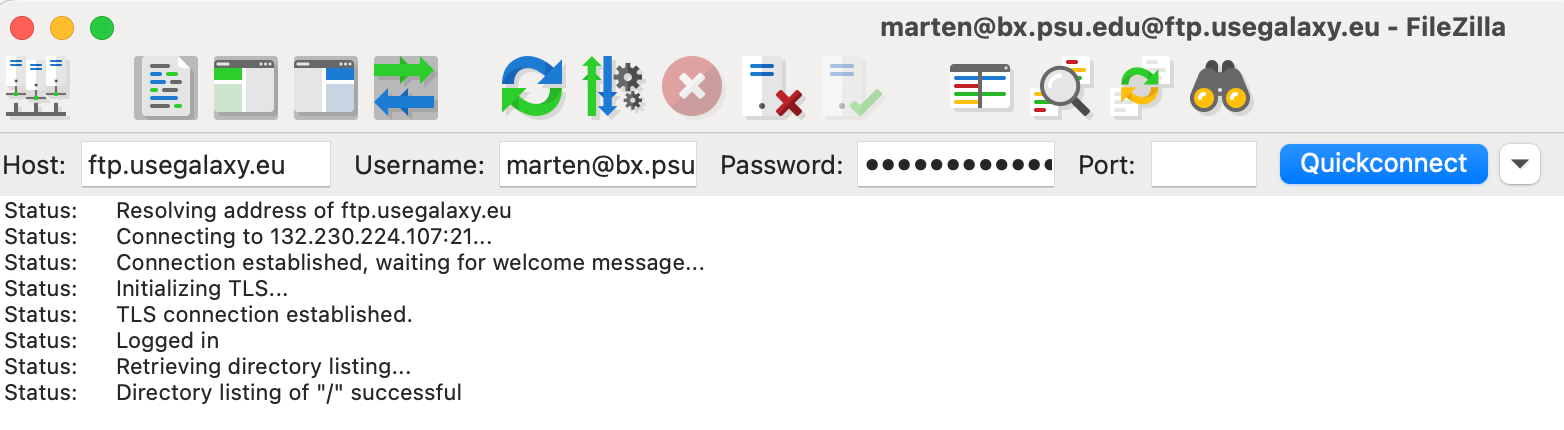
If you are having trouble connecting to the server try enabling FTP with passive mode in your client.
In most clients, when a connection is made with FTP or FTPS, a pop-up server certificate authentication will need to be accepted.
For more help ask at Galaxy Help.
Upload using command line
lftp
In this example, lftp for MacOS is used.
First, check to see if lftp is installed. Type in the command and the prompt will result, as show below, if installed. Type exit at the prompt to back out of the session.
$ lftp
lftp :~>
If the command is not found, brew can be used to install lftp. Instructions when using MacOS.
Command-line for lftp when connecting to an example Galaxy server. Executing the command will prompt for your password. Your email (aka user@email.example) and password are exactly the same as when logging into your account at https://usegalaxy.example.
For explicit FTPS:
$ lftp -u user@email.example ftp.usegalaxy.example
For implicit FTPS:
$ lftp -u user@email.example ftps://ftp.usegalaxy.example
On some Galaxy servers FTPS may or may not be enabled, or the server may only accept implicit or explicit FTP/FTPS connections. Check with the administrators of that server if you are not sure.
ftp
General FTP command for a Galaxy server that has FTP enabled but not FTPS is below. The email (aka user@email.example) and password is also server specific and the same as when logging in through a browser.
$ ftp -u user@email.example ftp.usegalaxy.example
Import to Galaxy
Files uploaded to the FTP server won't automatically be imported to your history - rather, you will be presented with a list of the contents of your FTP directory in the standard upload interface. Select the ones you want to import and hit Start.
Depending on the configuration of your Galaxy the import dialogue will be either under Upload -> Choose FTP Files or Upload -> Choose Remote Files -> FTP Directory.
Configure your Galaxy as Admin
To configure FTP upload in your installations of Galaxy follow the instructions in the admin documentation.