In the previous release_22.05 (August 2022), Galaxy's History Panel was updated to a fresh and enhanced interface that users have been getting used to since. For the latest release_23.0, Galaxy developers have worked hard on further perfecting and enhancing the user experience of the history:
22.05 (August 2022) | 23.0 (March 2023) |
|---|---|
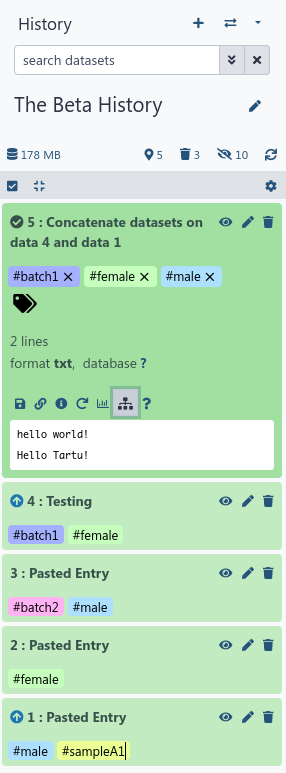 | 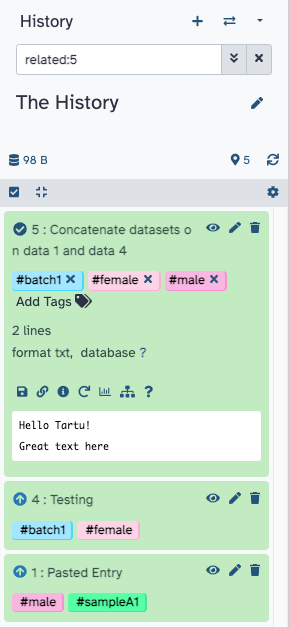 |
Ways of searching items in a Galaxy history
Apart from other major improvements made to the history panel user experience (such as the new tags interface or the accessibility changes, both by Laila Los), the advanced history search has been a great addition to Galaxy's history panel. Here are some ways Galaxy users can leverage the search features to find items in their histories with ease.
History Search Bar
Users can use the search bar at the top of the history panel to look for items in the history by the item's name:
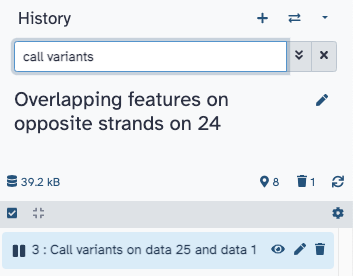
However, if a user wants to filter their history by additional parameters, they can add filters to the search bar:
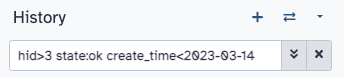
History Advanced Filters
Using the search bar to add filters can be very non-intuitive; therefore, we have the advanced search panel that shows users all possible history filters and allows them to add desired filters to the query using intuitive fields and selectors. This advanced panel can be opened by a simple click on the double-down-arrow button in the search bar and the user can populate the given fields:
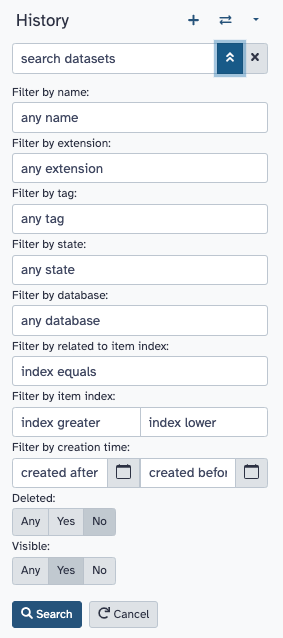
Here are all possible values a user can filter the history items by, using the search bar alone or better, the advanced menu:
| Filter | Description | Example Filter |
|---|---|---|
name | The name of a dataset or collection | name:'filename here' |
format | The format of a dataset | extension:bed |
tag | Tag added to a dataset or collection | tag:ecoli |
state | The state of a dataset or collection. The list of states is populated on clicking the input field as shown below: 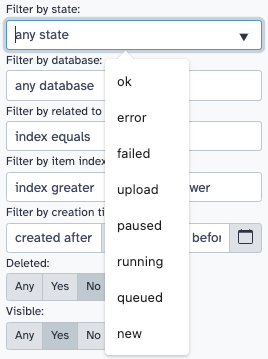 | state:error |
database | The database of a dataset | genome_build:hg38 |
related | The hid (history item index) of a dataset or collection to find related items for. More on this below... | related:23 |
hid | The history item index of a dataset or collection. The greater than/less than input fields in the advanced menu can be used to populate this filter: 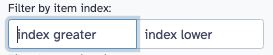 | hid:403 or hid>3 or hid<300 |
create_time | The creation time of a dataset or collection. Users can type in the date or they can use the datepickers to select the date in the advanced menu: 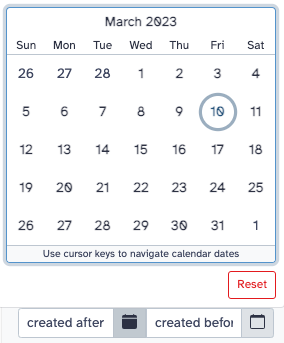 | create_time>2023-03-10 or create_time<2023-03-28 |
deleted | Whether a dataset or collection has been deleted or not. | deleted:true |
visible | Whether a dataset or collection is visible or hidden. | visible:false |
Pro Tip: For the deleted and visible filters, the user can select the Any option for both in the advanced menu, to see ALL the items in their history: 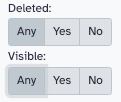 Feature added by Aysam Guerler in PR #13973 |
History Related Items Filter
The Related items filter was added to the History filtering options to help users find the inputs and outputs of an item in their history.
Older Implementation
In the previous release_22.05 (August 2022), this feature was added not as a filter but just as a visible indicator, where only the Inputs of an item would get the arrow-up icon next to them, with the current item being indicated by a checkmark:
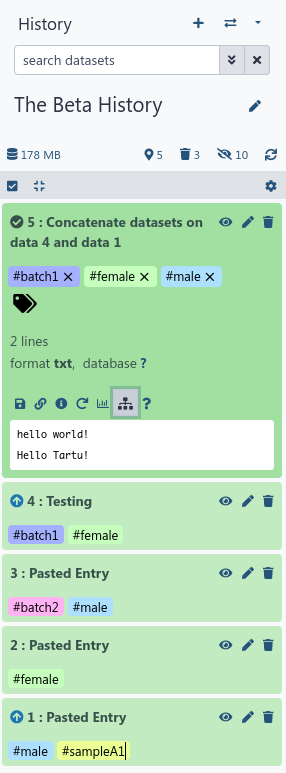
With ALL other items in the history still in view, this made it hard for the user to identify related items in a history as they would have to scroll to find them, with irrelevant items still in view.
Latest Implementation and Usage
In the latest release_23.0, this feature has been added (by Ahmed Awan in PR #15210) as a filter (e.g. filter: related:8 where 8 is the hid or history index of the item the user wants to see related items for). Now, the user only sees the items related to the specified item, and not only the Inputs but also the Outputs for the item can now be seen as shown below:
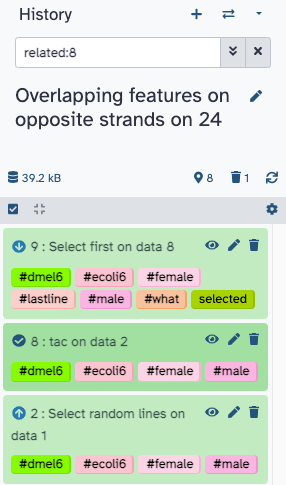
All other items irrelevant to the specified dataset are hidden and the user may even add further filters to the query. This filter can come in handy for users looking for datasets created during a workflow invocation or if a user wishes to create a new history for all datasets related to a particular dataset; among other uses.
Here are multiple ways users can apply this filter:
| Button on Expanded Dataset | Add filter text manually |
|---|---|
Click on the sitemap button on an expanded dataset to apply the filter. | Add the related:item_index filter to the search field or use the advanced panel. |
This work is a collective effort of the Galaxy UI/UX working group. Thanks to Aysam Guerler, David Lopez, Ahmed Awan, Dannon Baker and Marius van den Beek for working on this project.