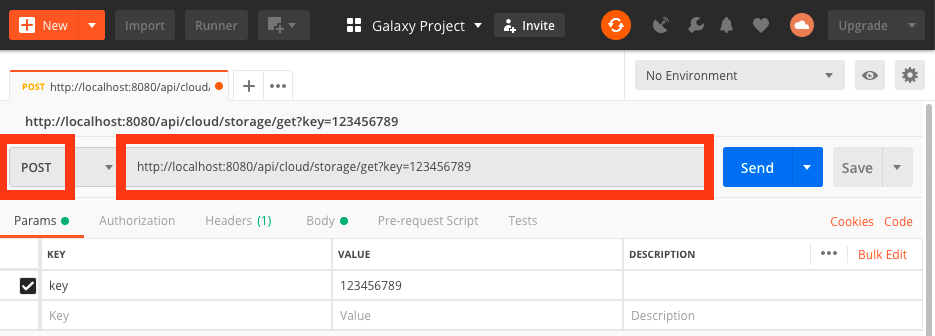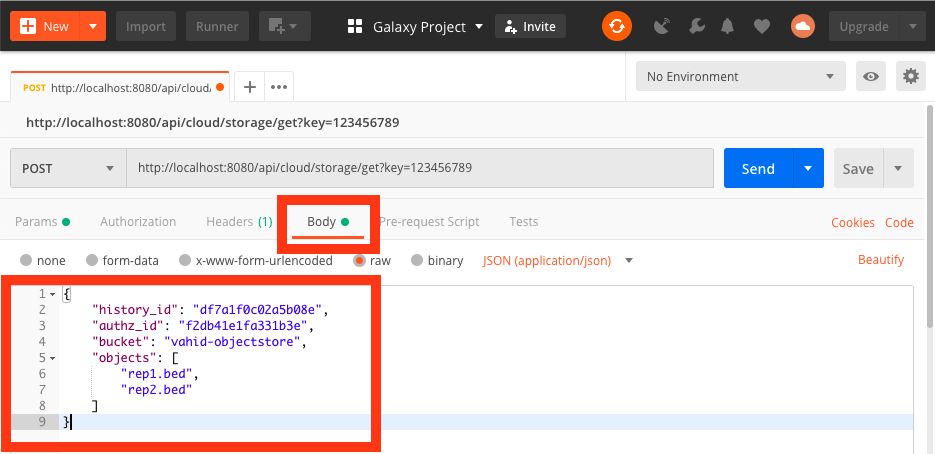Get Data from Cloud
The get API allows a user to copy data from a cloud-based storage (e.g., Amazon S3, and Microsoft Azure BLOB)
to a specified Galaxy history.
You may use the following steps to use this API:
- Login to Galaxy using your Google account (read how);
- Define a cloud authzorization configuration (read how);
- Get a Galaxy API key by going to
User -> Manage API keyOn Galaxy's webpage and clicking on theCreate a new keybutton; -
Make the API call as it follows:
4.1. Open Postman;
4.2. Choose
POSTand enter the following in the fields highlighted in the following figure:http://127.0.0.1:8080/api/cloud/storage/get?key=1234567890Replace
http://127.0.0.1:8080with the IP address of the Galaxy instance you're using, and replace1234567890with the your API key.' width='935' height='336' xlink:href='data:image/png%3bbase64%2ciVBORw0KGgoAAAANSUhEUgAAAEAAAAAXCAIAAAA0gN7GAAAACXBIWXMAAAsTAAALEwEAmpwYAAAJGklEQVRYhbVX628U1xVfNf9A1VcgNgQCXq/Xu%2bvFAReXUBKwKgdiQPnQVkkrBwklaRrjYCdSVKUNgWCcfEhfBJu1l7TKh0pVpSqNSD80Qkqb4NjY3vWu9%2bXd9QPvc547j3tn7p07M%2b3MYNcmkOBK/emno3PvOefOzjl37j3rOhL09D/iPdXe2Lvnod62ht697p62hlZ/c6Al2GIjEAj4/f5gcN2wtbXVmWlubvZ6vc02Ghsb3TbWKh6Px7E22fB6vT6fr9nrbWhqPvrwjh/ufsjtbfZ4PI5pVTqK1%2bv1eL3f9XlavE3Nvv/%2bhpaWFkcPBoOu8A%2b85t%2bHyFvdZu9%2b44U95jNN5PndR/a2Huo8fPzYsa6urkOHDu3du/foCh599NH29vbu7u5jx451dHTs3r27qanp6aefPn369P79%2b5988snHH3%2b8s7Pz6NGjx48fP3jw4IEDB9ra2k6ePPnUU0%2bdOHGiu7t73759gZbgw35vuS9AftX6ff/O/Y8dOnjwsWAw2NXV1dra%2bsQTT7S2tlrrHD4c9HnZ9wdCP/tRc7D1mP0Durq6jhw50tHR0dnZ2d7e7nq26f5rJzo%2bPNJ89bEtVw88cLX9m3/b9%2b3Atnp3kzcYCPh9vka3e9u2B/0%2bn0W/3%2b12b9%2b%2bvaWlxefzeTyeLVu2bNq0ye/3t7W17dy506lPQ0NDU1NTS6CloaFh69at9fX17e3te/bsCQaDu3bt2r59W11d3f2bHxh85BuhQ9%2bq2/SdHTt3ut0NdXV1bre7vr6%2bsbGxvr7%2bIRsPbN7cd3jf4YebN9dvCQQCwWDQ7/c7j/Z4PDt27HBdHg0PDQ0NhUJDo%2bFLI%2bGh8HuXRq9cDl8JjYYv2wyFr4TCVyzF4uiIjZANRx8ZGRkeHr506VIoFBq2cdmGozhu1iOGhhyrMxMaGXl3OPT7ocuXV1YbtRd35MjIiLNIKBT6zcV3L14aGh0ddYbhcNhxDttwmYZu0zANzTQ108S2dEjWSYOY/wdgjHkbHMc5CsuysiyrK8BIRUgVBEHTNIwxRVGGYfA8v7S0ZJqmC0kiXLiBFv5ZzcRKqVglHS%2blYsXkTCUzuxC9sRyPWHo6XkgnhOlrWjHLS0AUBdmGvh7Ehr5BsCwbj8djNmZmZmKxWCQSmZ%2bfL5fLpRWUy%2bV8Ps%2byLMMw4%2bPjAIB0Ov3xxx9rmubCxMAKTZQCJ9QoluNFieFrFMexNYHhawxfq9AML4gUL0CmpEMRKKqiKBBCVVVN0zQM47aMbujXE0KwDW09MMZoPW5zW02WCyFVhkgCWFVVWZIUCCVRxKoqiSLH85IkIYQAAIqiyAoSZQAVRVFVqCgAQp6vQUWRZJnjeZbjGJalGQZAaJX8nokQRniFCCPVnrsLnE3l6IqiVKtVl6Yq1PJSZHwsE4%2blUslYLBaNRlOpdCwanfjXJ6mZ6NT1z9KxmdjkjdnpyWRkOhmNTI9dj4yPTY9dT81EZ25MLM5lcslEdOLzTGxm5sZ4jaoQKCNJwLJ4L0TSGsoiQkjDSNdu5%2b0VsV%2bgUCi4yCs/NQb6jDd79bM95qsncGkZmaaWjJqv/MR8q98836ufO2We7zXPv7RKcvZFcraHnD1lDrykn%2bsx3jxlzQ%2bcNgcsqZ87Rc726Od6yDlbWs73xjdPkVdPkMF%2bqJuSBCWgSkCRLWkpir11V6GqKoSwWCy6xD/8tlAqFWZjpZtL4BcnmYlPi6rGfPAn6XzfcqlUSiWKmVRpLl1IJ4tz6WImVUgnS9lMaS7t0LJmM6VsxjalCrZzOZuxnG1rJZ%2btzue%2bmvls9eZSZeK6%2bcbJlz/Uvv6qvP0N8OAZsOV1eevr0oNnwLU0lGtUhaJpmq7aEEWxVCq5pL%2b%2bH63Qn3x2Pc/U1Av9zMSnBQUX//xH%2beLZGM1PzyaimblYNjeZSEUzc5OJ5Oex%2bHQqPZVMR9KZaCY7nUrHsrmJ%2bOx4LD6ZSE4l0vHcfGJ%2bYTKRnEykppKpmzRTFaWKIH4Fa0IFKKV8znz7xR9fQa7n5Ia34KYz8GvPyvc9J97XAz6IKOWb2bHxiVQqVSwW8/m8IAj2CwwPVhdy1PQ4lU7AV7q5qbEqMYWP/gLO/JxanKciN%2bh4hI5Pr0hLoWJrFUtWZqYcfcXzFplZh1FmNroyjN6Z8QiTTtCf/MP85TMXrmm73pYPXgQHfgf2/Rp87x157ztgLKcAgSmXKzRFMQzDMozkVEA/84Ix2G8O9pnnXzLO9ynlgmKaOJfS33hRv9BvDPbrF/rIwGkycFq/0OfQsGnN2JOG5fayvt7H4kDfauyqaXV4Bw72k9ef14YHkGFiBVrHkX2LYaRq9omlYow0omJsWbAGFdX6BoBGaEHiJMAAuKRBjRgQAgkAESoygJIMZACRpqkYSzIQZRkAyKqghhSNEAUhUZYFABZlDmmaMwSKIgEgQSBDKxwqKiYEqqooy1BVkaZ9GQlBuo7tg2gtrQMWAiRwmKOQJCAgY55RJaFYKrngcn45OrE8PX4zMRWdGyccDaDCsixL0xzLMjTNcxxSVQVCjmVpiuIYpiCyVblGEIIQsDRdpakIs4TQLR%2be46hqlWWYGs8zNC3UahghBUKGpms87%2bR1LbF1%2bN%2biPaN88fS33kCq4eUcXkhhuox5Bi%2bmVJYqlssuvTRvVhZJIacX8sZynrAVYpiGrhuGodvSMIzVa88ZWtaVxsGyasTQdFVVNU27LeqLLQZZD4wxhNbd6ABjTO4E627WNE03iG4QDROMiU4Q1orFgsu5/yHCmfnFmgzu2B18OVRVzeay6XQagA2HY4wTiUQmk8nn84nZWZqi7tae8DyvYs0UWHMhYZYXzWKOINXaQhrGDE3xHGslR8MWNwiE0Gqe1jYq9xirf6EdvGMFbim3JnRCdISQ9RGbpvnaa699dPWqIAjVavV/qICu6xzHzc/PLy4uLiws1Gq1e1%2bE2JtwLb4qwrA6f9NyI4RYL2AYxvKydedqmqYoykbT72TRabMUxfr%2b7raP7xarbaRit8XeqoCzFyVJghBuKPerWQQACIJANG2jsbqui6IoSZJoA2O8oedaFxnGWFEUp2GGEDpt94bg5N75h7DauG8o1gl3WrQNxf6nAv8G1G8Cu0d77O4AAAAASUVORK5CYII=' /%3e%3c/svg%3e)
4.3. Get the ID of Galaxy
historyto which you want to copy data, by going to the following address on your browser:http://127.0.0.1:8080/api/historiesThis will display a JSON object similar to the following, note the value of
idfield:[ { "name":"Unnamed history", "tags":[ ], "deleted": false, "purged": false, "annotation": null, "url": "/api/histories/df7a1f0c02a5b08e", "published": false, "model_class": "History", "id": "df7a1f0c02a5b08e" } ]4.4. Get the ID of authorization defined in step #2, which you want to use to read the cloud-based storage, by going to following address:
http://127.0.0.1:8080/api/cloud/authzThis will display a JSON object similar to the following, note the value of
idfield:[ { "authn_id": "f2db41e1fa331b3e", "user_id": "f2db41e1fa331b3e", "last_update": "2018-12-07 17:53:55.714802", "last_activity": "2018-12-07 17:53:55.714818", "provider": "aws", "model_class": "CloudAuthz", "config": "{u'role_arn': u'arn:aws:iam:: ...'}", "id": "f2db41e1fa331b3e" } ]4.5. On Postman, goto
Bodytab as shown in the following figure and enter the following API payload:' width='935' height='454' xlink:href='data:image/png%3bbase64%2ciVBORw0KGgoAAAANSUhEUgAAAEAAAAAfCAIAAADY01yrAAAACXBIWXMAAAsTAAALEwEAmpwYAAAK0UlEQVRYhc1XiW8U1xlfqf0TKjVKQjBgMGGNvV7b3BhMigCbHK2qRErTWK3UppQkCqQ51IoEQkNCRBKDHMzu%2bqCcaSWaw40gadqUFFXh8LFre9fn4mNnZndmdnbuefPm%2bKo3YxwT0sqkSehPPz197/refO/7vvfeBOqXlT%2bzrnzH2qU7V929c3Vw59qlO9YE11RWVFZVV1VVVVeTMhwO%2b8J0dfny5dUeKioqQqFQuYeysrKgh6VLl5aWlvpCWVlZKBQq8%2bAPq/DmlJZX3Ld8yU9XlSwtr/B7fT3%2b4Gmd5aHQqoqyZaGy0LVv8OGvHg6HAwfWzIeOQ84bv4AnVsK2KnikGLZVPrSstGbjpvvu3VpfX19bW1tVVVVfX19XV7d169Z169ZVVVU9/PDD999//4YNG8Lh8KJFix544IHnnntuxYoVW7duraur27hxoz%2b4tra2pqYmHA43NDQ8%2bOCDjz76aENDw%2brVq5cEg3eXlAw9HoTdoY2lc6tXrd1QWxsMBuvq6srLyzdv3hwKhe655566%2bvpFxQsmoy%2bceuonJUtK6z2ddXV1W7ZsWb9%2b/aZNm4gBDcE7/v6zjR/8MHx24/yzPyg6u/a2s%2btvX1NStKSsnGx1RUVpaXBhcXFFKFQRCoXD4WAwuHDhwsrKynA4XFZWVlxcPGfOnPLy8nXr1pWUlIQ9%2bH7whQULFhQVFdXU1KxcubK6unrZsmUlJSVFRXNvv2vunrXfP7bltoVz71hYsrg0GCwqKiotLZ03b14wGJw/f/6iRYsWL15855w5T9bX/HhN5V1F8yrD4aqqKuLAigrft8XFxYFoW3tTc/NbkWhTSxth69GmlvZo29FYW1u0lTDW1h5raydCa1uspTUWi7W0tESjUV/wEYlEDh8%2bHIvFjhw5EolEotFoJBI5cuTI9LDm5ma/KxKJTM9qirQcao5GPZ2xWKy1tXW69JeIRCKxWOxg0%2bGm5iN%2bSzQabWlp8Ye1t7e3tLQEwLXBxmBbYBvgGGDrRPDpIMLpqm2C68DXDYxx/hoEQfAFSZIMw9A9IMMwkSGKIkIIY5zL5RzHEUUxnU4DQACpmj7eicYucKNJZjiVHU4xQ0lqoI8dHRzv66EG%2bkjLYD%2bTHhF7PjUnBwqKJokFRVEkSXIcx/6fIQhCwkM8Hu/10NXVNTQ0RNM0dQ00TY%2bOjnIcJwjCpYuXJEkaGRk5d%2b6caZoBbDsY5R3ESIqc4wVBkvmCyOaJkOV4Tijk%2bDwvFFhRVnnG0UQdYbIlpokQAgDXw8wddW4Gtm1jjC3Lsm3bmgGMsXk9sIfpYbZt%2bxoCpol03ZQVZBiGIsu6pimyjBCRJUlUZNnQdVVVdE1VdSQpqqapuq5rHgoF4gpVVUVR9L3P87yu6%2bbXAXw9bhyAEGJZNoCxJQj57q7O4eHhgdRAX19ff3//4OBgIpHo6urq7e1NJBIDqVQymUz29yX7%2b4eHh3t6erq6uhKJRDKZ7O3tnZiYGBoa6u3tTaVS3d3dhULBsiyE0Ff/dNO08Bf5pQZQFBUwvHgwsWkYBsbYT5SZe3Bji3ENfvv0GN%2b5CBFnzixvFpqORMUQVVJKKpI8QTeu0%2bVrpik6IMsyRVGZTIZhmJyHbDbLeMhkMtM55AuZTGZycpL2QVGkNZOhKYphGK8lQ1FED03T/txMJpPNZnOzBs1kkcK//CH63m/V4r3a/Je0ot3avD3qnS9q78d1Q%2bKYHMtxHMuyuVxOlmWGZogBiUTiwoULw8PDLMtms1mapsfGxhiGSaVSU1EUJ%2bEUj8e7u7svXbrU3d3d2dmZiCd6enq6e3ri8fjly5cvX7nS3UXQ29ubTCavXLni1brGx8f9TZkNMhSDFHb7aSOwTS15zZj7e/0729TvbpMD27Vjnxl5Jv3Zpcv9/f0Mw6TTaVESGcYzgNjO5sjXe6UP0jaj9DHdleU4VpRyPJ/j8zk%2bz3Bcls/nRCnHsjlvy/2R/m7NHkw2Z8j8wX%2bg4D51daO24g2t%2boC27IBatl/7KGkghWeYLMvmeI7jOW7KAzOzzTJJBN%2bYf9c1IgO7YI0O2rt%2b6byyE/b/Bl59GvY/67z0hPPas6Yimdgyr9cwczqaBSyMXAs5mNC1pohNZJgYWTbCGJkmwpaBTJID5PT0jkJJUdISizHWDUOWZb/RF/yFyeUlS6okCQDi%2bQ9g75OGkGd7rggDfVdHEubYiPX0I8p4WjGQIsuqB1%2bJaZITQpIkX54N0A00DR3LBZzPYalgaioWOKSINM0QAwQPvJDv5sexaWqaxvO8f7FzHFcoFPyUFwSB5ViR5ykb0%2bc7ILpfBRhNj0wwVFyiDdfB%2b58pjA4KisKxrCAIhUIhn8/7TwBD1/M8L4ribFxgIFMzvkCMVBXTYzidNLMZJPJ4bADlSdIHbGy6jg2OTW5V2yFV2wbHAdcldBzHwo5lkUYCF2yLXLydF%2bCxeojtg7d2QdMuOPg7t2m3%2b/iPXElwvOvZv5Vd1yXXrQs2gOPRl6fourZ9M48Rx7EArGvTLdthaDoAAFRB4kyLUnTddXWMxwsShzBrmBlJ4UnAQ6YgCdiiFC2rGYyqsdjm8vnMn0%2byZ46Pn2ph3zlpnT/HvbWX/fDdPM87rjsxMcEwDEVRsiwTI6g0MFeBy0BmBHLjhBwFzDhIeeRdJrN69PmbIgtECZ0GnnIBSBLDv/5mdJxGH/xRfe%2bk/dEZ69wZ7f1Txl/eVt87qbx7Qu942/noHb3jtN5xWjxzTH7nhPreKe3902rH28rHHdonZ%2bWPO4zz55yLn6Czf9IufapJkgvgvzRkWdZ1HRzHVSVXV0kpcq4mE6qSq4gu0m2LPGnc2QObZLquuEgjBjBMwP75Zqu9EUX2q837hMbddtvrcPwg4YlDcPyQe6zR/UOje7TRPfYmnGyEE42kJMKbcOx1OH4Ajr7uth6wY685Rxvdx%2b51mQkSi47tLzf1XHW9aPGDhwg%2bwXbcm367koD0pjuuZVmeAQeeNwEkyxIsm9N0ADBtQA4gF0yXBJyBycK6C4IBkgWcCrwGBQR5Heg8yBYQ1zrkP8F99WmYJG90d8amTmWOT1Kdya%2bGqenXDHh5B3ZdScgbmuot4KgZnouP8fExIZURUhlpPKdJaHzAHuq0r/bZyc/s%2bD/t5EVSXv6rw2WwbRnkfwgA9j0FE6PeEl/5424ClmXRNB2w9%2b3EAJIoqqrqd6i0wMUnuMSEPMlLk3mELJaCoTgMdkO6HyaHSXk1CQNdkM86Lngp6HkA9u34lg2QZXnKAFEQNE3zO6Qxju0e4%2bLjwhBtmiiftYd6HHoM6Ksw2kfOACoNYyliiVwwHde%2bhQYghD43QBAEv0NlCszFkXyKltI5Na8KQt4wzC9V8fm/2C0ywDCMKQOEfH7aA453ixVYN9XpZsch3e9eTTmmecNpPTMPb6kBOxCALEkGucfInvqrFzjovwyZURI2YwPkyvxvym6hAc4rO20AsVAwDHKG2rbNc5x3FLpIA9MAjMD68gj6/zBAeWFbmqL7%2bnpHxyau9KdHsxIl2TkNchpwBrD6FHMqafmPVJ2sDfrenfxgOoshp7hk/DfJrAKKYSHDCBi7HssJhSyV4TluPJPlRV3HIOuOYjh%2bOStqlgyAX3xcGxmRARTkKiZ8o5QRGKbnAfeph2DP9im%2b/CTs3Q57fg0v3Sy3w%2b5fwfMNUOC/tRCyvRD6N/wF5q2SSH9FAAAAAElFTkSuQmCC' /%3e%3c/svg%3e)
{ "history_id": "df7a1f0c02a5b08e", "authz_id": "f2db41e1fa331b3e", "bucket": "vahid-objectstore", "objects": [ "rep1.bed", "rep2.bed" ] }Replace
vahid-objectstorewith a bucket name from which you want togetdata, and replace["rep1.bed", "rep2.bed"]with the list of objects you want to copy to Galaxy from thebucket.4.6. Click on the
Sendbutton; Postman will submit a request to Galaxy togetdata and will shows a result as the following.[ { "update_time": "2018-12-07T22:41:39.844046", "uuid": "7d1a6d7d-6651-4cfe-8792-beb13a79949d", "deleted": false, "purged": false, "purgable": true, "total_size": 0, "state": "queued", "create_time": "2018-12-07T22:41:39.790590", "file_size": 0, "id": "5969b1f7201f12ae" }, { "update_time": "2018-12-07T22:41:40.058628", "uuid": "195e1cee-326c-4f88-bbf5-63a51bdc51bf", "deleted": false, "purged": false, "purgable": true, "total_size": 0, "state": "queued", "create_time": "2018-12-07T22:41:40.005482", "file_size": 0, "id": "df7a1f0c02a5b08e" } ]This JSON object shows two Galaxy datasets created for
rep1.bedandrep2.bed.