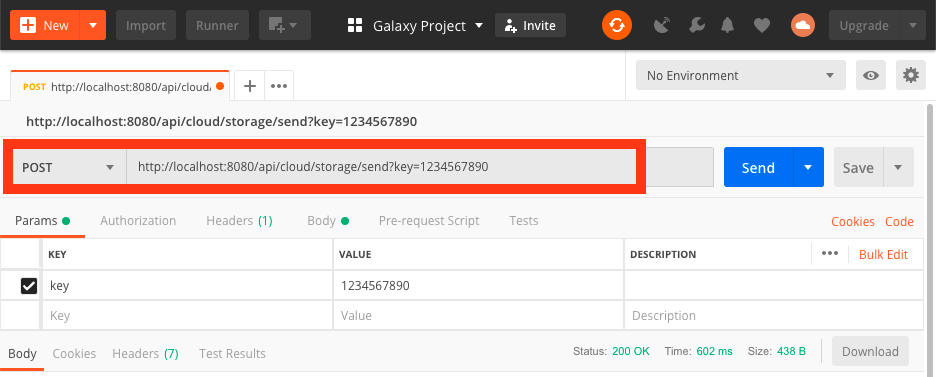Send Data to Cloud
The send API allows a user to copy data from a Galaxy history to a cloud-based storage (e.g., Amazon S3, and
Microsoft Azure BLOB).
You may use the following steps to use this API:
- Login to Galaxy using your Google account (read how);
- Define a cloud authzorization configuration (read how);
- Get a Galaxy API key by going to
User -> Manage API keyOn Galaxy's webpage and clicking on theCreate a new keybutton; -
Make the API call as it follows:
4.1. Open Postman;
4.2. Choose
POSTand enter the following in the fields highlighted in the following figure:http://localhost:8080/api/cloud/storage/send?key=1234567890Replace
http://localhost:8080with the IP address of the Galaxy instance you're using, and replace1234567890with the your API key.' width='936' height='377' xlink:href='data:image/png%3bbase64%2ciVBORw0KGgoAAAANSUhEUgAAAEAAAAAaCAIAAACIHs0YAAAACXBIWXMAAAsTAAALEwEAmpwYAAAJ9UlEQVRYhcVX6U9c1xWfT/0DmspVMQ4GbBhmWIYpSQxxrCRQRM2SRXIjp1K/xYpUKUqbVF0UK2ocdUkD2M7iyDArRDJY6RJVkapKUfspTtjHeMziAWbmzczb13vfu2%2b91XsPMHYSl1iV%2btNvrs4979z75pxzl/MCP3s09Ivj4Vcfrnv1kfpXOht%2b3Xmkvz0Yao1E2toiHlpaWtp2ZL/b3t4ejUYjkUhra2vIQ3NzcygUavDQ6MGXgx7C4bBv1tTUFPbQFAo1h0JnOg8/GWloaAoHg42%2bwa7ZrhwOhR5tCTaHQq2tbe5/8hCJRNrb230h4Lz/Mp5%2by/npw/iVJ8zn6/BLD438IBw9/vjTQ4P9/f19fX0dHR09PT2Dg4MDAwN9fX3RaHRoaOj06dO9vb1dXV3hcDgSiZw9e3ZwcLC7u/uZZ57p7e09efLkgIcTJ050dnb29PScOXPm1KlTL7744rPPPhuNtB0OtZ3prMXDx/7xfF19sPnkD/s6Or5/7Nix3t7eaDTa398fCoV%2bdOpU5KFHnnuiC3988YW%2bx9ofPvb0U0MDAwNDQ0O9vb3d3d09PT0dHR2Bj55q//i5R//62Pf%2b9mTNnx954J%2bPHfhJ8LvV9UfdUDc3h8OhmpoHg8HGlmYX4XC4pqamqanJj31dXV1VVVV1dXVXV1cwGGxqamppaQmFQkeOHPEjXVtbe/DgwaNHjx4/frylpSUajTY3Nx%2bqrj5QVR2pOTDd98ALke98%2b7tVoaZgTU3N4cOH6%2bvrDx061NDQUFVV1dBwtKr6ULiu5peDJ9qO1h6uq4u0tbW2tvqvCAaDjY2NdXV1gQ9i8Q/Gxy4lJy4l0pfSH76fmhxPTyYnJuOpdDyVTqQnkhOTiYmJeCqdTKWTO4jH48lkMrWDsbGxuIdYLBaPxxOJhN/1bRKJhG/gP02lUulUKpZMvzuWuBRLpj0Df55kMplOu29JpVLe8EQsnrhw6XIs7hrsnXBiYiKVSk1OTgYwdvD/FQghRVFkWVY8yB50Xbcsy/Tg2JZpGhBCjLGmaaIoYowpimIYBmMc0IgVfeNf0sYSkc2Qq8vlmxlieZFavZHPzG0tzpZvZkrZpfLKMp2dR0ufqkhnWRYhJAiCaZr2Dqw7Ye8bpmkWCoWlpaXr169nMpnl5eVMJrO0tFQoFCqVSnkHpVIpl8sBAPL5/Pz8vGEY165dm5mZcRwnoOuypW5BKFQYjhMlVhAplmMFkeZ4hhdojncFQRR4zmKLhmXLkmSapqIotm1jjB0PdwV1/w5YlqV7MO6EruvoTvg2pmn67XZyHCeAIFRkFUFVlSQdQihLhgo1oEg8Jwu8DiGCQAOyrqqyDKDiChoAGlBURRFYFsqyBgDPMALL8izD0bTAsggCXYX7IVKhrmn6fQEAQNN0ADjO4lYhky/erFALG/mFjfxysby0WZhZu7WwkZ%2b7tZnJEz4XN/PZErm4Vfhidd3TFG8Qlfnc1jrNrlToxc2CO3CrmMkTmoN1vC8ijJHj3Me/NwxDURSCIAJWbNhJXzATI07qgp0676QuOKnzdvI8Tl/EExft5Lbs6S846Qt2ctSMD7vGnt5OnrcSI67xNt/B6YtWYsTjqMcRM/41TIyal/%2bof/p3zTA0VdU8IIRMw6OODN0VDE%2b4C4ZhyLJcLpUD4ntvsh%2bl%2bamYcDXhk5%2bO89Nx7so4NxVz5ak4NxXzGGc9pXA14T9y2x3B5ZVx9sq4q9m2j7Gu5vbMd3A6zv9lUvrgD9rLp0mWo0iSJCmarJCc3P2eVnUW1r8B696Atb8FD74OOkfVIgN4lqYZlmEYiqJYlhVFsVwuB3I3l/%2bdryySLIlx2XFIjHMqKtl4HegzBLVAsosUN1em58rMAsl9tlWaIcgZgpyvuN3ZEj1fYWcIcrZE%2bmafF8oZRrjBy7Mlaq5Mf1GszJWoCsZfQccpY0zRFfXNlymapijKd4CgxdrX1AOvwca31IOvq4EXlG%2b9BA6dVW%2bVlbWVGzOzc7lcjiCIfD4vSZLrgPKnXwnJd8TxYTk%2bus3EeSk%2bKsZHxHGPMbeVYjtybEQYG3bb8WEx5gljb4uuPCLFRj2OyPFRcXxYio3K8fNeOyrtTn6bI1L6XfD2b7Sf/5jieNcD1w%2bS4uSBy1rT72DHMGx7Czb/HjScA4%2b/o5ZYyDFUqVyhaZplWZ7ntzNgT43ZV2P21XF7OmZeuWxeuWxNjW1z2uPUmDl12Zoes3e6zvS4q/GU1vSYczVmTY/fHjh991h3Wu%2bRP/9tTo2ZH76vf/appu/dA%2b4PqBqAGlA1VUOq5qmQjgxDNy2kG95GMWVFKZVKAd52RIwljEuOBbCDMAYYK17rC5p3VkBP9vWsZ4YwVhxXTzs251iG1/VHAc/eF/zhwLkt30377lPIML6CuqrqQNYl3j1/ITAUSZGkUrkcKC0v5Bdnykvzn69e48ubpgo5lmUokmfdzcLSlAoUA2mSIDAkyVRIXuBvCSRSoYE0nmMFksrS%2bQ2RxLoh8BzvjqUYkhQ4jmcZlqKALJkIyYJAk6Q/la6pe6gZO5fUvU9NXWCNwppxa1nnaZ0pm5s3FY4plSsBTKxb%2bVU7v%2bIU1u3iLVNHX74s91YNtmU7llsC%2bEq3cDDd2kE33OrlruLCLxZM09wr74W%2bA/9kNO8Fy/ReZVqWYRqWgwGE7hJyiwGMixSdKxL3V41RNLW8vFzIF/zKYp%2bjfEuapjOZzOrq6vr6ejabBQB85SS6rgsCb9kOZsp4M%2bsU1zCV15DuOoA0TZFlHSE3aIZhedHaP/wofjn2%2bwTyAr%2b3yPm6t%2bxkwbRMwzQM27IAAK4Dn3zyyblz5yCEBEHsP357A6nreqVS2dzcJAgil8vJsrzPVDiOY1nWN33j7uSaprkOEAQxOzuLEAIAfF0A7p0BhBCEEADgtwih/Q/XdX17I32T7PnbDwDglhJ%2b9auqqr/%2b7i8DiqxomnYfwzVNkyQJQihJ0m6J/s0yYJqmpmmqqkIIby8131H/5y48T9xp98IwDD97qqqa%2b4YfbPc0Q4auIv8K0zTNNkzHcp9tn3uWhe889HbhOM72HpAhhO7N5s4CIVS9G9EXVFWVIJBVoHnu7cK32YX/teHPsB8AADiOA7JCAZFQeApKGnLz4C4JRSSBIKoKhFDgBRmCosyTiog0TZTEYrFYKpUIgigWiwzDyLLsOrCytEDk1jUVsixHURTP8wgh2quueJbbktgSFHVNYzkXDMPQNK0oyn%2b5d%2b5Zx/tfhgxNb0jMdaG8JtEqQhRJ0gyTlcibIpkHvOsMUWJkYVEorUm0oeuiKK6trWWz2ZWVlWw2S5Lkdgas9UVzbcFUJMOy3AWx51Az/KNtr%2bZ/gb03oGNZjmkZhuEvTsd0u/6KcW1ME5u27Rn4Gd77helv4v8AhA4znMJ4H9oAAAAASUVORK5CYII=' /%3e%3c/svg%3e)
4.3. Get the ID of Galaxy
historyfrom which you want to copy data, by going to the following address on your browser:http://localhost:8080/api/historiesThis will display a JSON object similar to the following, note the value of
idfield:[ { "name":"Unnamed history", "tags":[ ], "deleted": false, "purged": false, "annotation": null, "url": "/api/histories/df7a1f0c02a5b08e", "published": false, "model_class": "History", "id": "df7a1f0c02a5b08e" } ]4.4. Get the ID of authorization defined in step #2, which you want to use to write to the cloud-based storage, by going to following address:
http://localhost:8080/api/cloud/authzThis will display a JSON object similar to the following, note the value of
idfield:[ { "authn_id": "f2db41e1fa331b3e", "user_id": "f2db41e1fa331b3e", "last_update": "2018-12-07 17:53:55.714802", "last_activity": "2018-12-07 17:53:55.714818", "provider": "aws", "model_class": "CloudAuthz", "config": "{u'role_arn': u'arn:aws:iam:: ...'}", "id": "f2db41e1fa331b3e" } ]4.5. On Postman, goto
Bodytab as shown in the following figure and enter the following API payload:' width='933' height='400' xlink:href='data:image/png%3bbase64%2ciVBORw0KGgoAAAANSUhEUgAAAEAAAAAbCAIAAABDQh69AAAACXBIWXMAAAsTAAALEwEAmpwYAAAKjklEQVRYhcWYWXAcxRmANy%2b85DGEUBgfuqJrpT3QYalMhB3bOLJiY8NDnPjBBgOBqhgSSAUbTF5wABckYCDBdxLLGFvS7qwkG3BRlKmEClj33tJK2ntndnfu%2b%2bxOzYwkhB8oQeHiq7%2bm/v6n%2b5/%2bp/%2b/e3Ydu1qdf%2b1ufWWr59Wf1b16X8MrGxuPbWz4eYvL29rW3mbR2ur1etsXW21tbV6vt7Ozc/369e3t7R6Pp7m52ePx3HPPPU3NzY1OZ2NjY5OFrTQ3u9xut8fjsa8ej8fr9bpdrvom90MdDYc3VXtdzU3NrubmZpfL7OmyMJtus%2blsdm1p925t9za73O3mXFrtObS3tbW3t3u9XsfLnRUw8Lr2zkF4sAM%2b2WLsrYKPux9pb2jfuPmXPdu3b99%2bX1eX1%2bu9//77u7u7t2/f3tXV5XK59uzZs3Pnzo0bN3o8nsrKyh07dhw6dKizs3P37t3d3d2bNm3q6enZvXv35s2bOzo6PB7Pnj179u/fv/c3ew8cOLBhw4bGhvrKmrpP9lbA19p%2b7b6roaXjF1u31NbWbtu2ze12b968ubW1tbOzc9euXWvWrvv82B/GXj1Y/dParVu39vT0dFt0dXVt2bKlpaXFsav2rv5dree3NV7YsOrCvXf3rr/jYscd99asrqqrdzU5m5qc9XV1lRUVjY0NTc5Gp9NZX19fWVnZ1NTkdDobGhoqKipWrVpVV1fX0tJSVVXltKipqamurm5qaqqpqVlj4Xa7W1tbnU6ny%2bWqrq5eu2bNT%2b5eu891%2b7ubflS/btWaisq6utrVq1fX1tauXbu2urq6oqJi3bp1NTU1d65atavD/WCn%2b%2b41a%2b3hS49uaGioqqpyDAwO9/qQC/5A7%2bDV3sCV3sEPegc/8A1fRYav%2bIeG/UPDyNAVZPgKMmQ2kcFBBEECgYDf70csAoHA0NAQgiADAwMIgvgs7Fs%2bn8/v9wcCgcHBQZ/PNzAw4Pf7fT6fbRkcHLzkH%2brtD/j8SABB/H5k0HJuXxHTYnZGEP/Fvv6Ll/utPgvD7Q7Dw8OBQMABgQY1CWoa1ASoi1DjTcUWXTJFExctEoQG/K4xDIMgCBzHi8UijuMlC4qiZFmWLBRZVhWFYRhRFAEA%2bXxetgiHw5qmOWRREnJBJXWtlJxOxyKF2encTCwdC%2bdmYslIMBUNZeKR3Ew0O5cggp%2bpySDNiQSBcxxHUZT%2bXcCybDwej0aj4XA4YhEMBmdnZ1EULSyComg6nUZRVBCE8fHxUqmE4/i1a9dYlnWomq4qnKGUeEEokxTNcTTLkQxjCm0KTlKWhRUY0hBZRdVkWVJVVVEUAACEECyy/KWucPaapqmqauv2KMPCtt%2bEZrHkHACg67pDVRWOFwmK43mBpmmO4wiCYC1KpRJJkhzH0TTNWPFQDEtRFMOytAVBEMVikWEYmqbL5TKGYagFTdN2hLcOWZZ1XU%2bn0w5N0wiCCAaDiURibm4uHo%2bHw%2bFYLJZIJMbGxmKxWDgcjkajMzMzkUgkkUhEo9FQKBQOhaenp%2bPxeCQSicVi2Wx2eno6FArF4/FQKJTL5VRVlSTJTtZvMT9NvVnMSX81AMMw5ufmHaIoSpKZEma5KIp9tRV7He3mcmX5nOymbVlaaFmWbbdLV2Fl8LwgiSLBSjOolMAWrrOYNF2QcGapqk2HoihqmjY/P%2b9gWTaTySSTyXw%2bXywWMYt8Po%2biaDabzWQyWYtMJpPL5dLpdDKZtC3ZTMa0ptNZ89ZCM51OZzKZfD6fzWZtfcnzSsijmMqVTvxHvO0Z4a4XhTuPCLcfFn58mP/hH/nj12WZLefy6ELPfJ7n%2bWQy6eA4LhqNXr9%2bfXZ2tlQqoSiKYVgymURRNB6Pj42NRaPRycnJ8fHxUCg0MTExMjIyMTExPjYWCkfGp4KToXA4Fh%2bdmBidmAyGQlNTU0uJNzo6GpyaGh0dTSQSS56/nmwe07jisY9ExwG%2b/phY8RfxtoP8D37LOp7gX/5QZsrZL26MBoPBQqEwPz/PsuxCAOVymSRJHMfL5TK%2bSKlUIizspq0ssxBEIUfMJ4jkLJGcLdtKIb/s9gIkSdq2sgX%2btRRLuMIRg1PSprfFnafEnhOm7DgpbHxL7J%2bQVIEulwnTneVREkUzAFmWl/YpQ9WXJ/cSdtEsNTTd0AkcPLcP/PkJePQp%2bNJBePT34IXHwJHHVVFUNbPk7FH2iOUVsoLtRdE0GcKbxdBkWdUU3VA0XVFVSVV1CM0ilmWZYRiWYWmWmaEw2Spf07IIw5jlo1hnobmfUhShSERyGhx5XJQkLJcvo%2bg0ifJk2Xj%2bUbqQYwXBHMMwHMfZHuwtwbasZAuSZEWQbhZJFFUKV3FMJcuKwCk4Bjh6PplyKIpCURRJkiRNxaiCrJgbCEmS1DLsDZGmaZzAKYIsSgI2HzOOPi3KUi41m0vNRcspnsb1l56m81mG5%2b1FpmmaIkmapq0ARIoiGZo23/ByUcy1XUFQqiIKKpZVc3NqMaswpJKdBVRpPpV26JoGNA0YOgQAGkBXVUNToaGbFsOAhgF0zdBUoGlmB/P008zDFi/Cx7rhsWfga8%2bacuxZcPQg/N2DUJaAdTZ/eSoDoBuGeWxaH1I6AF%2bRb4ChA6hDSwDQrEeYNQAhzDNskRezDC9quqyoaZLGBBlXtBzDYoIIIcySFCmreU7IsTzKS6gg45KSu34NHepLIe9jV31g/LPi2deLHyE4jgMAspkMhmGZTIYkSQgMiKUhmoRoCuYSEMuYeikDsRQkCnZ2reijz34pImc6QVMgNwchTKXSDnjjU6XvrOL7p3j5jBHo1ZHzcv85qe%2bs3H9OuHRa6jtrBHrl/nNy/znu4kn%2b/VNy3znx8hmp76yI9IrDl/mhi9LVy%2bBjRBl6Ty4XJVUDhmEfbebJJIpA14EkAkUCPAM4GsgikAQg8kDggCyai2N91awU05sAZNGQhIUAwJMPKH8/Kpx/Rzj3Bnf2b%2bDSSdB/Ggycgb4zsP80HDhtXD4FLp2EvpMwcAr6T8GBk9BvNX0n4MAJ2HcSvPcPHTkPnv4V%2bBgBEJpJaLH4RF03FhMGwi/1b5xCi1gDNV23Akg54AuPiniJBJA3DFE181uQoaRBQYIqgJIMJBUoEBZZWCBgmYUlDqIUxAVYsnTenJRVFRfegdd8Vtabrm81wMqoVDLlgIcfVgpZlhes6jSrmEnk8cl5Mpym43k6nhVJlilrsS/0qU/1uUl9bkoP/VePfK7Hb%2biFhKEIsqGYqwnPH/9%2bAgDP7ccT8SyGsZwoapBXQH4ql76RzE3l0GmsXOLLFIyH4eQInBqBkUk4HYbRIAyOwuCogdMar2qipPMQKv96W746wJsLqAsqvNXCK0AzrAD0P%2b2b%2beJ/wUgklS/nGFBgQCKIzUxi0yO5VJ7L0mAyCEdHYXQWTgThyAicCsPJEJyYguEZpWD2hwVKy0HInHmbCgzkACzQeoGFt1qyNOAUmDZr4PlHlEKGE0TBPI3JxdWxfvuaG//CzvulslyAJebJD2HvW99XCu1TyLJinQ7f0pldxP8%2bDj/s/z4COPSwfvQp/c0XwRsvwOMvfht58wh89yg8%2bBD8/BMrgO/%2bn4uvCeD/UJYIdsRZ6ysAAAAASUVORK5CYII=' /%3e%3c/svg%3e)
{ "history_id": "03501d7626bd192f", "authz_id": "f2db41e1fa331b3e", "bucket": "vahid-objectstore" }Replace
vahid-objectstorewith a bucket name to which you want tosenddata.4.6. Click on the
Sendbutton; Postman will submit a request to Galaxy tosenddata and will shows a result as the following.{ "sent_dataset_labels": [ "{\"object\": \"rep1.bed\", \"job_id\": \"3f5830403180d620\"}", "{\"object\": \"rep2.bed\", \"job_id\": \"e85a3be143d5905b\"}" ], "bucket_name": "vahid-objectstore", "failed_dataset_labels": [] }This JSON object shows two Galaxy datasets,
rep1.bedandrep2.bed, are queued for being sent to thevahid-objectstorebucket.